By clicking a retailer link you consent to third-party cookies that track your onward journey. This enables W? to receive an affiliate commission if you make a purchase, which supports our mission to be the UK's consumer champion.
SSD vs HDD: what's the difference and which is better?
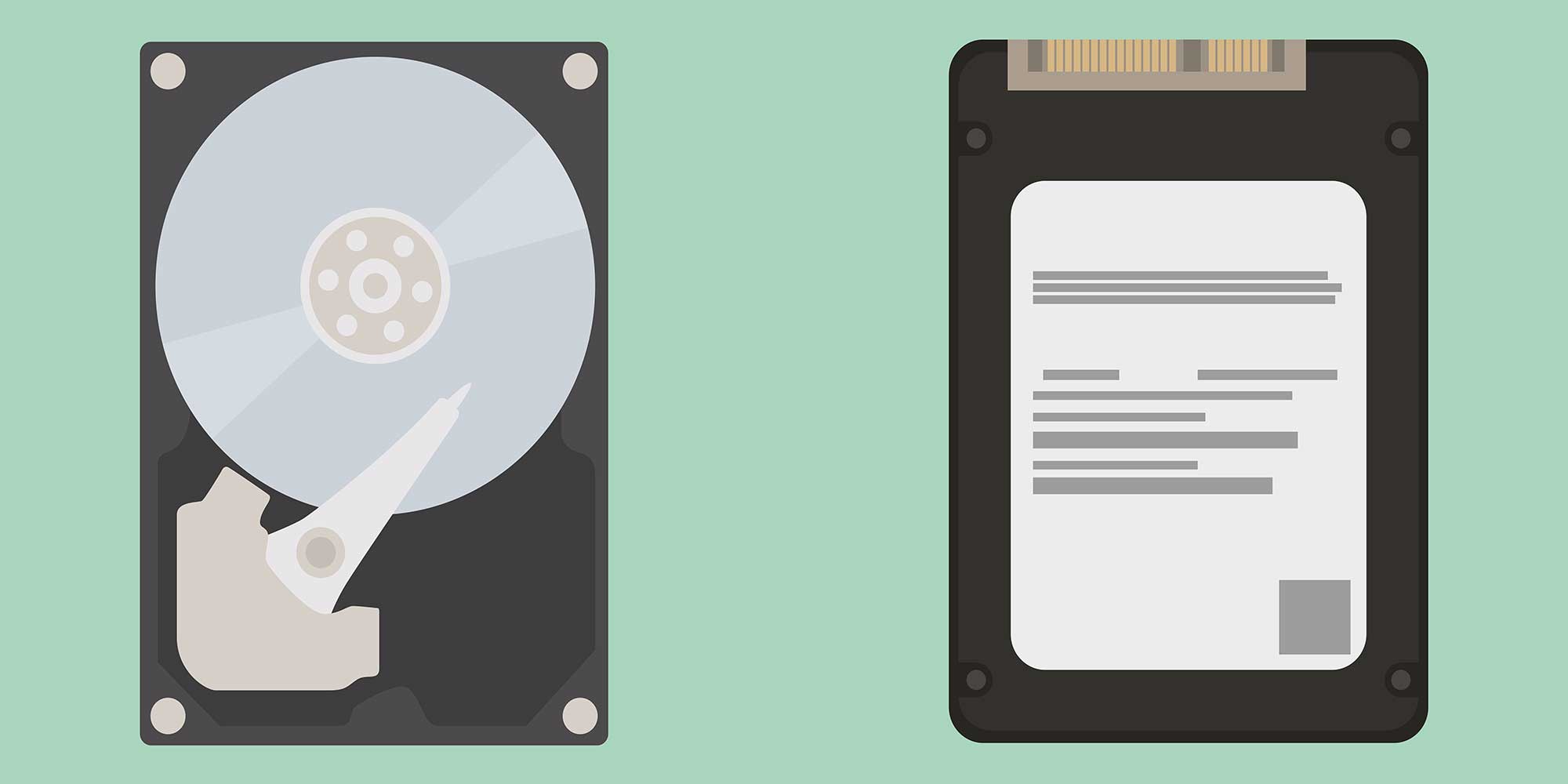
A computer with a built-in solid-state drive (SSD) will give you faster startup speeds, slicker data-writing when copying files, and a snappier process for opening and swapping between programs, compared with a standard hard disk drive (HDD).
The downside is price. The improved technology of SSDs costs more, so you may need to compromise on storage space to keep costs down. We explain all you need to know so you can buy a computer with confidence.
Whatever your budget, our lab tests reveal which models are worth your money and which aren't. See our expert pick of the best laptops and the best all-in-one computers.
What is an SSD?
SSDs use technology called flash storage that’s controlled entirely by electronic transistors. SSD is short for Solid State Drive.
An SSD differs from a standard HDD (Hard Disk Drive) because it uses no moving parts. An HDD uses a magnetic spinning disk and a high-speed arm to load and save data. This process is much slower than the read/write speeds you can get from an SSD.
You can buy external SSDs to plug in to your computer for backing up files. But for fast computing with speedy start-ups, you should choose a computer with an SSD built in.
What is an HDD drive?
HDD stands for Hard Disk Drive. An HDD uses a magnetic spinning disk and a high-speed arm to load and save data. Whereas SSDs have no moving parts.
HDDs are typically cheaper than SSDs, but slower. And those moving parts means there are more susceptible to damage from bumps and knocks.
A Hard Disk Drive is not to be confused with the term hard drive. A hard drive means your computer's local storage drive - whether it's HDD or SDD - and you save your files onto it. An external hard drive is one that you plug into your computer.
Discover which models we recommend - see best external hard drives.
SSDs vs HDDs: Pros and cons
Find out the difference between SSD and HDD, so you can choose the right one for your needs and budget.
What are SSDs best for?
- SSD longevity: SSDs don't have any moving parts. They are far less susceptible to being damaged by bumps and knocks.
- Faster: SSDs are much faster, so they have quicker read and write times. This means they are better for intensive tasks such as running games or editing videos. They are also quicker for saving data. When we tested external hard drives, the SSDs let us transfer 90GB of data (about 9,200 pictures) in three minutes, whereas the HDDs took about 17 minutes.
What are HDDs best for?
- HDD pricing: HDDs are much cheaper than SSDs. You get less storage capacity for the same money with an SSD.
- Quick enough: Not everyone needs to pay extra for the speed of an SSD. An HDD will be fine if you're just backing up, say, documents, or if you don't run intensive programs.
- Robust enough: When we tested external hard drives, all of the HDDs survived being dropped multiple times and a water spill. It's good practice to use cloud storage as a back-up to mitigate any potential loss of data.
Find out how to choose the best cloud storage service.
Should I get SSD or HDD?

Oliver Trebilcock, Which? laptops expert says:
You should definitely go for an SSD as your main computer drive nowadays. While HDDs can be cheaper or offer more storage at a given price than an SSD, they're so much slower that one of the best ways to speed up an ageing PC is to switch out its HDD for an SSD.
That said, if your computer can take a second drive and supports taking an HDD, or if you're considering an external hard drive to save more of your files, then an HDD can be a cost-effective solution if you save large amounts of files. And especially if you take lots of backups, where you likely won't be accessing the drive on a daily basis (for backups, an external drive stored in a different place from your computer is recommended).
That said, SDD prices are coming down all the time, and modern laptops especially may not support HDDs. So if you don't need large drives sized 1TB or larger, then SSDs are now at prices where you may consider the speed of saving and accessing large amounts of data worth the additional cost over an HDD.
Is an SSD really worth it?
In short, yes. SSDs can make as much difference to a laptop or desktop as a more powerful processor and more Ram. You’ll really feel the difference an SSD can make when the computer boots up.
Of course, if you're upgrading from an old computer that takes more than a minute to start up, simply having a new computer with a fresh and modern hard drive will make it feel much faster. Recent laptops we've tested have hard disks boot up in about 20 seconds.
However, the best laptops with SSDs can now boot up in about five to 10 seconds. This difference will only become more stark as you add more programs and files to your computer, causing it to gradually slow down over time. An SSD will keep your computer feeling faster for longer.
There’s also a big difference when opening programs and loading webpages. Your day-to-day computing will feel faster all round. Once you’ve used a laptop with an SSD, it’s hard to go back to a regular HDD.
A side benefit of SSDs is that, as they have no moving parts, they are completely silent. In other words, no annoying hums or clicks coming from the hard drive while you're trying to concentrate. They are also much less badly affected by drops and knocks because the only physical pieces that can be damaged are the connections themselves, versus a fragile spinning disk, motor and arm inside a standard HDD.
Types of SSD
There are different types of SSD available in laptops and desktops, some of which are better than others. While you won't often see the exact type specified on a retailer's website, if you delve into the techie details on the manufacturer's website you might be able to work out what type of SSD a computer contains.
In some laptops, it's possible to chop and change the SSD, but many manufacturers nowadays stick the drive to the motherboard with solder, making them impossible for the average home user to remove. This includes all MacBook laptops released in the past five years or more.
Sata: cheapest and most basic SSD, but still fast
Sata drives are the slowest form of SSD; but bear in mind that by slowest, we mean 'least fast'. They can still deliver speeds that are more than good enough for most people.
They typically come in the form of small, 2.5-inch drives that are slotted into your laptop or desktop and connected by two cables: one for power and one for data. They can also take the form of so-called 'M.2' drives, which are much smaller and slip into a tiny slot on the computer's motherboard.
There are different types of Sata drive, but as a general rule the more you pay, the faster a drive you get. The differences between them will be down to the types of microchips and memory a given SSD manufacturer has chosen to use.
A basic 512GB Sata SSD from SanDisk starts at about £50, but you can pay more than £100 for a model from Samsung with faster speed claims.
Looking for a good laptop and want to save money? See our expert pick of the best laptop deals
M.2 NVME: faster, but pricey
Standing for non-volatile memory express, these drives are the fastest SSD technology that's affordable for the everyday buyer. They can be up to five times as fast as a standard Sata SSD.
While this won't make noticeable difference when doing basic tasks such as web browsing and editing documents, it can make games run more smoothly and will mean huge files, such as videos, load faster. This could be particularly handy if you edit videos regularly.
If you're buying a pricier laptop, you should expect this sort of drive, especially if it's a laptop designed for video editing or for gaming.
Most NVME drives in laptops will use the M.2 connection standard mentioned above.
As with Sata drives, there are different levels of NVME storage speed. Look for manufacturers' claims as these are a good way of understanding what sort of speeds you'll get.
A cheap 512GB NVME starts at around £70, but the price balloons to more than £150 if you go for a big-brand model, such as a Samsung Pro, with faster speed claims.
What about eMMC?
Some retailers might tell you that a cheap laptop with an eMMC (embedded multi-media card) drive is an SSD. Technically, this is correct, but eMMC drives are quite different to conventional SSDs and the perks aren't anywhere near as good.
eMMC drives are typically found on cheap laptops costing less than £300, because they themselves are cheap to manufacture. They are, crudely put, like running a computer from an micro-SD card of the type you'd find in a phone or camera.
They tend to have a low capacity, typically 32GB or 64GB, and are much slower than a proper SSD. This isn't to say that they're bad – on a cheap computer with a relatively slow processor, it makes sense to use a slower eMMC drive, since a low-power processor won't take full advantage of the extra speeds of a proper SSD.
eMMC vs UFS
Some cheaper laptops instead have UFS (Universal Flash Storage) drives, which are considerably faster than eMMC but slower than SSD, so they can be a good compromise if you're looking for a budget laptop.
UFS and eMMC drives are particularly common on Chromebooks. These often have lower prices and specs because Chromebooks are mainly intended for saving files in the cloud, so smaller slower hard drives tend to be less of a problem.
The tech specs pages on all our laptop reviews will say whether a computer has SSD, UFS or eMMC storage.
Looking for a good laptop on a tight budget? Find out which ones won't slow you down too much in our guide to the best budget laptops.
