
Get a year of super-useful advice
Solve your tech issues and get expert buying advice whenever you need it, all year for only £36.75 that’s 25% off.
Join Which? Tech SupportOffer ends 8th January 2026

If you've received an email from an unknown address claiming that your webcam’s been hacked, there's a good chance you’re being asked for payment to stop a private video from being leaked.
First of all, don’t panic – in reality, most of these messages are fake and designed to pressure you into reacting fast. If you want to confirm that the message and its threats are bogus, there are several simple ways to do so, according to our experts.
Below, we explain how to spot a scam sextortion email, what to do about it and how to check if your webcam has really been compromised.

Solve your tech issues and get expert buying advice whenever you need it, all year for only £36.75 that’s 25% off.
Join Which? Tech SupportOffer ends 8th January 2026
Already a Tech Support member? For more help and 1-2-1 technical advice, including buying advice, go to our Tech Support online booking tool.
'I've received an email claiming that my browser history, files and webcam have been hacked, and that unless I pay around $1,500 in Bitcoin, the sender will release all my files to my contacts.
‘I’m worried it might be genuine – what should I do?’
Which? Tech Support member
Sextortion is a type of online blackmail where scammers threaten to share intimate or compromising material unless you pay them or meet their demands. Anyone can receive one of these emails, regardless of what they do online. Scammers send them out in bulk, hoping that a few people will believe the claims and pay up.
These scam emails often appear out of the blue and may even look as though they’ve been sent from your own account. They sometimes include personal details taken from data leaks on the dark web, such as your name, physical address or an old password.
Scammers usually claim to have hacked your device’s security, using technical-sounding language to make their story seem believable – but it’s almost always nonsense.
They’ll then allege they’ve taken control of your webcam and recorded you, before demanding a cryptocurrency payment to stop them sharing the footage with your contacts. While details can vary, most of these emails follow the same basic pattern.
You can also forward the email to report@phishing.gov.uk (in addition to, not instead of, the steps above).
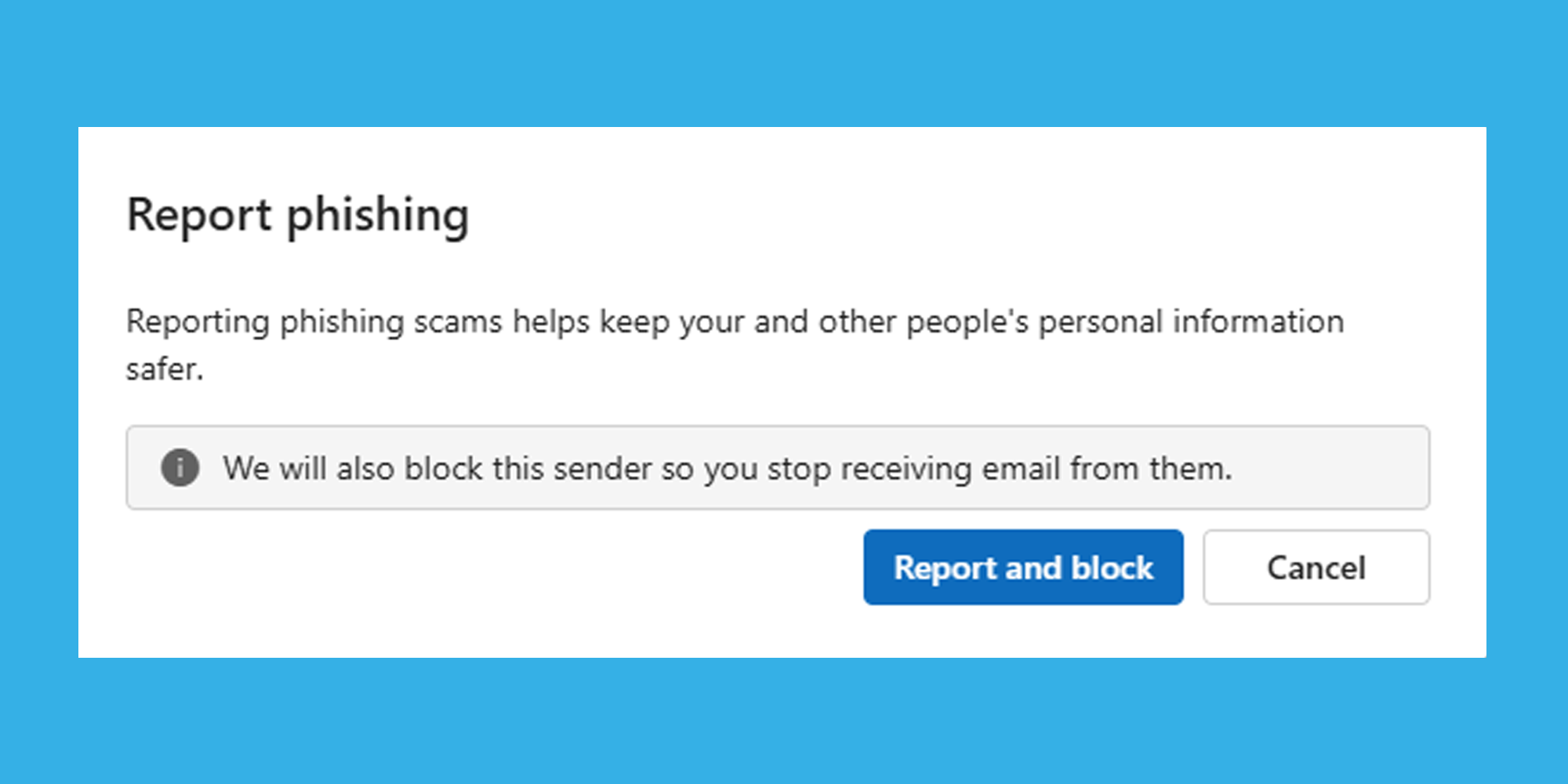
See our expert guide on the best antivirus software to keep you safe from viruses, ransomware and phishing attacks.
While sextortion emails rarely mean your webcam has actually been compromised, if you’re still worried, there are a few practical checks you can do to put your mind at ease.
Most laptops and external webcams include an indicator light that turns on whenever the camera is in use.
You don’t need to go offline unless there’s clear evidence your webcam or computer might be compromised – for example, if the webcam light turns on when you’re not using it, or your antivirus flags a possible remote-control threat.
If that happens, disconnecting prevents any potential data from being sent out. For devices connected via Ethernet, unplug the cable. Alternatively, if you're using wi-fi, try this:
After disconnecting, run a full antivirus scan. If no threats are detected, it’s likely safe to reconnect to the internet.
If you do discover malware, keep the device offline until it’s been cleaned or professionally checked.
Tech Support members: You can contact Which? Tech Support for guidance while your main computer stays offline.
For built-in webcams, many have a physical switch or shutter to disable or cover the camera, usually located near the lens. If yours doesn’t, or you can’t find it, cover the webcam with tape.
Alternatively, you can look at one of these popular webcam covers available on Amazon:
Take some time to lock up your most-used services – see our guide on smartphone apps you need to secure right away.

Solve your tech issues and get expert buying advice whenever you need it, all year for only £36.75 that’s 25% off.
Join Which? Tech SupportOffer ends 8th January 2026
Which? Tech Support can help you keep on top of your home tech. Our experts explain things clearly so that you can resolve issues and feel more confident using your devices.
Get unlimited 1-2-1 expert support:
You can join Which? Tech Support.