By clicking a retailer link you consent to third-party cookies that track your onward journey. This enables W? to receive an affiliate commission if you make a purchase, which supports our mission to be the UK's consumer champion.
Revealed: how to use your phone to see what products will look like in your own home
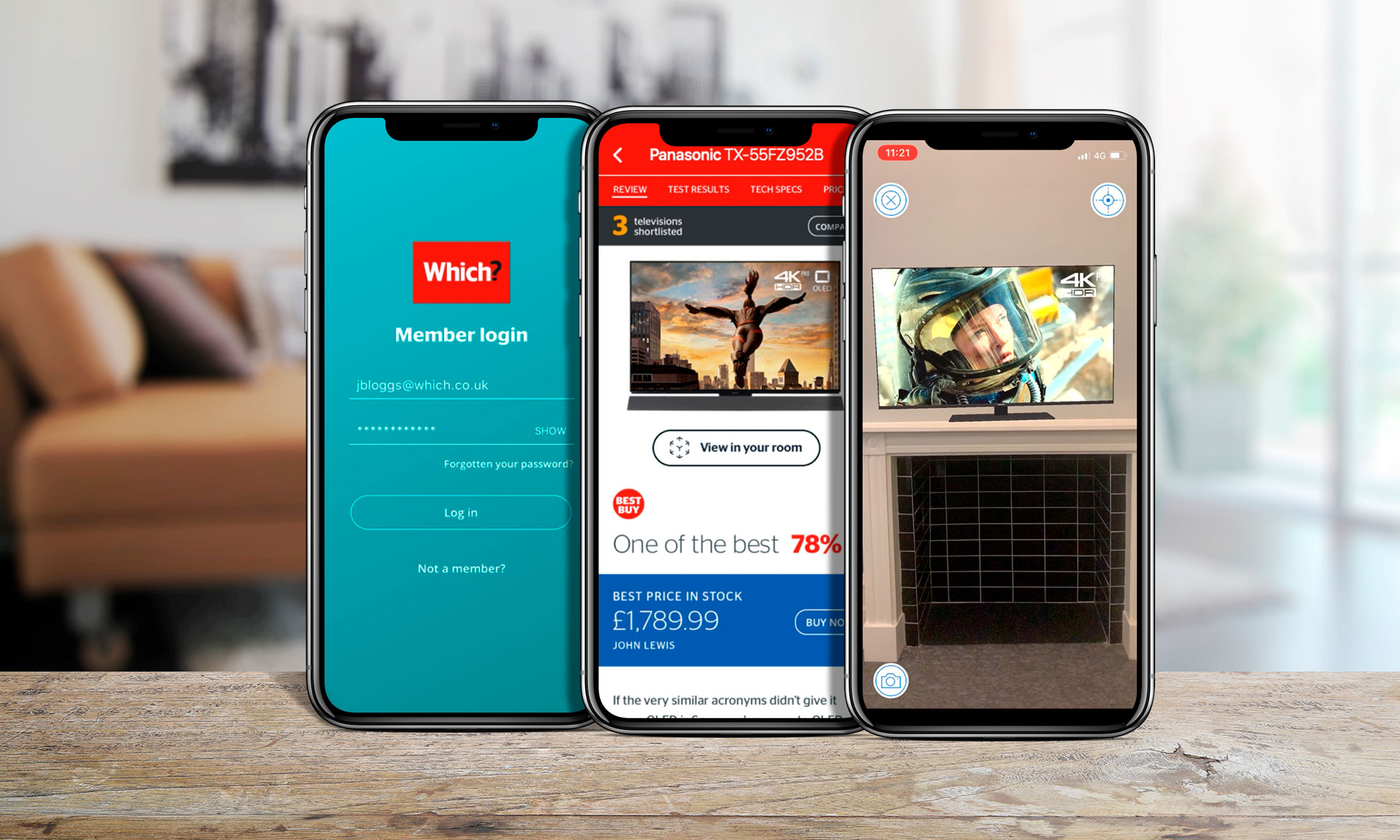
Shopping for a new TV and not sure whether it will look right in your living room? The updated Which? Reviews app uses the power of AR (augmented reality) to let you place virtual products around your home.
From an iOS or Android phone or tablet, you can tap a product in the Which? Reviews app, it will turn on your device's rear camera, and the product will look onscreen as though it's right there in the room with you.
Swipe to interact with it or you can physically move around your room to see it from a different angle.
Alongside our new AR tool, we've made some extra tweaks to the Which? Reviews app to make the experience even better. With an account, you can manage a product shortlist, compare Best Buys and more.
Keep scrolling for the details.
How to use AR in the Which? Reviews app
Log in with your Which? account
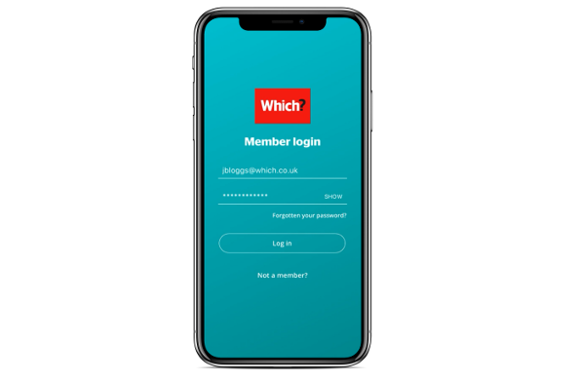
To get started, you'll need to log in with your Which? account. If you're not already a member, you can join Which? to get instant access to our expert, independent reviews.
Nobody tests products like Which?. When you read our reviews, you can be sure that they're based on our objective, independent lab tests, rather than someone's subjective opinion. We don't have ads, either, so we're not influenced by companies' sales departments.
Plus we're a non-profit organisation - the money you pay to subscribe to Which? goes towards our testing and campaigning for consumers.
If you're already a Which? member, you can browse by product type - Tech, Home & garden, Baby & child or Cars. Alternatively, you can type in the name of a specific product you're interested in.
The Which? Reviews app works with both iOS and Android smartphones and tablets. Apple devices need to be running iOS 11 or later, while Android devices must be on Android 4.1 (Jelly Bean) or later.
To make the most of all the features the Which? Reviews app has to offer, become a Which? member today.
Pick a product to see up-close
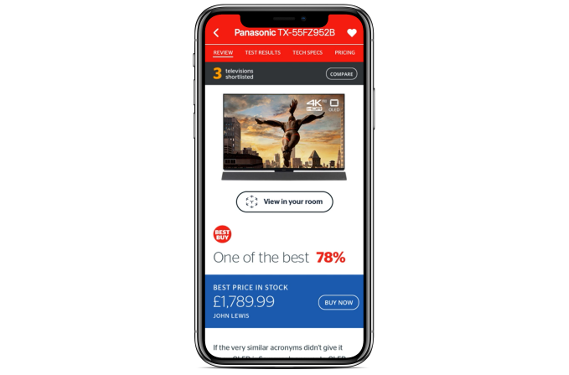
Once you're logged in, head to the product you want to look at in more detail. If the product is compatible with our AR feature, you'll see a button that says 'View in your room'.
At the time of writing, more than 200 products on the Which? Reviews app are AR-compatible. The list of product categories includes televisions, laptops, fridge freezers and dishwashers.
We'll be adding more products to the AR tool over the coming months.
Move it around
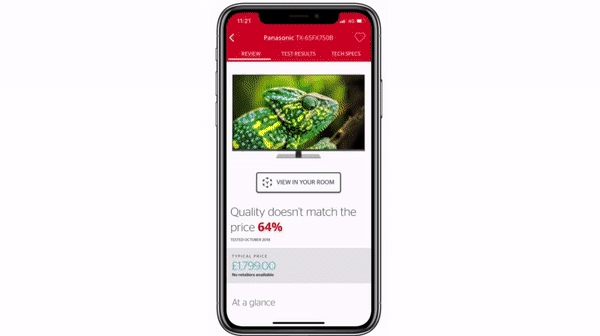
Tapping on the AR icon in the Which? Reviews app will activate your smartphone or tablet's rear camera. Find a non-reflective service in front of you and tap the floor when prompted.
The product will appear right in front of you through your screen. Then you'll be able to move the product around your room.
In our example above, we've mounted a TV on the wall. You could also use the tool to check how a washing machine looks in your kitchen and see whether it matches your decor.
Three more features to try today
1. Manage your shortlist
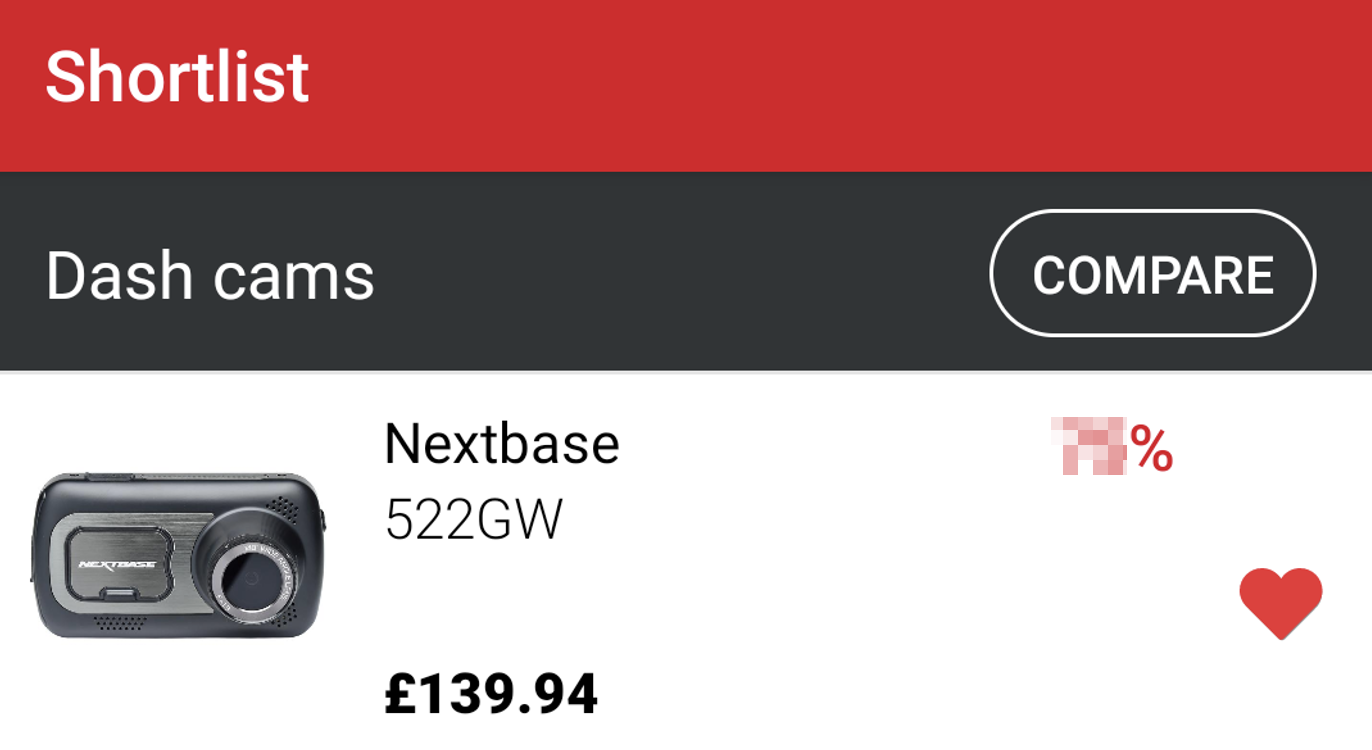
Adding a product to your shortlist is a piece of cake. Tap the product that you'll want to revisit at a later date and then press the heart icon in the top-right corner of your screen.
Once that's done, you can flick through your 'maybe' pile with a single press of the 'Shortlist' button. This overview screen gives you a look at current prices and Which? test scores for all your shortlisted products.
You might want to build your shortlist in the Which? Reviews app before you hit the high street. Having expert Which? reviews in your pocket will make sure you buy the best product for your budget, and avoid the worst.
2. Compare products side-by-side
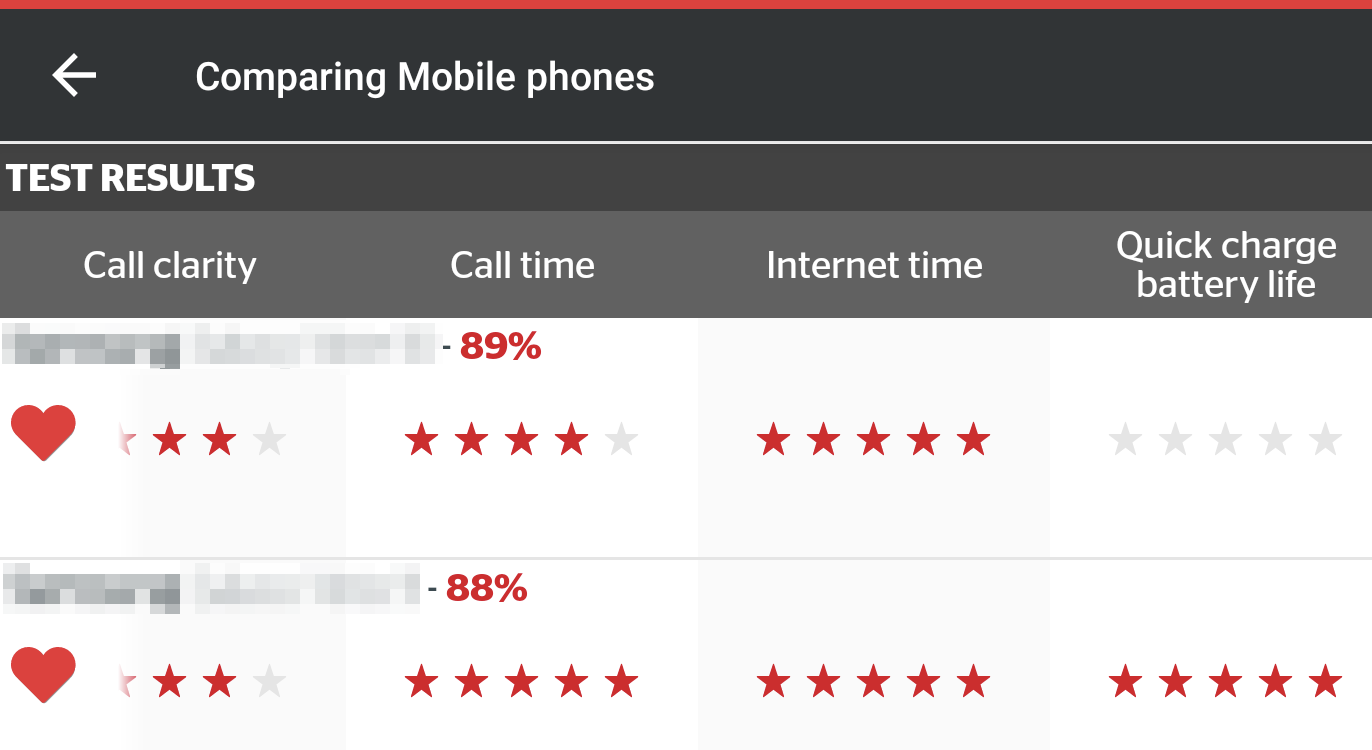
Having trouble picking between similarly priced products? Using the Compare tool in the Which? Reviews app, you can see test results side-by-side.
If you're looking for a new smartphone, for instance, at a glance you'll know which smartphone scored well in our battery-life test, or which model has the best display.
Products that you've added to your shortlist will automatically be added to the Compare tab, saving you the hassle of manually moving them all across.
3. Filter by price
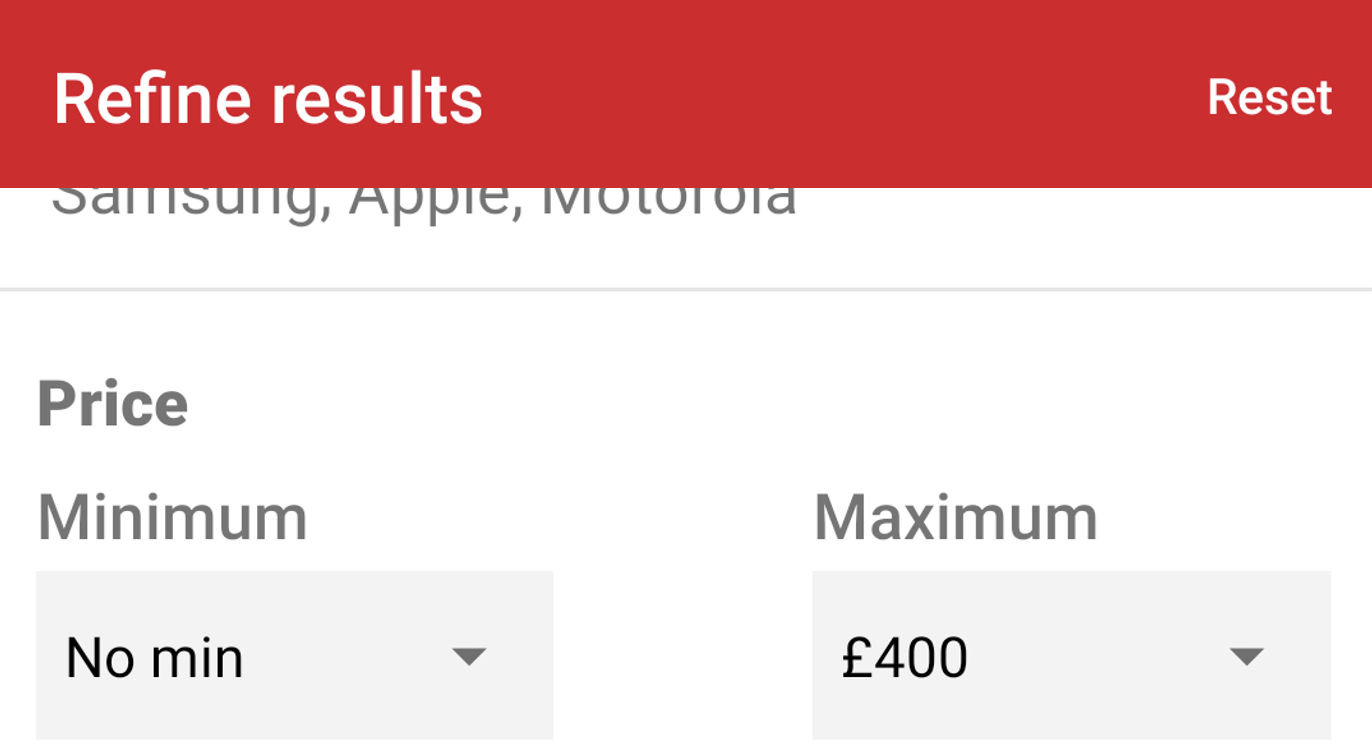
If you're trying to stick to a budget, you can tweak search results in the Which? Reviews app and filter by price. Our expert reviews will reveal the very best products for any price bracket you need, also warning you about the dreaded Don't Buys.
Price aside, there are loads of other filters to make the most of. You can arrange products based on brand and performance for a specific test result (battery life, for example).
Or do you simply want the very best products we've had our hands on? Filter by Best Buys.
Download the Which? Reviews app
By downloading the Which? Reviews app on your device today, you'll have access to our newest features:
- Sort and filter products by price, score, Best Buys and Don't Buys
- See the latest price and availability information
- Create a shortlist of products you're interested in
- Compare product features in a handy grid view
- 'See' products in your living room with our new AR tool
Get your hands on the Which? Reviews app today - select one of the download links below to get started.



