
Get a year of super-useful advice
Solve your tech issues and get expert buying advice whenever you need it, all year for only £36.75 that’s 25% off.
Join Which? Tech SupportOffer ends 8th January 2026
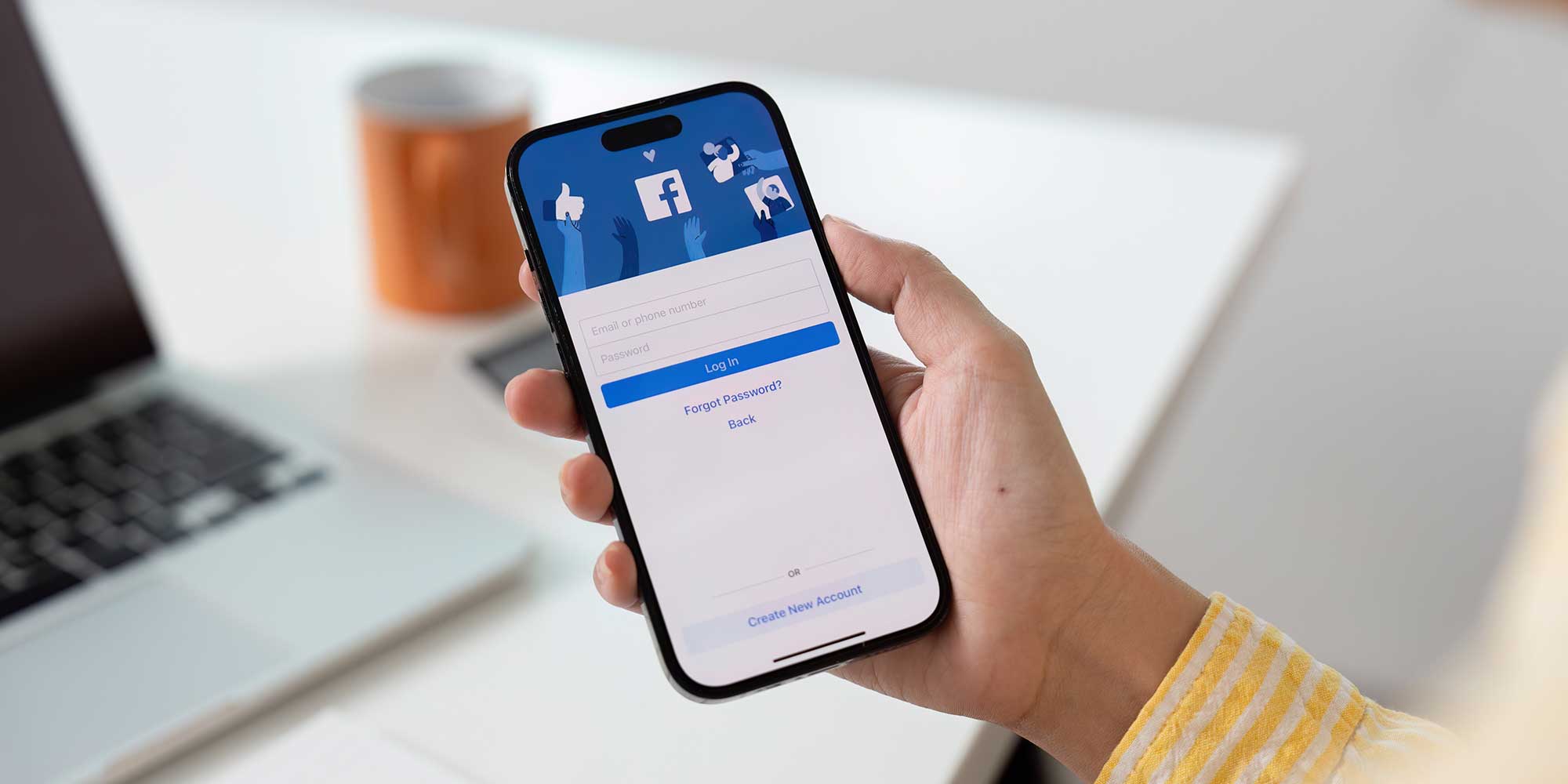
With so many settings across Facebook’s desktop and mobile apps, you might have enabled certain features that use your data without realising. One of these, called camera roll sharing suggestions, gives Facebook 'permission to access your device's camera roll' – essentially all the photos in your phone's gallery.
If you’re not happy with Facebook having access, the good news is that you can turn it off in your device settings. From the same Settings & Privacy page, you can also manage who can see what you share, how people can find you on Facebook, device permissions and more.
Below, we explain how to stop Facebook from accessing your phone's camera roll. Plus, we've highlighted some additional privacy and security settings worth checking to help keep your personal information safe across Facebook and Messenger.
If you don’t have time to read our full article, you can still boost your Facebook account’s security by checking these settings in the Facebook app:
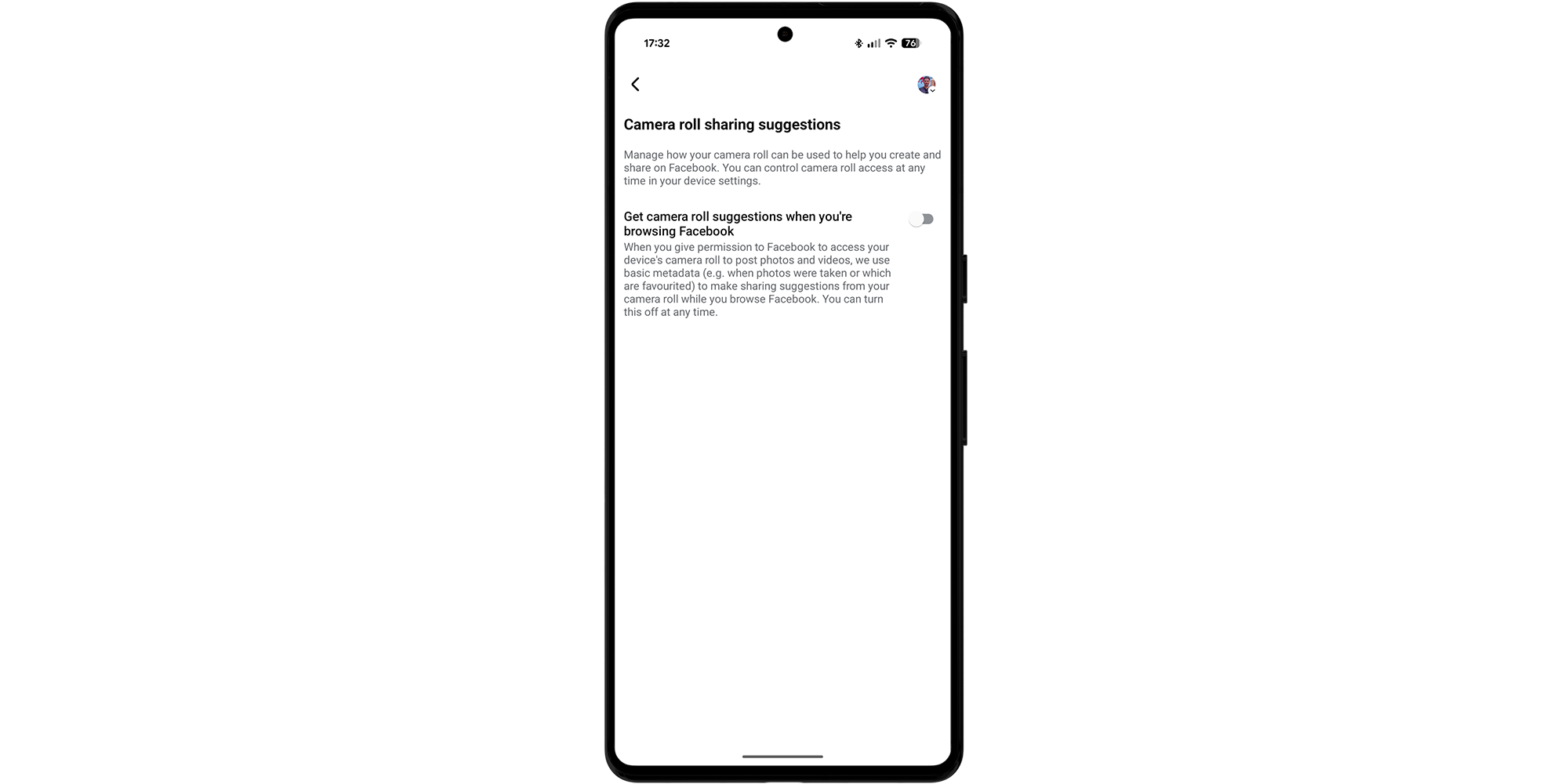
Within the Facebook mobile app, a page on Camera roll sharing suggestions is used to 'manage how your camera roll can be used to help you create and share on Facebook'. A message on the Facebook app explains:
'When you give permission to Facebook to access your device's camera roll to post photos and videos, we use basic metadata (e.g. when photos were taken or which are favourited) to make sharing suggestions from your camera roll while you browse Facebook. You can turn this off at any time.'
If you're not fully comfortable with the Facebook app 'accessing your device's camera roll', you can do this:
You can also block Facebook’s access to your photos within your smartphone settings, outside of the social media app itself.
From an iPhone, Open Settings > Privacy & Security > Photos > Facebook. Select None.
If you're using an Android smartphone, open Settings > Apps > Facebook > Permissions > Photos and videos. Select Don't allow. Precise steps may vary depending on the brand of device you're using.
If you're struggling with a mobile that's slow to use or no longer receiving security updates, see our guide to the best smartphones.
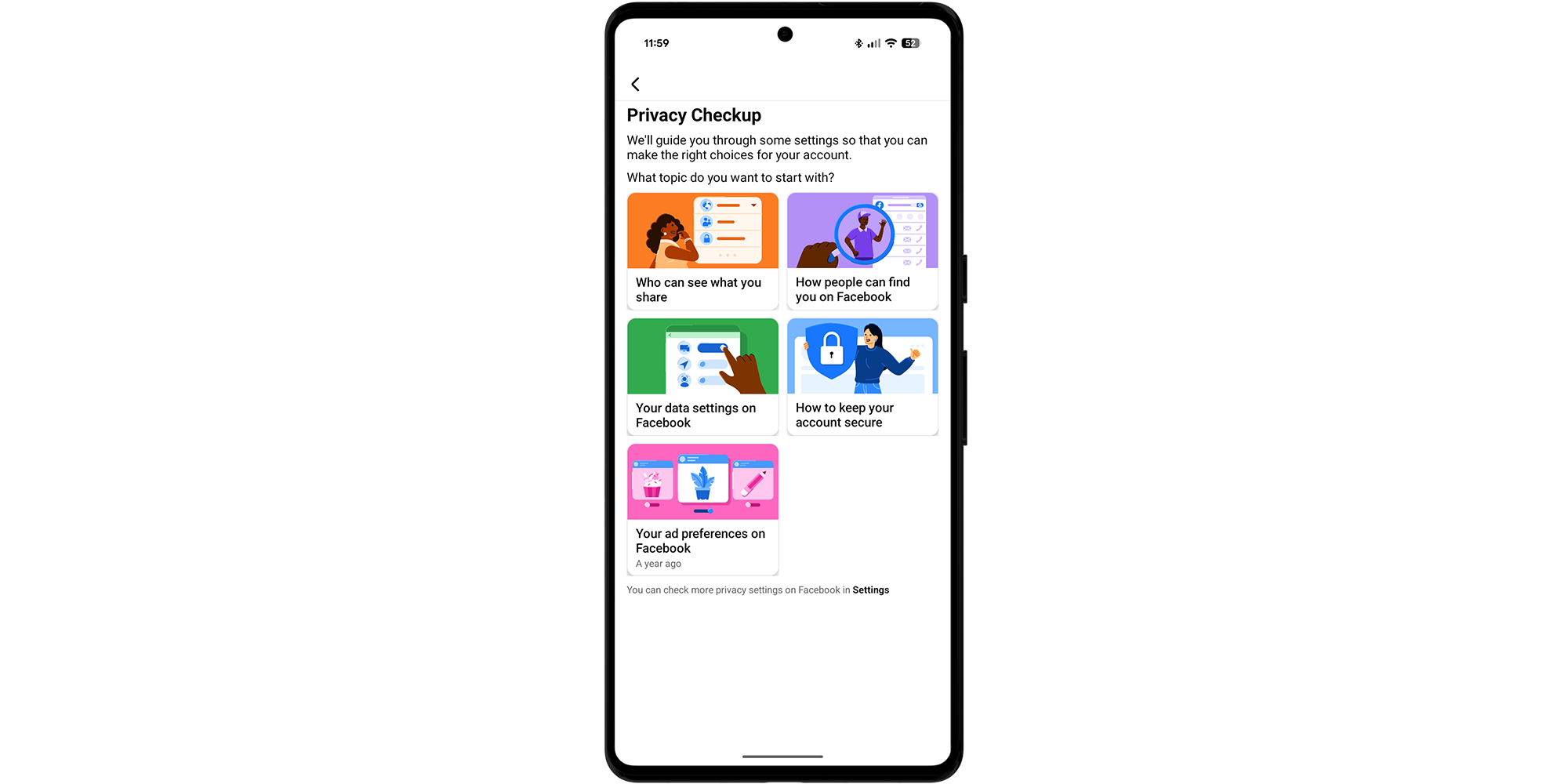
Once you’ve checked your camera roll access settings, take a moment to review Facebook’s wider privacy and security options. From the Settings & Privacy screen, see the following:
Lock up your most-used apps with our extensive walkthrough on smartphone apps you need to secure right away.
It’s also worth opening the dedicated Messenger app and checking your privacy and security settings there.
Open Messenger, then tap Menu > Settings > Privacy & safety, then explore the following:

Solve your tech issues and get expert buying advice whenever you need it, all year for only £36.75 that’s 25% off.
Join Which? Tech SupportOffer ends 8th January 2026
Which? Tech Support can help you keep on top of your home tech. Our experts explain things clearly so you can resolve issues and feel more confident using your devices.
Get unlimited 1-2-1 expert support:
You can join Which? Tech Support.
Smartphone image assets created using MockUPhone.