
Get a year of super-useful advice
Solve your tech issues and get expert buying advice whenever you need it, all year for only £36.75 that’s 25% off.
Join Which? Tech SupportOffer ends 8th January 2026
By clicking a retailer link you consent to third-party cookies that track your onward journey. This enables W? to receive an affiliate commission if you make a purchase, which supports our mission to be the UK's consumer champion.
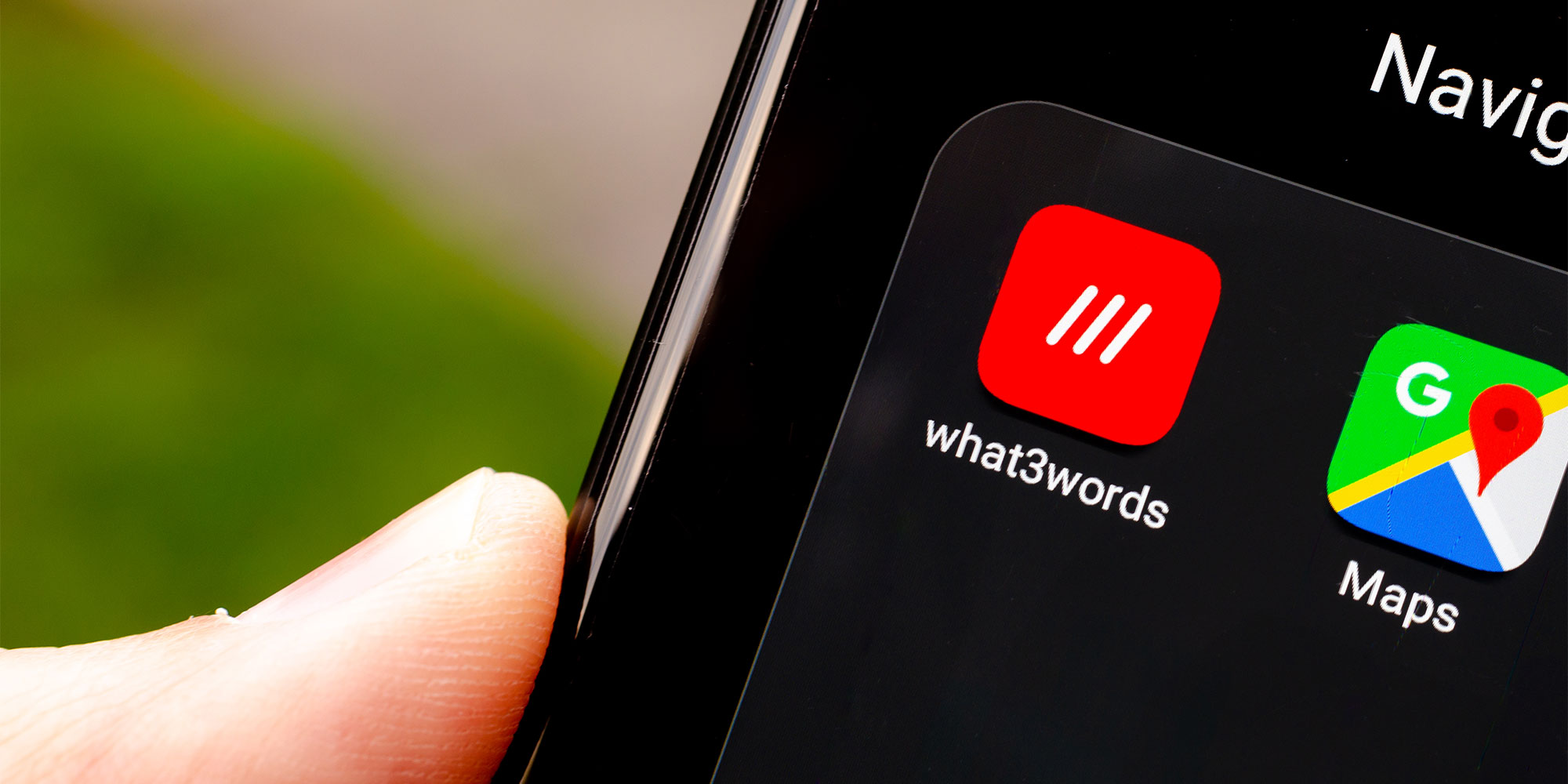
We don’t tend to think of our phones as safety devices, but most models include features that could make all the difference in an emergency. While the hope is that you’ll never need them, it’s always wise to be prepared.
Both iPhone and Android smartphones come with pre-installed features designed to help in a life-threatening situation. On an iPhone, you can set up your Medical ID in the Health app, and use the Emergency SOS feature to call for help quickly. Android owners can use the Personal Safety app on Google Pixel, or the Emergency SOS feature on other models.
Below, we explain how you can easily set up these safety features. Plus, we’ve recommended additional free apps for first aid guidance and for sharing your location with family and friends.
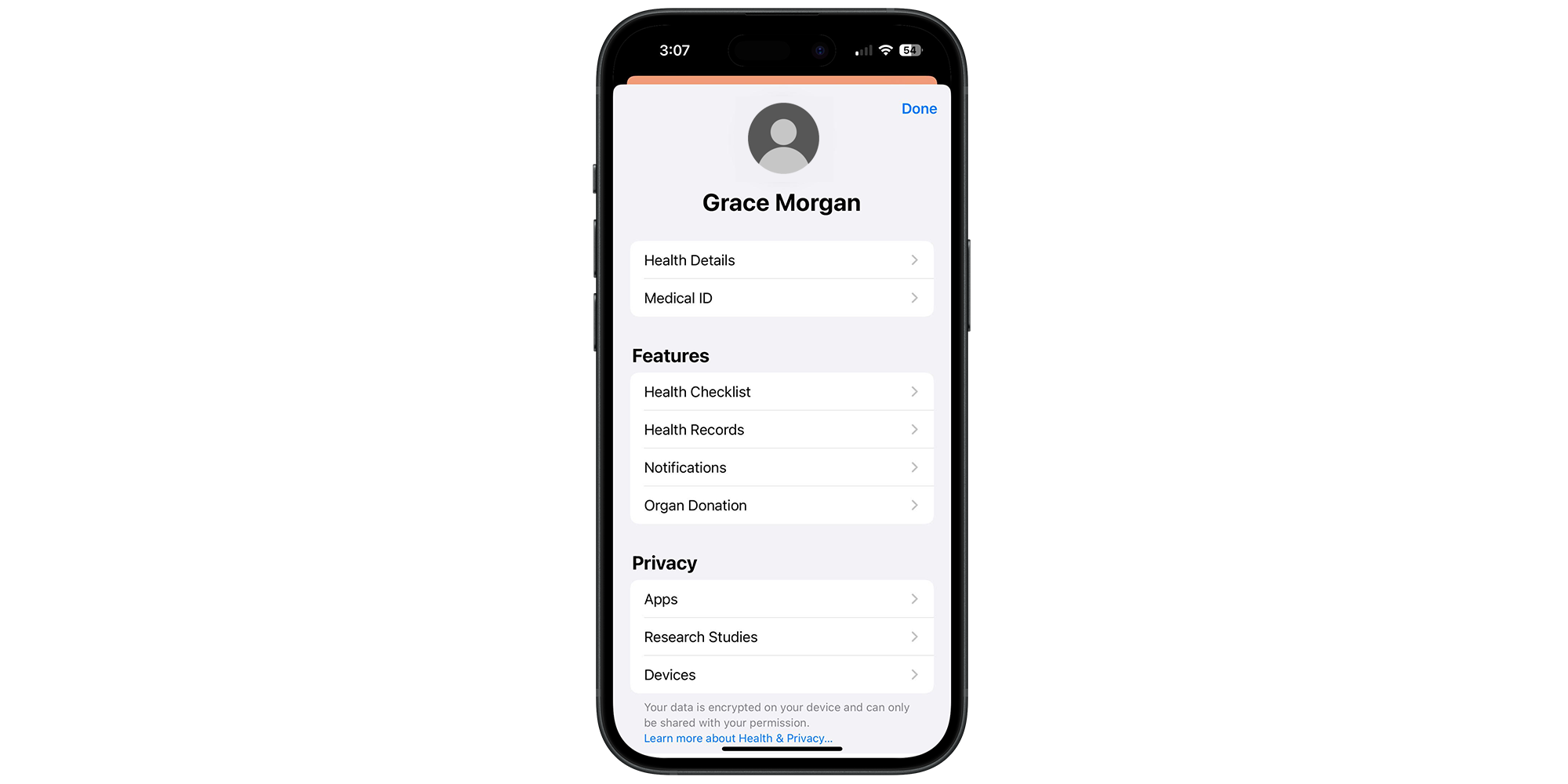
Apple's Health app acts as the home for your medical information and emergency contacts. To get started, open the app from your home screen and tap your profile picture in the top-right corner. From here, you can begin configuring your medical profile.
Select the Medical ID heading. You can now add various details, including your name, age, medical conditions, medications and allergies. You can also configure the Emergency Contacts section, determining who will be notified if you use the Emergency SOS feature (more on that below).
For anything else, the Notes section lets you manually add extra details that might help emergency services – for example, information about mobility issues or implanted medical devices.
Under the Emergency Access heading, enable Show When Locked. This allows emergency workers to see your vital information without needing your passcode. If someone tries to unlock your phone in an emergency, they can tap Emergency > Medical ID from the lock screen to access these details.
On iPhone, Emergency SOS is used for quickly contacting emergency services. Here's how to use it:
Bonus tip: On iPhone 14 or later, if you navigate to Settings > Emergency SOS, you can enable Call After Serious Crash. If you're in a car crash, your phone will automatically call emergency services. The phone will start a countdown and sound an alarm before the call.
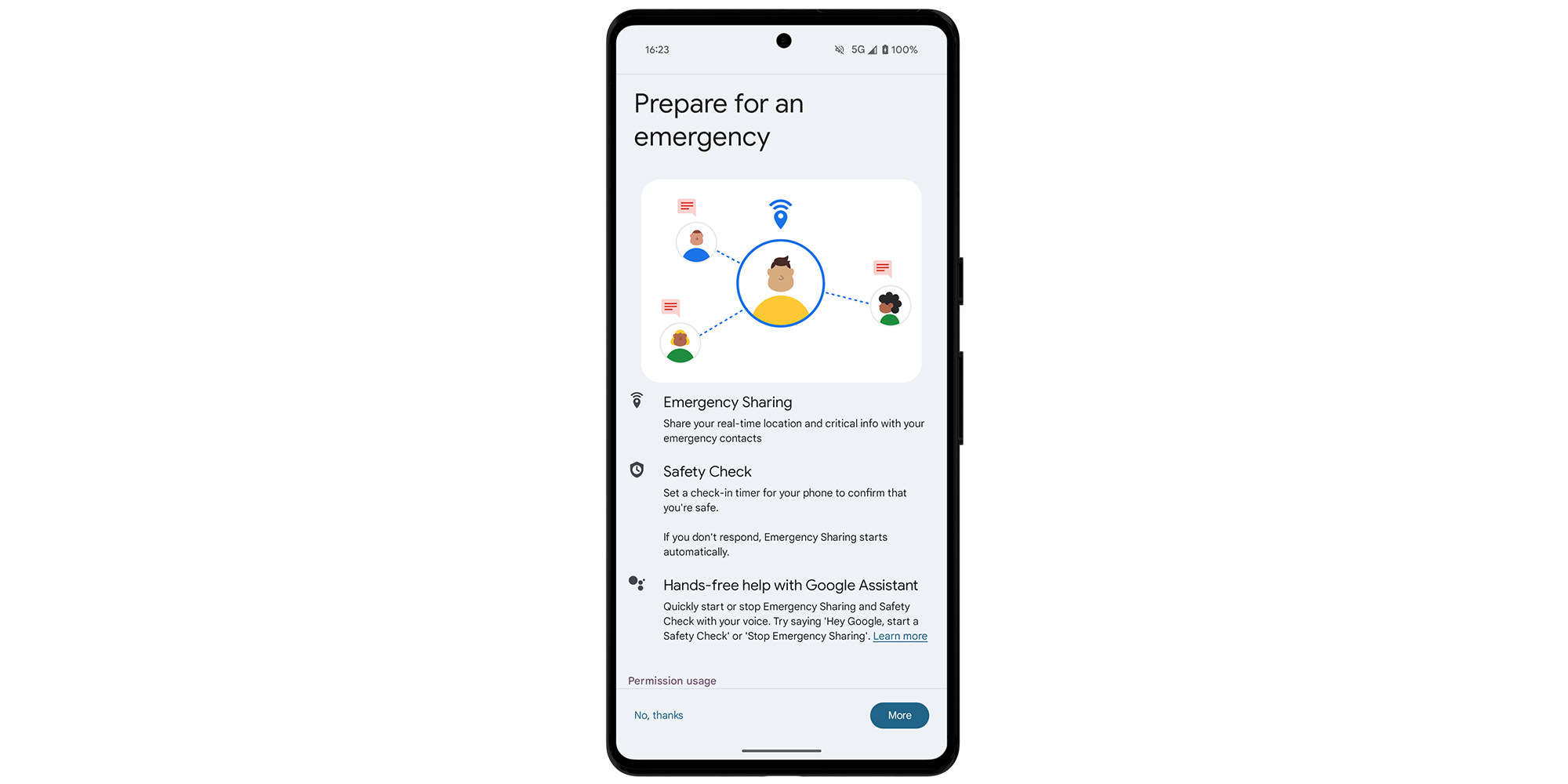
The Personal Safety app is pre-installed on many Android devices, including Google Pixel models. To access it, swipe up to open your app tray and search for Safety.
Get started by loading up the app and selecting the Your Info tab. Select Emergency info access, then enable Show when locked. Return to the home page, tap Medical information and fill in the various sections, including blood type, allergies, pregnancy status, organ donor status, medications, home address and additional medical notes.
It's also worth taking a moment to set up the Emergency contacts page. Open it, then select Add contact. To help in an emergency, people can view and call these contacts without having to unlock your phone. Emergency workers can access your medical information and contacts by turning on your phone, then tapping Emergency at the bottom of the screen.
If you tap the Features tab, you can also enable Car Crash Detection on some Android phones – at the time of writing, this is exclusive to Google Pixel. When a crash is detected, your Pixel will vibrate and sound an alarm. You’ll then have the opportunity to place an emergency call or dismiss the warning.
The way you can quickly place an emergency call on Android varies by manufacturer.
For example, on Google Pixel and Samsung devices, you can press the Power button five times in quick succession, then follow the on-screen instructions to start the call.
For detailed instructions on other brands, see our guide on how to make an emergency SOS call from your mobile phone.
Phone running slowly and planning to buy a new one? Discover which models we recommend – see best mobile phones
What is it? An app designed to make sharing your exact location simple.
Available on: iOS, Android
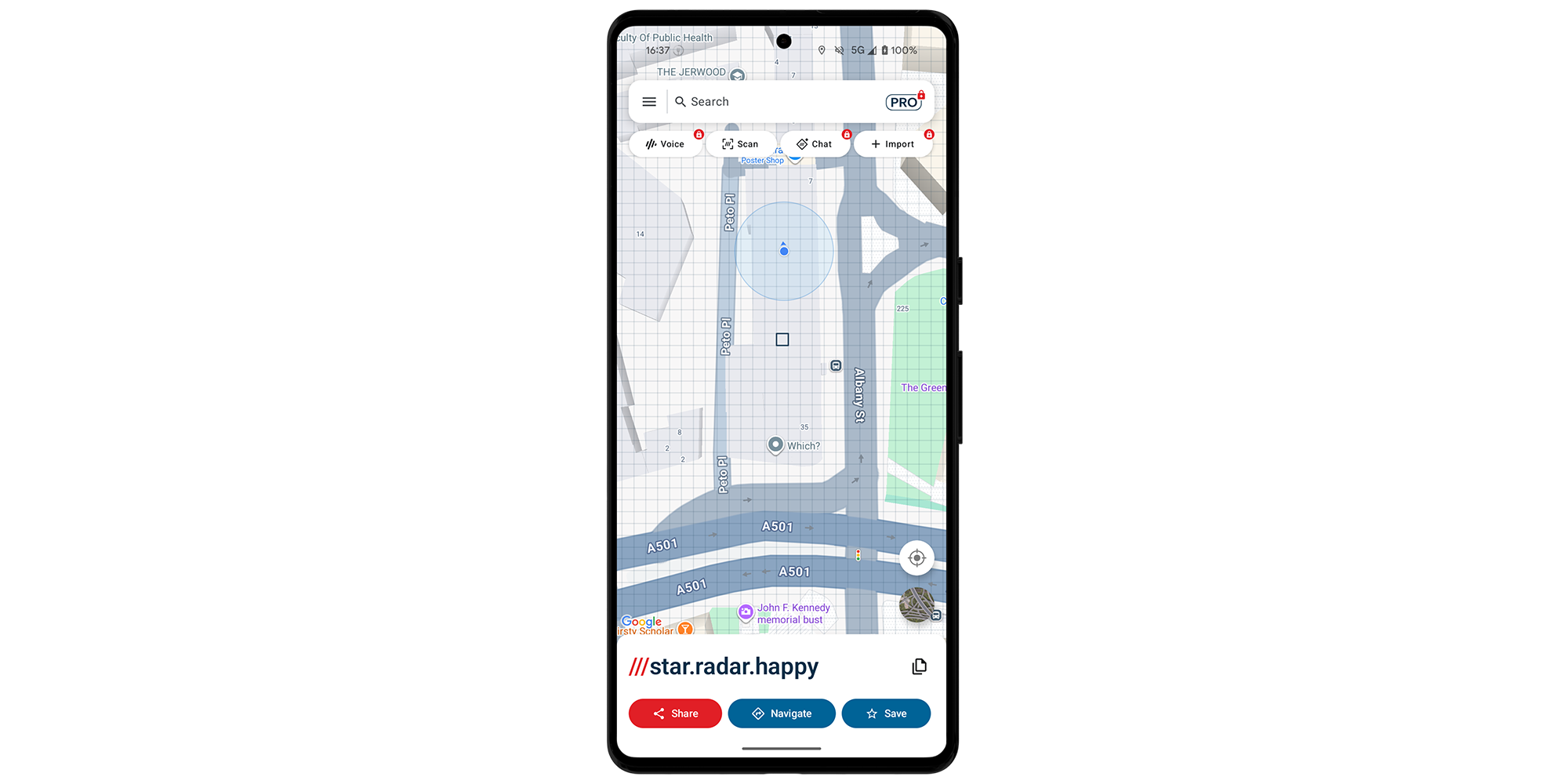
When you’re in a remote location and need to call for help, giving directions can be tricky – particularly if there are no landmarks or clear street signs.
The What3words app can help by converting your position into a three-word code that can be shared with emergency services or contacts. For example, instead of describing your location with a long GPS coordinate, you could simply say you’re at star.radar.happy (as shown above).
In the UK, many emergency services now accept What3words locations when you dial 999. But even outside of an emergency situation, you might find the app useful.
What is it? Teaches you essential first aid skills through simple guides.
Available on: iOS, Android
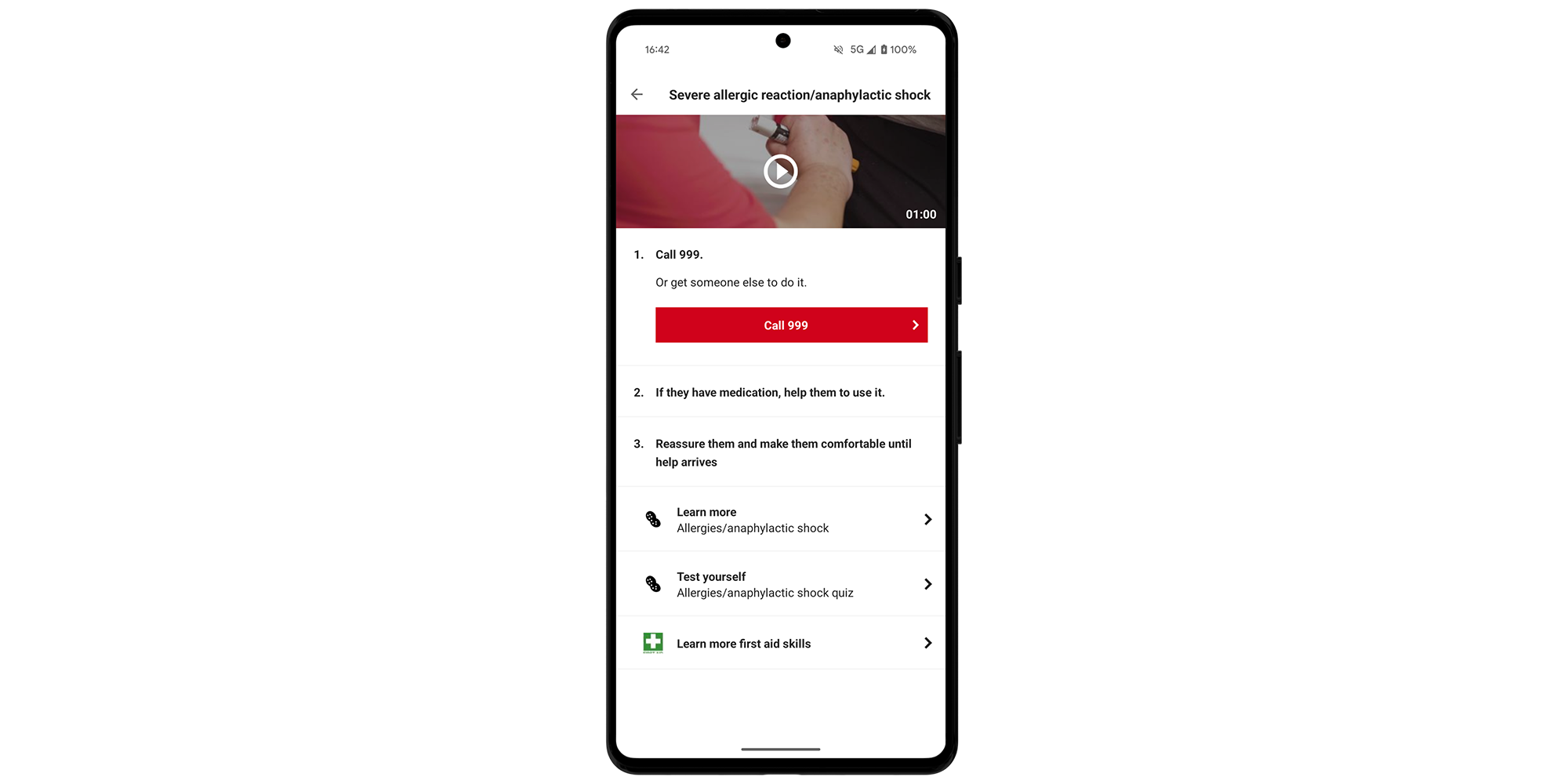
If you find yourself in an emergency, knowing what to do before professional help arrives can make a world of difference. To help you improve your first aid skills, this free app from the British Red Cross provides clear, step-by-step advice.
Load up the app and select the First aid tab. From here, you’ll see a list of medical emergencies that you can tap to learn more about. For each category, you can either choose Learn more for step-by-step guidance or Test yourself for a quick quiz.
It’s also worth noting that the British Red Cross has another dedicated app that's specifically for learning baby and child first aid, available on both iOS and Android.
What is it? Share your live location for 15 minutes or several hours.
Available on: iOS, Android
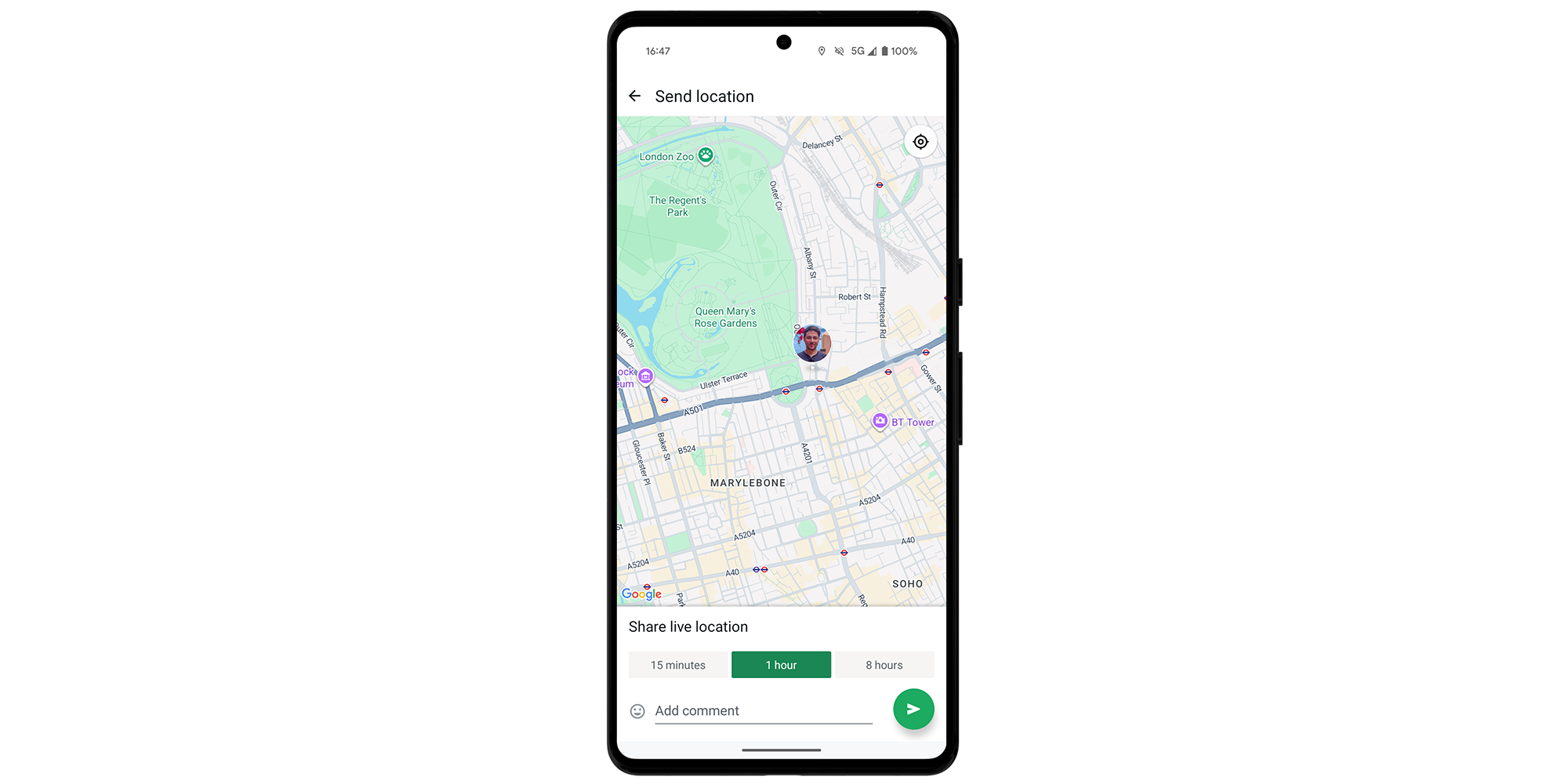
From the conversation window in WhatsApp, you can share your location in a couple of taps – ideal for letting friends or family know exactly where you are.
Depending on your setup, you may have to enable WhatsApp to have access to your location. From the iPhone Settings screen, scroll and select Apps > WhatsApp > Location and choose Always. You can disable this later, if you prefer, once you've finished sharing. On Android, try Settings > Location > App location permissions.
To try sharing your location in WhatsApp, open up the relevant chat. To the side of the field where you'd usually type your message is a Plus icon on iPhone and a paperclip icon on Android – tap it, then select Location > Share live location. Choose how long you want your location to be shared: 15 minutes, 1 hour or 8 hours. You can also select Stop sharing whenever you want.
If you just want to send a snapshot of your location, so the app doesn't continue tracking you, choose Send your current location instead.
You're probably familiar with the fundamentals, but there are plenty of lesser-known WhatsApp features to try in 2025 – including the Meta AI assistant.
What is it? Share your whereabouts on other messaging apps using a unique Google Maps URL.
Available on: iOS, Android
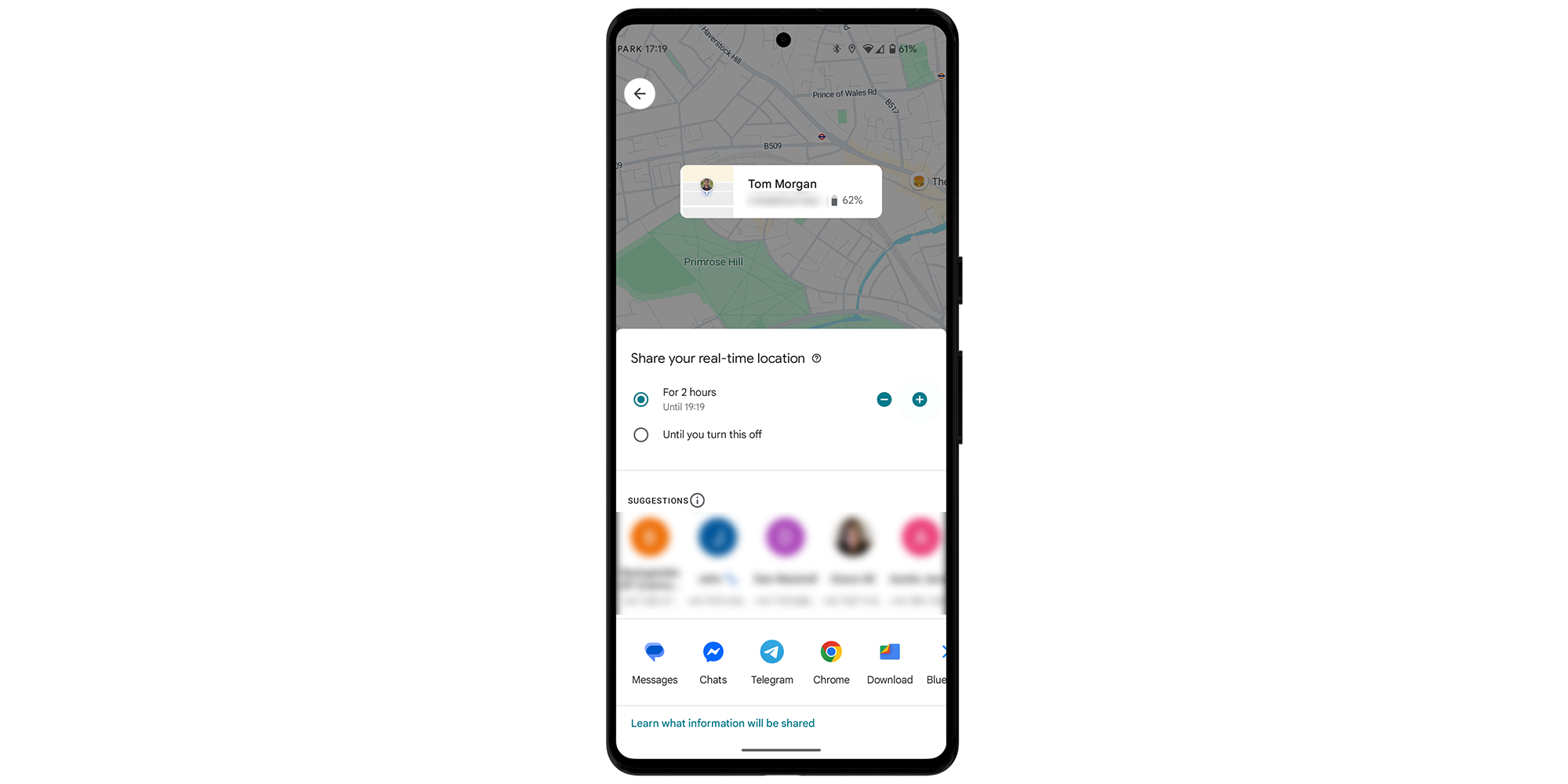
Like WhatsApp, Google Maps has its own location-sharing feature. You can choose exactly who sees your location and for how long, making it useful in both everyday situations and emergencies.
To try it, open Google Maps and tap your profile picture in the top-right corner, then choose Location Sharing. Select Share location, then how long you want your details shared for. Tap a contact in the list of suggestions and choose Share.
Unlike WhatsApp, Google Maps doesn’t require you to be in an active chat, making it a more flexible option.
Bonus tip: downloading maps for offline use will help you navigate a new area even if you don't have signal. Tap your profile picture in the top-right corner and choose Offline maps. (See also: Google Maps and Apple Maps features you need to try.)

Solve your tech issues and get expert buying advice whenever you need it, all year for only £36.75 that’s 25% off.
Join Which? Tech SupportOffer ends 8th January 2026
Which? Tech Support can help you keep on top of your home tech. Our experts explain things clearly so you can resolve issues and feel more confident using your devices.
Get unlimited 1-2-1 expert support:
You can join Which? Tech Support today.
Smartphone image assets created using MockUPhone