
Get a year of super-useful advice
Solve your tech issues and get expert buying advice whenever you need it, all year for only £36.75 that’s 25% off.
Join Which? Tech SupportOffer ends 8th January 2026
By clicking a retailer link you consent to third-party cookies that track your onward journey. This enables W? to receive an affiliate commission if you make a purchase, which supports our mission to be the UK's consumer champion.
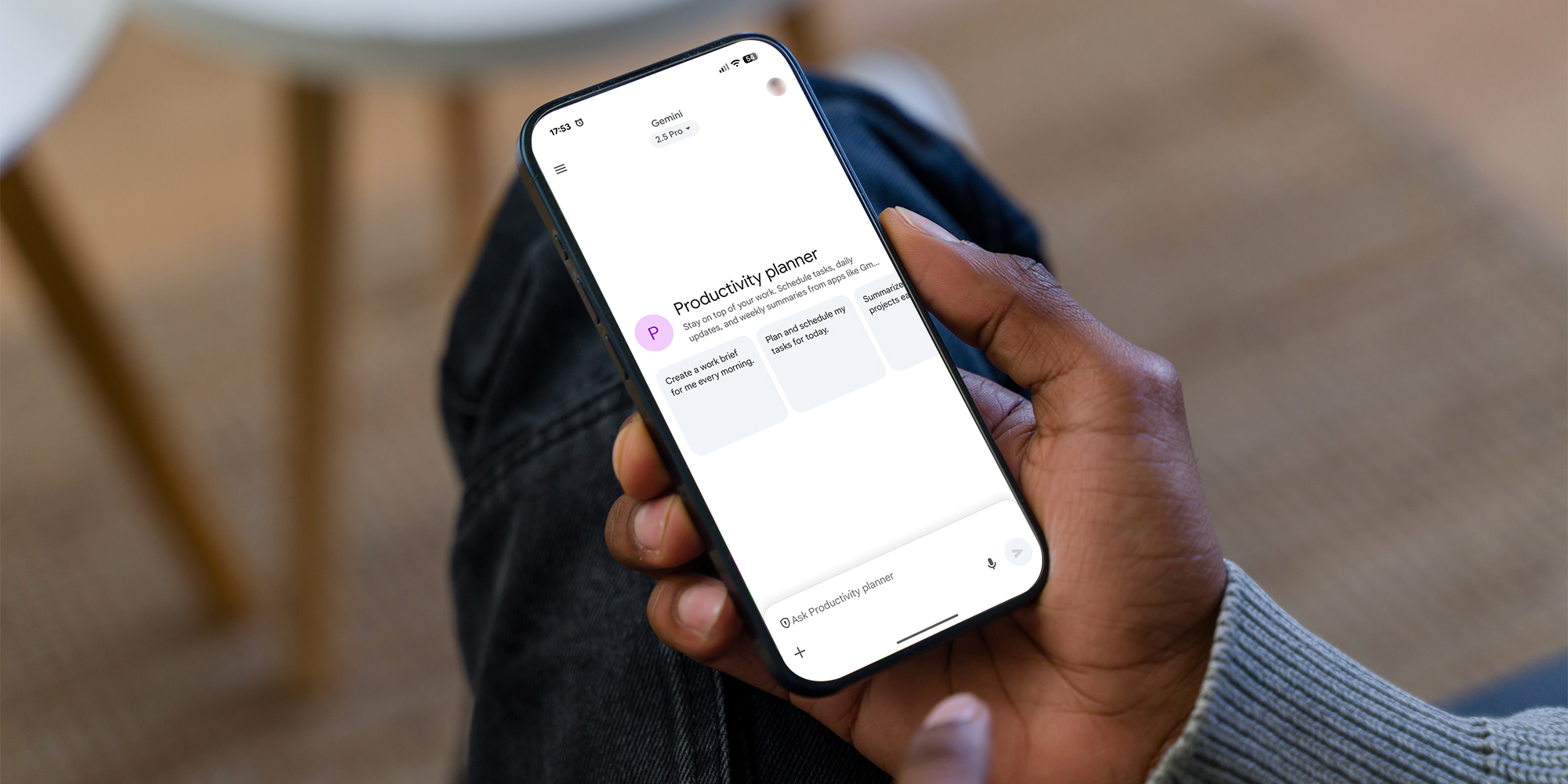
With Google Gemini now arriving preinstalled on some smartphones and often set as the default digital assistant, it’s getting harder to ignore. But while the service has some genuinely useful features, you might still have concerns about what this means for your data.
Underlined by the recent launch of the Pixel 10 smartphone range, Google wants Gemini to be a core part of the Android experience. As a result, the AI assistant can interact with various apps, including Gmail and Google Docs, but the trade-off is that it needs access to your data to serve up personalised results and suggestions.
Below, we look at what Gemini does, how to check if it’s on your device, and how to disable features if you don’t want your data stored or used to train AI models.
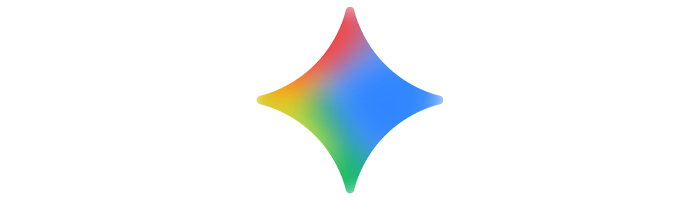
Google Gemini is an AI assistant that, instead of simply being used to answer basic questions, can handle more complex tasks.
For example, it can summarise long documents, generate reply suggestions for email threads and even act like a personal tutor – helping you learn new skills with lessons tailored to you.
You can access Gemini through the free smartphone app (available on both Android and iOS), from your computer at gemini.google.com, or within Google Workspace apps like Gmail and Docs, where it’s built in.
Without updating your default data settings, you might be sharing more than you’d like.
For example, according to Google's Gemini Apps Privacy Hub, a subset of chats through Gemini are reviewed by human reviewers who assess 'if Gemini Apps’ responses were low quality, inaccurate or harmful.' Google says chats are disconnected from your account before being sent to service providers, but reviewed chats are still retained for up to three years. You can stop future chats from being reviewed by updating your Keep activity settings.
By default, your Gemini activity is auto-deleted after 18 months. You can shorten this period, but you'll need to make some manual changes that we've covered below.
You might also have given Gemini access to your information stored within other Google apps without realising. (See: Control your data in Google Gemini).
Information on Gemini Apps Privacy Hub correct as of 3 October 2025.
If you're not sure whether Gemini is running on your mobile, try this:
Gemini doesn’t come pre-installed on your computer. Instead, you use it through your web browser or inside Google’s own apps. To check if you have access, try this:
If you're struggling with a mobile that is slow to run and no longer receives crucial security upgrades, it might be time for an upgrade. See our advice on the best smartphones.
At a glance: Open the Gemini mobile app, tap your profile picture and explore the settings within both the Gemini Apps activity and Apps menus.
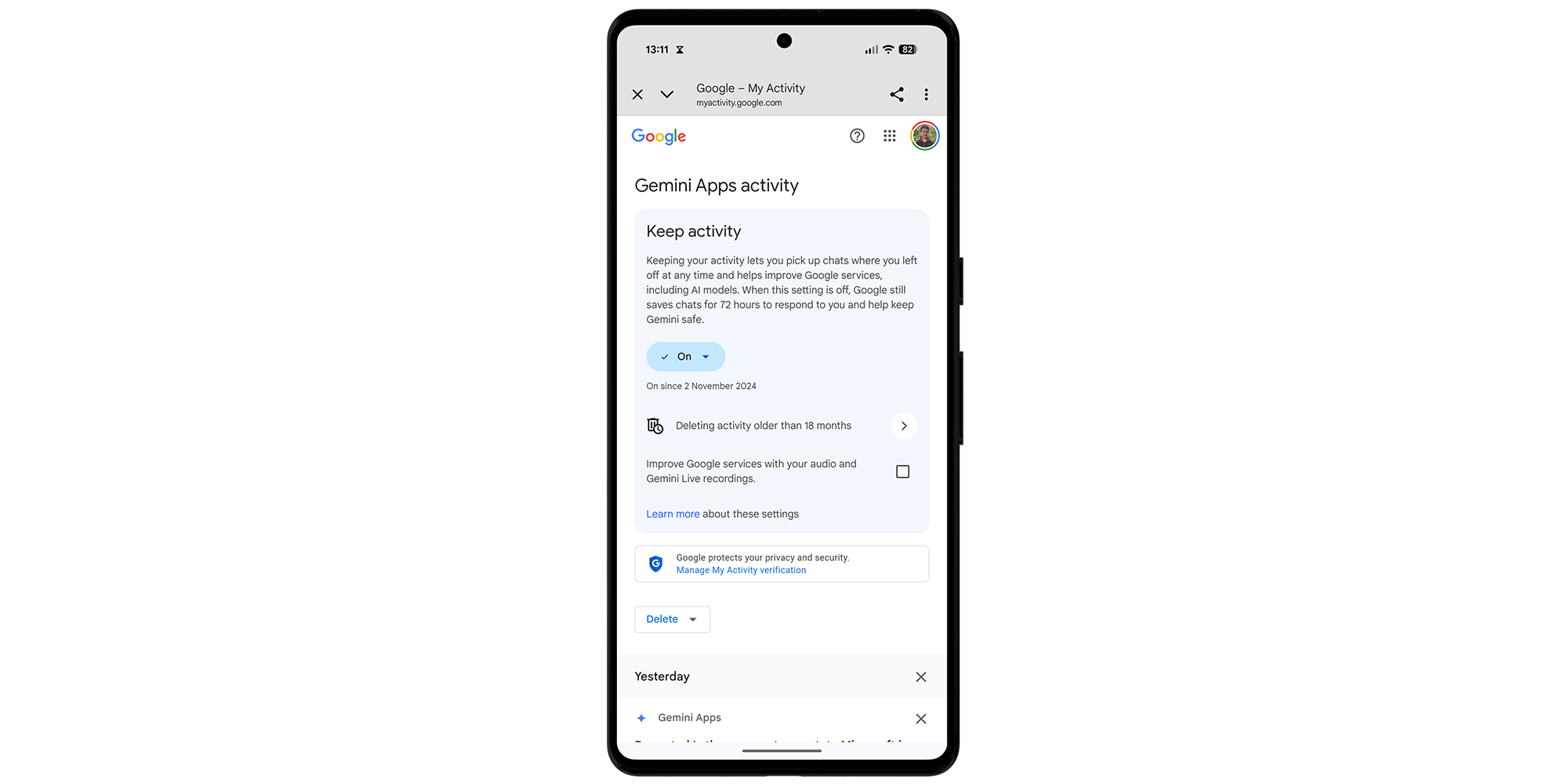
If you’re using Gemini on a mobile, you can see exactly what the AI has stored about your activity – and delete or disable it if you want to.
Open the Gemini app, tap your profile picture and select Gemini Apps activity. From this screen, pay attention to the Keep activity section. There are two options on the dropdown menu here: you can choose Turn off or Turn off and delete activity. If you tap the arrow next to the trash can icon, you can choose to auto-delete activity.
On the Keep activity function, Google's settings page explains: 'Keeping your activity lets you pick up charts where you left off at any time and helps improve Google services, including AI models.' Note that, when this setting is off, Google claims it 'still saves chats for 72 hours to respond to you and help keep Gemini safe.'
Within the same Gemini Apps activity screen, you can choose to tick or untick the box that says Improve Google services with your audio and Gemini Live recordings.
Now, we'll turn our attention to how Gemini interacts with your other apps. From the main menu of the Gemini app, tap your profile picture and then Apps. This screen presents you with an overview of the apps that Gemini can interact with to provide personalised suggestions and responses.
Work your way through this list and disable any apps that you don't want Gemini to access. For example, on the smartphone we used to write this article, Gemini was linked with Google Workspace apps, plus WhatsApp, YouTube, Spotify and more. It also had access to the stock Messages app.
At a glance: Sign in to your Google account, then check the settings found on the Gemini Apps activity and Apps pages.
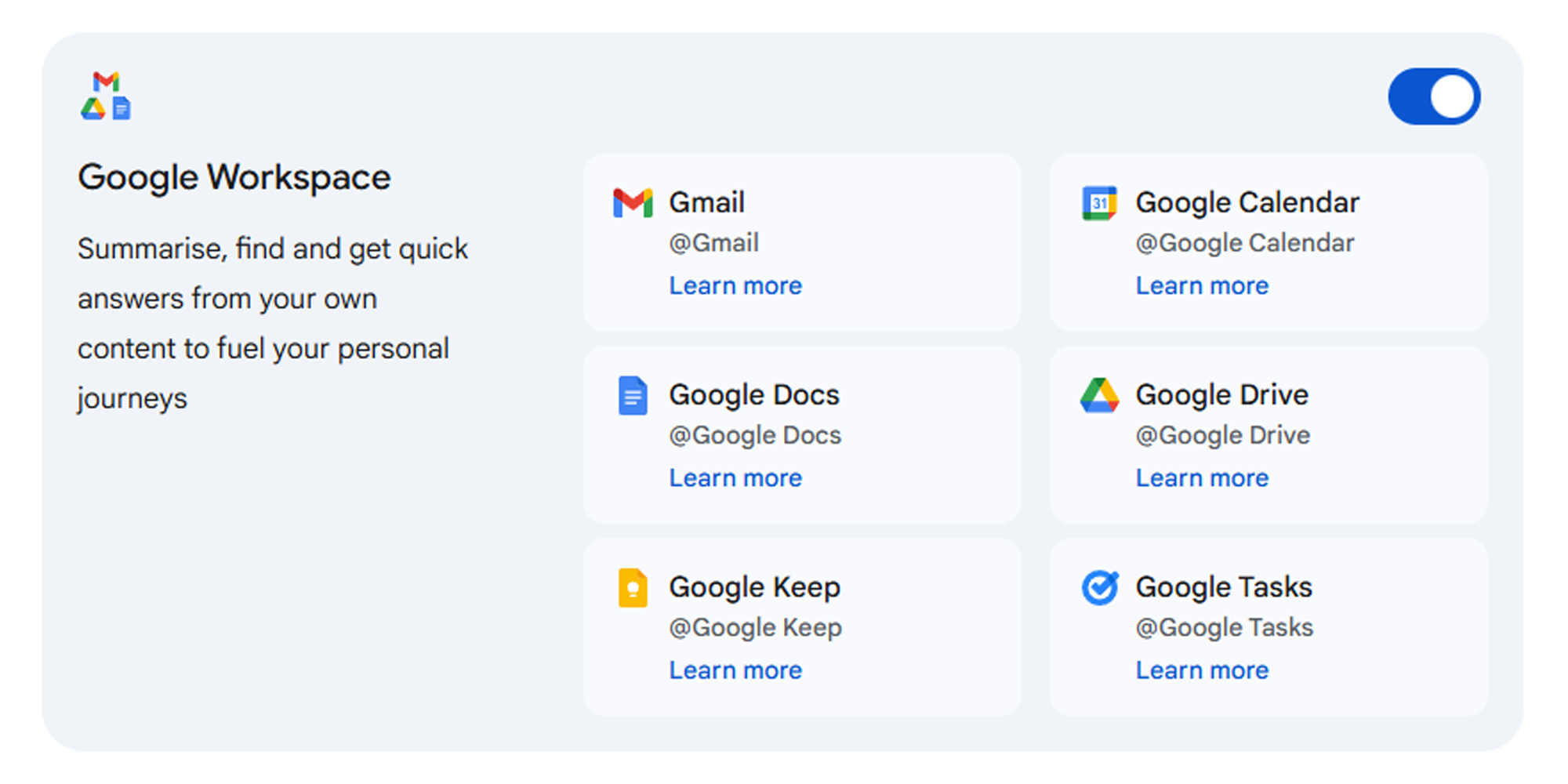
To check your Gemini settings on a PC, make sure you're signed in to your Google account and then head to myactivity.google.com/product/gemini.
Under the Keep activity heading, you can choose Turn off or Turn off and delete activity. Clicking the arrow next to the trash can icon will also let you choose an auto-delete option for your Gemini Apps activity – you can pick between 3 months, 18 months and 36 months. Regardless of your choice, you can always manually delete at any time.
From this same page, tick or untick the box that says Improve Google services with your audio and Gemini Live recordings.
The next step is to check your Google Workspace settings, which determine whether Gemini can access data from apps including Gmail, Docs and Drive. Visit gemini.google.com/apps and scroll through the list, disabling those that you don’t feel comfortable sharing with the AI.
You might still want to make use of Gemini’s features without giving it full access to everything you do across your phone or computer. If so, consider making these changes:
If you want to continue using Gemini after fine-tuning your data settings, see our advice on 5 ways AI can make your life easier.
If you’ve decided you don’t want Gemini on your devices at all, your options vary depending on the device you're using.
If Gemini is a standalone app, you may be able to uninstall it directly. On Android, long-press the icon on your homescreen (or from inside your app tray) and drag it to Uninstall. On iPhone, you try the same.
If you don't see an uninstall option, you should be able to disable the app instead. Open the Apps folder in Settings, find and tap Gemini, and choose Disable.
Be aware, though, that future system updates might re-enable Gemini or integrate it more deeply into Android. It’s worth checking your settings after major updates to make sure nothing has changed.
There’s no Gemini app to uninstall on Windows or macOS. Instead, you can go to gemini.google.com and sign out if you don’t want to use the service. You can also disable data storage and app integration using our instructions further up this page.

Solve your tech issues and get expert buying advice whenever you need it, all year for only £36.75 that’s 25% off.
Join Which? Tech SupportOffer ends 8th January 2026
Which? Tech Support can help you keep on top of your home tech. Our experts explain things clearly so you can resolve issues and feel more confident using your devices.
Get unlimited 1-2-1 expert support:
You can join Which? Tech Support.
Smartphone image assets created using MockUPhone