By clicking a retailer link you consent to third-party cookies that track your onward journey. This enables W? to receive an affiliate commission if you make a purchase, which supports our mission to be the UK's consumer champion.
Best computer monitors: displays for every size and resolution

We test a range of computer monitors including smaller screens that are better for limited spaces and larger monitors that are more suited to home offices and graphic design. We also tested higher-powered gaming monitors and newer curved designs.
So whether you want to upgrade an older model to reduce eye strain or think you'll benefit from a second screen, our round-up of the best computer monitors from brands including Apple, Lenovo, Samsung, Acer and Asus will help you to find what you need, whether you're looking to spend less than £100 or have a more sizeable budget.
How our tests find you the best
Picture quality
Colours need to be vibrant, true to life and consistent across the whole screen, especially if you plan to edit photos, read documents or enjoy watching videos.
Image clarity
Can you view the screen in bright and dark conditions, and still be able to see clearly when viewing from an angle? This is something a lot of monitors struggle with.
Ergonomic adjustments
Monitors with a good range of adjustments (for example, height, tilt and swivel) will maximise comfort, as well as minimise eye strain and headaches.
We also test...
What kind of ports and how many are available, plus the quality of any integrated features (such as speakers) can make a real difference in terms of using your monitor.
The best computer monitors from our tests
Only logged-in Which? members can view the computer monitor test results below.
Join Which? to get instant access to our test results and Best Buy recommendations below.
| Computer monitor | Price | Test score | Picture quality | Photo editing | Ease of use | Features |
|---|---|---|---|---|---|---|
Sign up to reveal Get instant access to this and all our scores and recommendations. Unlock tableFirst month £5, then £11.99 per month, cancel at any time Already a member? Log in | 74% | |||||
| 73% | ||||||
| 69% | ||||||
| 69% | ||||||
| 68% | ||||||
| 67% | ||||||
| 66% | ||||||
| 66% | ||||||
| 66% | ||||||
| 64% | ||||||
| 63% | ||||||
| 63% | ||||||
| 62% | ||||||
| 61% | ||||||
| 61% | ||||||
| 61% | ||||||
| 58% | ||||||
| 46% | ||||||
| 43% |
Sign up to reveal
Get instant access to this and all our scores and recommendations.
Unlock tableFirst month £5, then £11.99 per month, cancel at any time
Already a member? Log in
Date tested: December 2023, February 2023, January 2023, December 2022, July 2022, July 2021. Page last checked: January 2025. We are not able to show every retailer, and cheaper prices may be available. We've tested 46 computer monitors in total, but the table displays our top picks and Don't Buys only.
The computer monitors we tested
All the computer monitors we tested are listed in alphabetical order below.
Only logged-in Which? members can view the computer monitor test results below.
Join Which? to get instant access to our test results and Best Buy recommendations below.
Apple Studio Display
Our score and verdict Log in or join Which? to instantly reveal

Pros Log in or join Which? to instantly reveal
Cons Log in or join Which? to instantly reveal
Most recently tested February 2023
Screen size 27 inches
Connections No HDMI ports, one DisplayPort, no headphone jack, no VGA ports, no USB-A ports, three USB-C ports, one Thunderbolt port
Need to know 5K retina display (5,120 x 2,880 pixels), no height adjustment, no swivel, tilt function, Vesa mountable
Asus BE24EQSB 24" Business Monitor
Our score and verdict Log in or join Which? to instantly reveal

Pros Log in or join Which? to instantly reveal
Cons Log in or join Which? to instantly reveal
Most recently tested December 2022
Screen size 24 inches
Connections One HDMI port, one DisplayPort, 3.5mm headphone jack, one VGA, four USB-A (USB 3.2), no USB-C
Need to know Full HD display (1,920 x 1,080 pixels), height adjustment, no swivel function, tilt function, Vesa mountable
Asus PA247CV
Our score and verdict Log in or join Which? to instantly reveal

Pros Log in or join Which? to instantly reveal
Cons Log in or join Which? to instantly reveal
Most recently tested December 2023
Screen size 24 inches
Connections One HDMI port, one DisplayPort, 3.5mm headphone jack, no VGA, four USB-A ports, one USB-C
Need to know Full HD display (1,920 x 1,080 pixels), height adjustment, swivel function, tilt function, Vesa mountable, IPS technology (in-plane switching designed to produce a more accurate and precise image), ProArt Palette feature (designed to make it easy to keep your colour management in check)
Asus VA24EQSB
Our score and verdict Log in or join Which? to instantly reveal

Pros Log in or join Which? to instantly reveal
Cons Log in or join Which? to instantly reveal
Most recently tested February 2023
Screen size 23.8 inches
Connections One HDMI port, one DisplayPort, 3.5mm headphone jack, one VGA, one USB-A, no USB-C
Need to know Full HD display (1,920 x 1,080 pixels), height adjustment, swivel function, tilt function, Vesa mountable
Dell P2422H 24"
Our score and verdict Log in or join Which? to instantly reveal

Pros Log in or join Which? to instantly reveal
Cons Log in or join Which? to instantly reveal
Most recently tested December 2022
Screen size 23.8 inches
Connections One HDMI port, one DisplayPort, no headphone jack, one VGA, one USB-A, no USB-C
Need to know Full HD display (1,920 x 1,080 pixels), height adjustment, swivel function, tilt function, Vesa mountable
Dell S2721H
Our score and verdict Log in or join Which? to instantly reveal

Pros Log in or join Which? to instantly reveal
Cons Log in or join Which? to instantly reveal
Most recently tested July 2021
Screen size 27 inches
Connections Two HDMI ports, no DisplayPort, 3.5mm headphone jack, no VGA, no USB-A, no USB-C
Need to know Full HD display (1,920 x 1,080 pixels), no height adjustment, no swivel function, tilt function, Vesa mountable
Dell SE2222H
Our score and verdict Log in or join Which? to instantly reveal

Pros Log in or join Which? to instantly reveal
Cons Log in or join Which? to instantly reveal
Most recently tested January 2023
Screen size 21.5 inches
Connections One HDMI port, no DisplayPort, no headphone jack, one VGA, no USB-A, no USB-C
Need to know Full HD display (1,920 x 1,080 pixels), no height adjustment, no swivel function, tilt function, Vesa mountable
Dell SE2422H FHD LCD 23.8"
Our score and verdict Log in or join Which? to instantly reveal

Pros Log in or join Which? to instantly reveal
Cons Log in or join Which? to instantly reveal
Most recently tested December 2022
Screen size 23.8 inches
Connections One HDMI port, no DisplayPort, no headphone jack, one VGA, one USB-A, no USB-C
Need to know Full HD display (1,920 x 1,080 pixels), no height adjustment, no swivel function, tilt function, Vesa mountable
Lenovo L24e-40
Our score and verdict Log in or join Which? to instantly reveal

Pros Log in or join Which? to instantly reveal
Cons Log in or join Which? to instantly reveal
Most recently tested December 2023
Screen size 24 inches
Connections One HDMI port, no DisplayPort, 3.5mm headphone jack, one VGA, no USB-A, no USB-C, one D-subs port (a more archaic video connection port)
Need to know Full HD display (1,920 x 1,080 pixels), no height adjustment, no swivel function, tilt function, not Vesa mountable
Compare the best laptops we've tested, including nine Great Value laptops costing between £229 and £500
Lenovo L27m-30 27"
Our score and verdict Log in or join Which? to instantly reveal

Pros Log in or join Which? to instantly reveal
Cons Log in or join Which? to instantly reveal
Most recently tested December 2022
Screen size 27 inches
Connections One HDMI port, one DisplayPort, 3.5mm headphone jack, one VGA, four USB-A, one USB-C
Need to know Full HD display (1,920 x 1,080 pixels), height adjustment, no swivel function, tilt function, Vesa mountable
LG 27GQ50F-B Gaming Monitor
Our score and verdict Log in or join Which? to instantly reveal

Pros Log in or join Which? to instantly reveal
Cons Log in or join Which? to instantly reveal
Most recently tested January 2023
Screen size 27 inches
Connections One HDMI port, one DisplayPort, 3.5mm headphone jack, no VGA, no USB-A, one USB-C
Need to know Full HD display (1,920 x 1,080 pixels), no height adjustment, no swivel function, tilt function, Vesa mountable
MSI Modern MD241PW
Our score and verdict Log in or join Which? to instantly reveal

Pros Log in or join Which? to instantly reveal
Cons Log in or join Which? to instantly reveal
Most recently tested December 2023
Screen size 24 inches
Connections One HDMI port, no DisplayPort, 3.5mm headphone jack, no VGA, no USB-A, one USB-C
Need to know Full HD display (1,920x1,080 pixels), height adjustment, swivel function, tilt function, Vesa mountable
MSI Pro MP223
Our score and verdict Log in or join Which? to instantly reveal

Pros Log in or join Which? to instantly reveal
Cons Log in or join Which? to instantly reveal
Most recently tested December 2023
Screen size 21.5 inches
Connections One HDMI port, no DisplayPort, 3.5mm headphone jack, one VGA, no USB-A, no USB-C
Need to know Full HD display (1,920 x 1,080 pixels), no height adjustment, no swivel function, tilt function, Vesa mountable, free MSI Display Kit App gives you access to different features (such as split screen and wireless connectivity to another compatible device)
Philips 243B9
Our score and verdict Log in or join Which? to instantly reveal

Pros Log in or join Which? to instantly reveal
Cons Log in or join Which? to instantly reveal
Most recently tested July 2021
Screen size 24 inches
Connections One HDMI port, one DisplayPort, 3.5mm headphone jack, one VGA, four USB-A ports, one USB-C
Need to know Full HD display (1,920 x 1,080 pixels), height adjustment, swivel function, tilt function, Vesa mountable
Philips 24E1N5300HE/00
Our score and verdict Log in or join Which? to instantly reveal

Pros Log in or join Which? to instantly reveal
Cons Log in or join Which? to instantly reveal
Most recently tested January 2023
Screen size 24 inches
Connections One HDMI port, one DisplayPort, 3.5mm headphone jack, no VGA, one USB-A, one USB-C
Need to know Full HD display (1,920 x 1,080 pixels), height adjustment, no swivel function, tilt function, Vesa mountable, USB-C port supports video as well as data transfer and power delivery, certain features (such as split-screen functionality) requires Phillips Smart Control app, webcam is Windows Hello-rated (meaning you can use it to log in to your computer securely with facial recognition)
Philips 271E1SCA FHD VA Curved 27"
Our score and verdict Log in or join Which? to instantly reveal

Pros Log in or join Which? to instantly reveal
Cons Log in or join Which? to instantly reveal
Most recently tested December 2022
Screen size 27 inches
Connections One HDMI port, no DisplayPort, 3.5mm headphone jack, one VGA, no USB-A, no USB-C
Need to know Full HD display (1,920 x 1,080 pixels), curved monitor, no height adjustment, no swivel function, tilt function, Vesa mountable, addtional versions with more ports also available
Philips 27E1N5600HE/00
Our score and verdict Log in or join Which? to instantly reveal

Pros Log in or join Which? to instantly reveal
Cons Log in or join Which? to instantly reveal
Most recently tested January 2023
Screen size 27 inches
Connections One HDMI port, one DisplayPort, 3.5mm headphone jack, no VGA, one USB-A, one USB-C
Need to know QHD display (2,560 x 1,440 pixels), height adjustment, no swivel function, tilt function, Vesa mountable
Samsung LS24A336NHUXXU S33A FHD 24"
Our score and verdict Log in or join Which? to instantly reveal

Pros Log in or join Which? to instantly reveal
Cons Log in or join Which? to instantly reveal
Most recently tested July 2022
Screen size 24 inches
Connections One HDMI port, no DisplayPort, no headphone jack, no VGA, no USB-A, no USB-C, one D-subs port (a more archaic video connection port)
Need to know Full HD display (1,920 x 1,080 pixels), no height adjustment, no swivel function, tilt function, Vesa mountable
Samsung Odyssey Gaming Monitor LS25BG400EUXXU
Our score and verdict Log in or join Which? to instantly reveal

Pros Log in or join Which? to instantly reveal
Cons Log in or join Which? to instantly reveal
Most recently tested March 2023
Screen size 25 inches
Connections One HDMI port, one DisplayPort, 3.5mm headphone jack, no VGA, one USB-A, no USB-C
Need to know Full HD display (1,920x1,080 pixels), tilt function, is Vesa mountable, height adjustment, swivel function
How we test computer monitors

Screen and picture quality
- We use software to send specific colours to the monitor. This is used in conjunction with a piece of equipment called a colourimeter, which measures the exact colour displayed by the screen and tells us how accurate the monitor is.
- We evaluate how clear the monitor is in a range of conditions. This includes in a dark room, a brighter room with overhead lighting, and with a range of content including text, pictures and video.
- We look at how clear images with darker elements are when viewed from an angle – this is a challenge for most monitors and sorts the best from the merely average.
- We assess how accurately colours are displayed in office documents, how many colours can be displayed and how crisp text is on screen. This determines how suitable a monitor is for everyday tasks (such as surfing the web) and office or study-based work (such as using Google Docs or Microsoft Word).
- We also check how accurately colours are displayed when editing photos. Using the same tests as the office assessment, we see whether the monitor is likely to meet your needs if your work requires the most accurate colours and even brightness levels.
Ease of use and build quality
- We assess what the monitor will be like to use every day. We note how many button presses it takes to get to basic settings, for example, and look at whether the buttons are easy to access and press.
- All the ergonomic adjustment features of the monitor are rated, including tilt, height adjustment and swivel.
- We examine the quality of the materials the monitor is made from and whether it is heavy and stable enough not to fall over if knocked.
Features
- The various features on each monitor are totted up, including the number of ports available.
- Monitors with more adjustment options, including height, tilt and swivel, receive extra points.
- If a monitor has integrated speakers, we'll let you know if they’re any good, so you can decide if you need to buy some separate desktop speakers or headphones.
We regularly revisit the computer monitors on sale to see if there are any more popular models that need testing, and when we find them, we do.
Find out more about how Which? is not influenced by product manufacturers or retailers and how your support helps us to stay editorially independent.
Don’t Buy computer monitors
Our tests uncover the best and the worst. If a product performs so poorly that we think you should avoid it, we call it a Don't Buy. We've tested one computer monitor that we've named a Don't Buy.
As well as having a substandard screen that will have your eyes straining to make out text, Don't Buy computer monitors are often a pain to use, too, with awkward adjustments and irritating settings menus.
You have to be a Which? member to discover the computer monitors that we think you should avoid. Join Which? to see our Don't Buy computer monitors.
What computer monitor screen size is best?

The computer monitors we've tested range from 21 to 28 inches, but the best size to buy will depend on your needs and where you're going to use it.
We'd only suggest going for the smallest size if you're really limited in space. Otherwise there's little point in splashing out on a new computer monitor if you’re going to end up having to lean in and squint to see what’s on the screen.
A 24-inch screen is the size you’ll typically find in most modern offices. This is also the size that usually starts offering useful extras, such as extra adjustment options and additional ports.
A 27-inch screen can be great if you have a larger desk. But you’ll want to be sitting a fair distance away from it, so you can still see the whole screen in one glance without having to move your head.
Measure your workspace to establish how much space you realistically have, considering height as well as width (if your workspace is in an alcove, for example). Take into account how much room a stand might take up, too, as some are oddly shaped.
Screen resolution: what you need to know
Resolution means the number of pixels that produce the image on your screen. The more pixels, the sharper and clearer the image.
As a minimum, opt for a monitor with Full HD resolution (1,920 x 1,080 pixels), otherwise known as 1080p.
Anything less than this (usually 1,600 x 900 or 'HD' 1,366 x 768 pixels) not only risks a fuzzy or pixelated screen, but may be a sign of generally poor display quality. Manufacturers typically don't prioritise great colours and viewing angles if they've skimped on the resolution.
As screen size increases, resolution becomes even more important. If you want a larger screen (27 inches or more), it makes sense to consider something with a higher resolution than Full HD.
There are two options:
1. QHD (2,560 x 1,440 pixels), also known as 1440p or 'Quad HD'
QHD screens are a middle ground between Full HD and the 4K resolutions more commonly associated with TVs. Opting for this resolution on larger screens will mean everything looks smoother and more defined.
2. UHD (3,840 x 2,160 pixels), also known as 4K, Ultra HD or 2160p
UHD takes things up another notch, although most people won't really need it. It's often popular with gamers; you'll need some powerful hardware to make the best use of it, as pushing this many pixels around can put a strain on your graphics card.
Monitor ports explained

If you buy a monitor that doesn't have the right ports to connect to your PC or laptop, you'll face the frustration of having to either return it or buy an adaptor (typically costing around £10 to £15).
Fortunately, there are now a few standard ports you'll find on most models. The most common types on cheaper monitors are HDMI, DVI and VGA (sometimes called D-Sub), while a few also use the DisplayPort standard. These ports largely do the same thing, but it's worth noting that for more expensive monitors, only HDMI and DisplayPort will be able to handle the high resolutions of QHD and UHD.
Make sure the computer or laptop that you want to connect to the monitor has at least one compatible port. If you connect using HDMI, bear in mind that some monitors won't come with them supplied, so you'll need to buy one separately if you don't have a spare. A basic HDMI cable shouldn't cost more than £10.
However, some newer laptops may only have USB-C ports. You'll need a USB-C to HDMI or VGA adaptor to connect one of these to most monitors.
Can you use a TV as a computer monitor?
Yes, although bear in mind that TVs often have a delay between your inputs and the result appearing on screen.
This is usually fine if you’re just typing or even watching videos on the TV. But if you’re doing proper multi-tasking work and using a mouse, you'll immediately notice the lag between your mouse movements and it appearing on the screen.
There's no way to solve this completely, although one thing you can do is activate the ‘game mode’ on your TV (if it has one). This minimises the amount of image processing your TV does and should reduce the delay between your inputs and them showing on the screen.
However, as this solution doesn’t entirely solve the problem, we would only recommend using your TV as a second screen if you’re using it to watch videos, since anything else will be something of a challenge.
Useful computer monitor features to consider
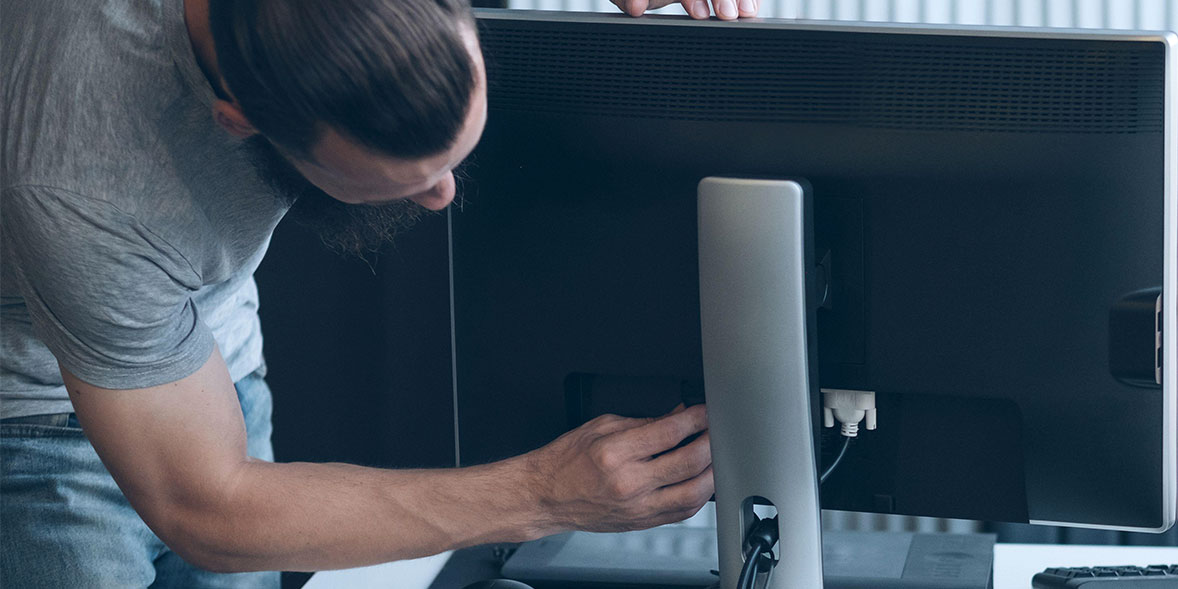
These handy features will add to the overall cost but are worth looking out for as they'll make your monitor easier to use and more comfortable to work with:
- Adjustable stand: This can help you set up your monitor at the perfect height without having to stack it on top of a pile of books.
- Portrait mode: If you work with computer code, you might find a screen in vertical orientation is better for your needs. Some monitors allow you to turn them 90 degrees to get the perfect angle.
- Portability: If you don't have a lot of space, opt for a small, more portable monitor. This means you can work at the dining table, and swiftly and easily put it away and transition the table back ready for dinner time.
- USB hub: Useful if you have lots of desk accessories - such as a mouse, keyboard and USB phone charging cable. A monitor with a built-in USB hub means you can connect them all independently of any connected device (such as a laptop or computer). Doing this also means you can take your laptop to the sofa, or out and about, and only have to unplug it from the monitor, rather than multiple accessories as well. You can also buy standalone USB hubs from around £10.
Buy the best gaming monitor
Essentially, what turns a general monitor into a gaming monitor is the refresh rate, which is the number of times per second that the image on screen updates, measured in Hertz (Hz).
While standard office monitors update 60 times per second (60Hz), which is fine for working on documents, spreadsheets and the like, a typical gaming monitor will refresh at 144Hz, with others going as high as 240Hz or more.
This is because gamers benefit from a faster refresh rate, as it allows you to see new details that crucial split-second more quickly – such as an opponent sneaking up on you or ducking out from behind cover.
You generally pay more when you pick a monitor with a faster refresh rate, but if the games you play benefit from lightning-quick reactions, it'll likely be worth it.