By clicking a retailer link you consent to third-party cookies that track your onward journey. This enables W? to receive an affiliate commission if you make a purchase, which supports our mission to be the UK's consumer champion.
Best home printers 2026: wireless models for your home office

Our best home printers deliver excellent prints as well as low-cost ink or toner. We lab-test hundreds of models to ensure you get one that offers excellent performance with the lowest possible costs.
First, you need to decide if you want an inkjet or laser printer. Inkjets are more popular and let you print on glossy photo paper. Laser printers are exceptionally fast and can print super-sharp text.
Second, consider if you need a printer with a scanner – an all-in-one printer – or a standard model.
Whatever type you need, our comprehensive lab tests the best home printers for all budgets, across the vast range of designs currently on the market.
Head to our full list of expert printer reviews to find the perfect model for you and your budget
Best home printers for 2026
Below are our picks for the best home printers, plus the ones that aren't worth your money.
Every printer we review goes through rigorous lab testing – covering everything from print quality and speed, to ink/toner costs and premium features.
Only logged-in Which? members can view our best home printer recommendations, below.
If you’re not yet a member, join Which? to get instant access to our best home printers, as revealed by our expert lab test. You will also get access to all of our online reviews, including laptops, phones and electric cars.
Looking to pay even less? See our guide to the best cheap printers.
Home printer reviews by type
- Ink tank printer reviews
- Ink tank and cartridge printer reviews
- Ink tank and cartridge printer with scanner reviews
- Laser printer reviews
- Laser printer with scanner reviews
- A3 home printer reviews
Home printers by price
Why you can trust our home printer reviews

Oliver Trebilcock, Which? printers expert says:
At Which? we test things properly – we don't simply buy in a handful of printers over a few days. We have a dedicated printers lab, where our experts test printers continuously throughout the year. Over the decades they have built up their expertise, to produce comprehensive reviews so you don't get caught out.
A good printer can last you more than a decade, so running costs should be a higher priority than the upfront cost – our reviews detail precisely how much you can expect it will cost you to print.
We test the entire market of more than 150 models currently available to buy, so you know which really are the best on the market – we give these our Best Buy recommendations. We also give Great Value recommendations if you're looking for a great printer that costs less upfront, and our Eco Buy printers combine rock-bottom printing costs with great energy efficiency and good-quality printing.
As the Which? printers expert I get the insider view of the extraordinary lengths our printers lab goes through to ensure our recommended printers are truly outstanding. Every detail about each printer is rigorously assessed over one and a half months of thorough testing, so we can be absolutely certain the printer will go the distance, and can call out any feature that isn't up to standard. I can confidently say our testing goes further than anyone else.
Our reviews don't just cover print quality, but crucially how much it costs to print, how fast it prints, as well as how well the scan, copy and other functions perform. Plus we thoroughly assess the software that comes with the printer, whether that's apps, drivers or HP Plus, their compatibility with your devices – as well as the privacy and security credentials.
Pair your printer with a PC that's powerful and easy to use – see our guide to the best all-in-one computers
Home printers to avoid
With our expert reviews, you'll be able to tell a good printer from a bad one – so you can avoid those that offer disappointing prints, or make excessively thirsty (ie expensive) demands on ink. The best home printers we recommend have great print results and lower running costs.
Below we've selected three printers you should definitely avoid.
Only logged-in Which? members can view the printers you should avoid. If you’re not yet a member, join Which? to get instant access so you don't get stuck with a printer you'll regret buying and can find out which home printers are best.
Ink tank, inkjet or laser printer?

Find out the difference between the two key types, inkjet or laser printers, as well as the difference between a cartridge inkjet and ink tank printer.
Ink tank printers
Ink tank printers have all the advantages of a traditional inkjet printer, but there are no cartridges to buy – you refill the tanks directly with bottles of ink. They have little windows on the front of the printer that let you see how much ink is left in each tank. Tanks hold a much greater volume of ink than a cartridge, so you don't need to pay for replacement ink nearly as frequently.
- Pros Replace ink much less frequently, everything else including print quality is just like traditional inkjets
- Cons Well-featured models tend to be more expensive upfront than a traditional inkjet model, tank printer technology is currently only widely available for inkjets (H Neverstop laser printers were the first laser models to use cartridge-free technology, for black-and-white printing)
Get the right home printer for you – use the handy filters on our expert printer reviews
Cartridge inkjet printers
These are the traditional technology for inkjet printers. The ink is held in cartridges and you replace these when ink gets low. As a rule of thumb, traditional cartridge printers are the cheapest upfront, but the cartridges can be expensive to buy, so you need to research the right model to ensure you get one that delivers value for money versus a tank printer.
- Pros Can offer lots of features for rock-bottom upfront costs
- Cons Ink cartridges don't contain that much ink, so need replacing much sooner than an ink tank printer
Choose your printer carefully to make sure you get the lowest running costs – see our pick of the best cheap printers to buy and run. Need new cartridges for your current printer? We reveal the best cheap ink cartridges
Laser printers
Laser printers are similar in price to ink tank printers, although there aren't many cheaper colour lasers on the market. They're quick, so great for printing long documents. Text and diagrams can be exceptionally sharp and, unlike an inkjet, laser prints don't run if the page gets wet. The best colour laser models produce professional-looking business graphics and photos – the only catch is that they can't print on glossy photo paper.
Toner cartridges seem expensive, but most print a lot more pages than an inkjet cartridge. with the right model, costs over the long run can be surprisingly competitive.
- Pros Fast prints, running costs can be competitive versus cartridge inkjets
- Cons Cheap colour models aren't common, can't print on glossy photo paper (for this use, choose an inkjet printer)
Choose a model from our round-up of the best laser printers.
Laser printers are great for a home office as pages are ready in seconds and don't need time to dry.
How much should I spend on a home printer?
You can buy a new inkjet for less than £50, but will likely pay more over time due to high running costs. Our Best Buy printers start from just over £100, but will usually pay for themselves over time in savings on print costs.
If you’re looking for an all-in-one printer to scan, print, and copy, you’ll need to pay more – but some great models cost less than £200.
Unless you're a very light user, the most important cost for a printer is actually its running costs. Some cheaper cartridge inkjets cost considerably more to run than ink tank and laser printers. See What type of home printer should I choose for more information on printer types.
A cheap, ink-thirsty model could easily cost you hundreds of pounds more over the printer's life, even if it's cheap upfront. If you own or are buying a cartridge inkjet printer, see our Best cheap printer ink cartridges recommendations to ensure you're getting the best value for money with the ink cartridges you buy.
It's also worth considering the features you need. You can buy an all-in-one printer/scanner with wi-fi and Apple AirPrint from £40. For premium features, such as an automatic document feeder or automatic double-sided printing, expect to pay £100 or more.
We test printers for every budget, from affordable inkjet models to business-ready laser printers. We assess their quality, speed and running costs, features and how easy they are to use.
Just need a decent model that won't cost a fortune in ink? We reveal the best cheap printers to buy and run
Do you need a home printer with a scanner?
You can buy straightforward inkjet or laser printers, but a device that scans and copies as well won’t cost you a lot more. In fact, even some of the cheapest printers have scanners built-in. Most have wi-fi connectivity so you can print from any PC or laptops in your home, not to mention tablets or smartphones.
Printers with scanners are officially called 'all-in-one printers', and these can have an automatic document feeder on top, which is handy for scanning and copying multi-page reports without needing to feed each page through individually manually.
- Pros Can scan, photocopy and fax as well as print
- Cons Tend to be larger models that take up more space
See the best all-in-one printers and other models in our printer reviews.
Apple AirPrint and printer apps
Most printers now connect wirelessly to your computer using wi-fi. This also adds online features, including free mobile printing apps such as Brother iPrint&Scan, Canon Print, Epson iPrint and HP Smart. They also usually provide printer status information, such as how much ink you have left. For Android device or Chromebook users, this is the way to print wirelessly directly from your device.
If you're an Apple user, look out for printers that support AirPrint – this is the easiest way to wirelessly print from Mac, iPhone and iPad devices without needing any printer drivers, apps or additional software. It's worth checking out the printer manufacturer's app as well - you'll usually find it gives you more printing options.
To use AirPrint, ensure your printer and Apple device are on the same wi-fi network. Then either click the Print option in your menu bar on a Mac, or the Share icon on an iPhone or iPad.
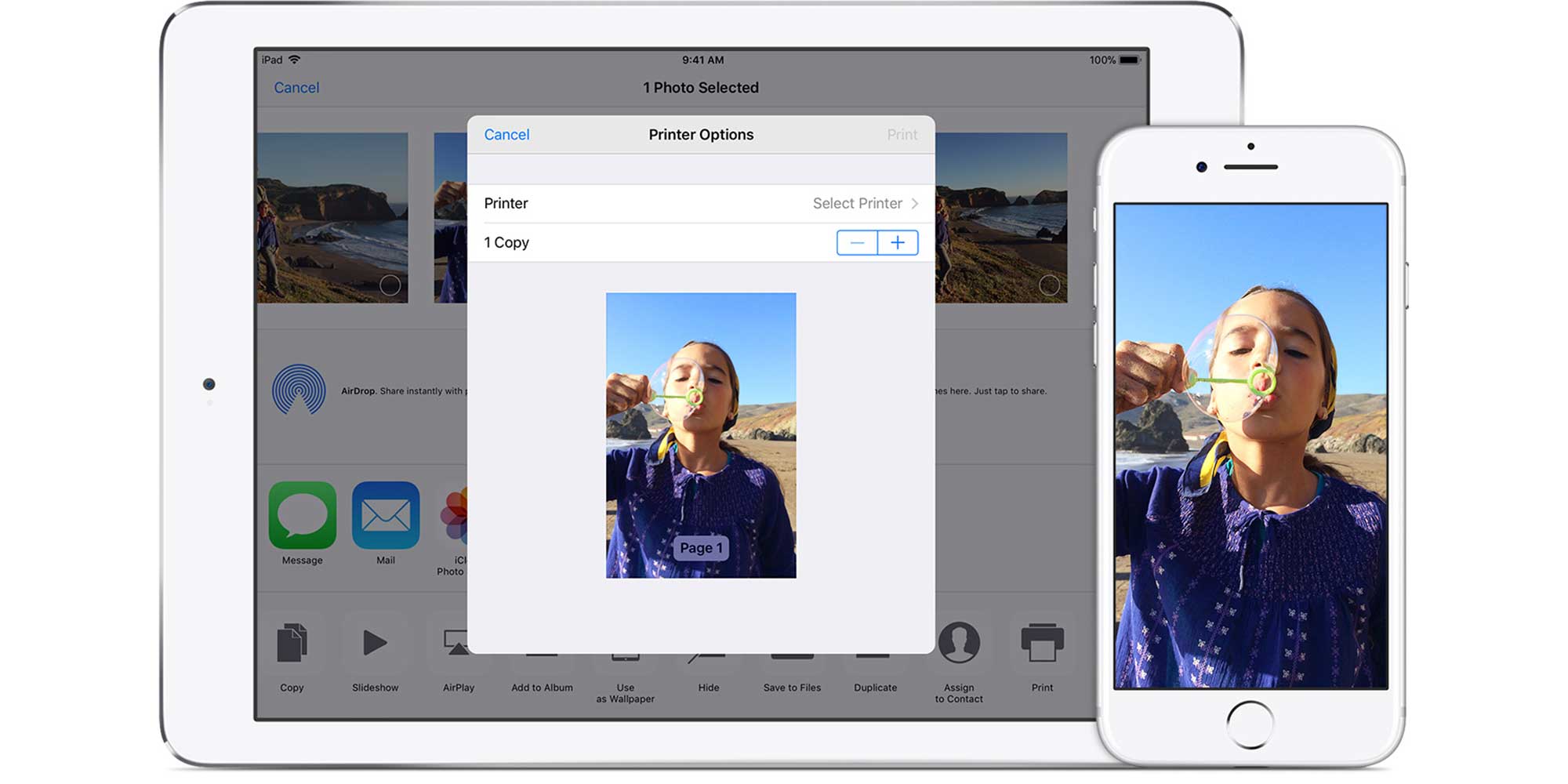
How to set up your printer with your computer
While some printers offer plugging in via a USB cable, many modern printers connect wirelessly to your computer over wi-fi. It's best to follow the guidance for your specific model of printer provided to you out of the box by its manufacturer.
The general approach in Windows 11 is to turn the printer on and connect it to the same wi-fi network as your computer. Then click on Start and head to Settings, Bluetooth & devices and then Printers & scanners. See if the printer is already installed in the list of installed printers – this may have happened automatically. If it isn't, next to Add a printer & scanner, select the Add device button. Then Windows will search for available devices: select the Add Device button next to the desired printer (your printer might take a few minutes to appear).
Windows 11 automatically installs drivers for many printers once they're connected, but these are often generic drivers – these may not work properly with your specific model of printer, and you may not get access to all the features available with your printer. It's always best to follow your printer manufacturer's guidance and manually install the exact right driver for your printer, as recommended by your printer manufacturer, to get the most from your printer.
On Mac, turn your printer on and connect it to the same wi-fi network as your Mac. At this point, your printer might work without any further setup – your Mac connects to compatible printers via AirPrint. For more features, you can also install an app or additional drivers following your printer manufacturer's guidance for your model. To add a printer manually, using Spotlight search open the Print Centre app, choose Printer in the menu bar, then choose Add Printer. Alternatively, follow Apple's full instructions.
Need extra help choosing a laptop or want support setting it up? Which? Tech Support members can book an appointment with our friendly Tech Support team.

Get a year of super-useful advice
Solve your tech issues and get expert buying advice whenever you need it, all year for only £36.75 that’s 25% off.
Join Which? Tech SupportOffer ends 8th January 2026
Where to buy a printer
Only buy from a reputable retailer. Check the returns policy and pay attention to customer feedback and reviews. For more information about shopping online safely and arranging refunds for faulty products, see our consumer rights guide to online shopping.
Amazon, Argos, Currys and John Lewis are some of the most searched-for printer retailers. We’ve included links to these because of their stock availability, best-value price or warranty options.
- Amazon has hundreds of printers in stock, but try to stick to models that are fulfilled or sold by Amazon itself if you can – it’s much easier to resolve issues if something goes wrong.
- Argos offers a wide range of inkjet and laser printers. Prices start from around £30 and you can get free same day in-store collection at selected Sainsbury's stores. Brands include Brother, Canon, Epson and HP.
- Currys stocks a reasonable range of home printers. Prices start as low as £25 and go up to a few hundred pounds for high-end models. If you find the one you want cheaper elsewhere, Currys promises to match or beat the price of all other retailers.
- John Lewis stocks lots of types of printer, including inkjet, colour laser, mono laser and all-in-one. You'll get a free two-year warranty when you buy your printer and you'll be offered technical support from its in-house team.
If you have an old printer to get rid of, be sure to either pass it on to a new owner or recycle it. Electrical items that are past their sell-by date are classed as electronic waste and must be disposed of responsibly – see our guide on how to recycle electrical items.
Which home printer brands offer the best software and security support policies?
Software and security support dictates how long the brand aims to continue updating the device with new features and security patches to guard against emerging threats.
We estimate the 'lifetime' of a printer – the average time we’d expect one to last before it breaks down or deteriorates significantly – is 13 years*.
We ask the main consumer brands about their support policies, most recently in April 2024 (for HP, in August 2025). This is the most recent information they've provided to Which?:
- Epson will provide security updates for seven years from purchase.
- Brother devices receive guaranteed software security updates until at least five years after the device is last in production.
- Canon didn't specify a general support policy, but it appears to be between three and six years, depending on the device.
- HP said it will supply updates for its printers for three years from the date of purchase, and sometimes longer.
While you may not be at immediate risk if you're using a device that's unsupported, it's obviously desirable to buy and use a device you know will receive update support for a decent period. For more information, read our guide to smart devices and security.
*This is based on robust analysis of our survey of printer owners. To find out more about our survey and its results, go to the most reliable printer brands.
News, deals and stuff the manuals don't tell you. Sign up for our Tech newsletter, it's free monthly.
