
Get a year of super-useful advice
Solve your tech issues and get expert buying advice whenever you need it, all year for only £36.75 that’s 25% off.
Join Which? Tech SupportOffer ends 8th January 2026
By clicking a retailer link you consent to third-party cookies that track your onward journey. This enables W? to receive an affiliate commission if you make a purchase, which supports our mission to be the UK's consumer champion.

An iPhone doesn't come cheap, so it's worth exploring all of its key features – along with some lesser-known tips and tricks that many people might not be aware of.
You might not know, for example, that your trusty iPhone can function as a measuring tape using the power of augmented reality (AR). Plus, you can use Apple Back Tap to take a screenshot just by knocking on the rear of your mobile.
Below, we've pulled together some handy tips so you can get more from your iPhone, including favourites from Which? members.

Solve your tech issues and get expert buying advice whenever you need it, all year for only £36.75 that’s 25% off.
Join Which? Tech SupportOffer ends 8th January 2026
Already a Tech Support member? If you need more help and 1-2-1 technical advice, you can book an appointment with our friendly Tech Support team.
At a glance: the Measure app (available on iOS 12 and above) uses your mobile's rear camera to measure real-world objects.
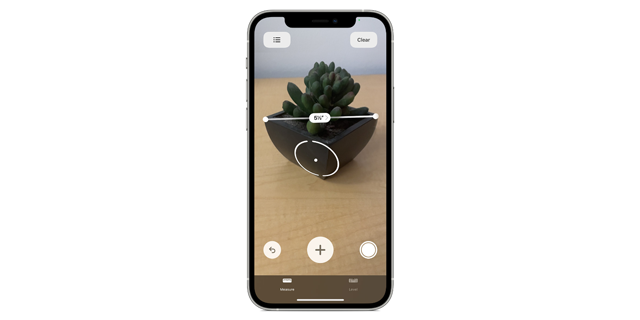
Your phone can automatically detect the dimensions of a rectangular object, or you can manually tap the screen to set start and end points.
To try it yourself, open the Measure app and point the iPhone camera at a nearby object. Align the on-screen dot at the centre of your screen with the point where you want to start measuring, then tap the + symbol. Slowly move your phone to the end point to see the measured length.
On 'Pro' iPhones equipped with a LiDAR Scanner (iPhone 12 Pro and later), Apple claims you can measure objects 'more quickly and accurately'. These same models also support Ruler View, which means you move the iPhone closer to the measurement line until it transforms into a ruler.
At a glance: you can make sense of text in an unfamiliar language without installing an app.
To try this, simply open the Camera app on your iPhone and point your rear camera at the text you want translated.
Once your mobile recognises the text, you'll see yellow lines circle the area on screen. In the bottom right corner, tap the Scan symbol (three horizontal lines) – this will isolate the text and magnify it as a still image. Finally, swipe or tap to select text within the image, then tap Translate in the bottom left corner to see the results.
If you have a picture in your image library that features text you'd like translated, simply tap the Scan symbol in the bottom-right corner. You can also copy or look up text directly from images or the Camera view.
Note that Apple also has a dedicated Translate app, which comes pre-installed on iPhones (but can be manually downloaded from the App Store if previously deleted). The app lets you translate both voice and text between languages.
News, deals and stuff the manuals don't tell you. Sign up for our free, monthly Tech newsletter.
At a glance: see information at a glance without opening any apps.

These handy additions to your Home and Lock screens let you personalise your experience. You could have a widget that displays your to-do list, for example, or a widget that lets you scan the nearby area for restaurants at the tap of a button.
To add widgets to your Home Screen, tap and hold on the area until your apps start shaking. Select Edit > Add Widget, then choose a widget and your preferred size.
If you're shopping for a new phone, make sure you consult our expert mobile phone reviews to see which models are Best Buys.
At a glance: with Reachability enabled, content on the top half of your screen is dropped lower so your thumb can reach it.
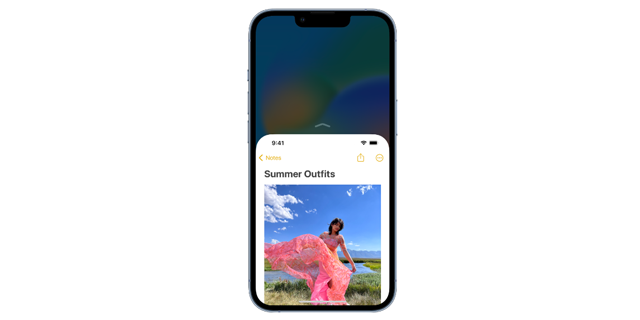
If you own an iPhone with a large display, you might struggle to reach the top of the screen with one hand. If so, we recommend trying Apple's accessibility feature.
To activate Reachability, head to Settings > Accessibility > Touch, then enable Reachability.
You can return to a full-screen experience any time by tapping the upper half of the screen.
At a glance: These are designed to support your vision, hearing and learning needs, and can be accessed at any time.

Every iPhone comes with pre-installed accessibility tools aiming to make the gadget easier to use.
The full list of accessibility features on iPhone is listed on the Apple website. We've picked out three of them here:
At a glance: set up your iPhone so that a tap on the back takes a screenshot.
You might find this quicker compared to the 'normal' way (pressing the side and volume up buttons at the same time).
Head to Settings > Accessibility > Touch and select Back Tap (scroll to the bottom of the screen). Now, you can choose Double Tap or Triple Tap and then a related action. You can assign taps to the screenshot function, for example, or set up your phone so that three taps activates the Magnifier feature.
Best iPhone deals: our experts have rounded up some great deals on the iPhone 16, 15, 14 and other models to help you find the best prices.
At a glance: the Find My app can pinpoint your other iOS devices.
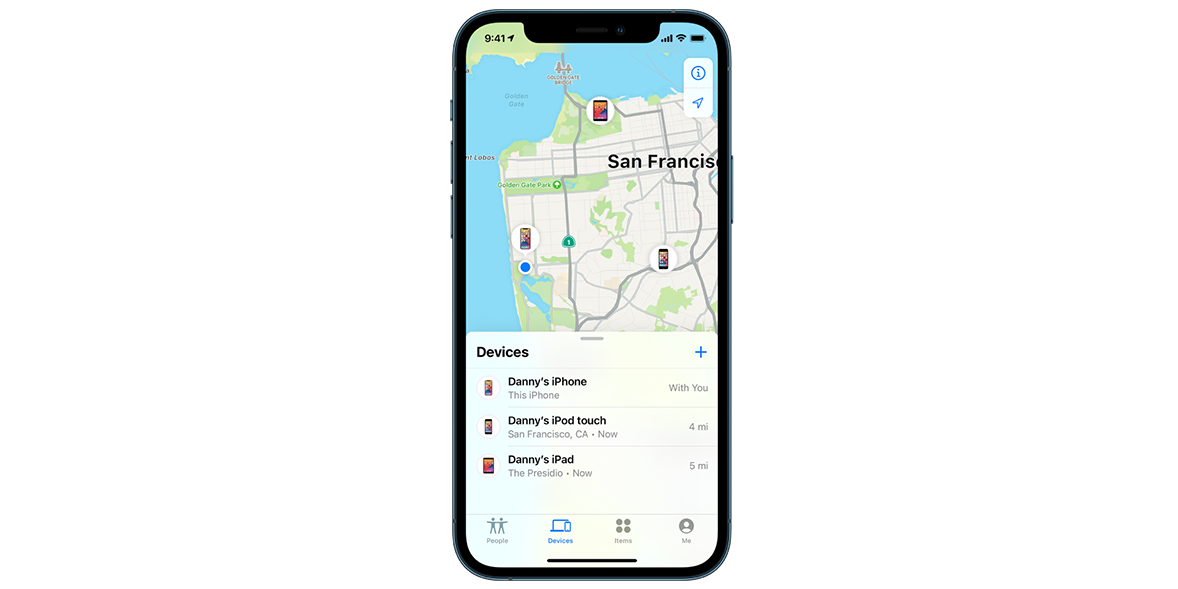
Load up the Find My service on your iPhone and you spot your other devices on a map, even if they're offline. The app can monitor a whole host of Apple goodies: iPhone, iPad, iPod touch, Apple Watch, Mac, AirPods and AirTag.
Using the app, you can play a sound through your missing device, helping you or others nearby to locate it. If you lost your AirPods, for example, you'd need to follow these steps on your iPhone:
Our guide on what to do if your phone gets stolen explains how to recover your device – and important actions to work through before it goes missing.
The Apple AirTag promises to help you find your lost keys, luggage or wallet, whether you've misplaced them in your own home or beyond your front door. It weighs in at just 11g and costs around £30.
As part of our full review, we've tested the AirTag's location accuracy, close-range finding and movement tracking.
To see how our experts got on with the AirTag, plus some alternative finders, explore our guide to the best Bluetooth trackers.
At a glance: if you need a break from your iPhone, creating a Focus will minimise distractions.
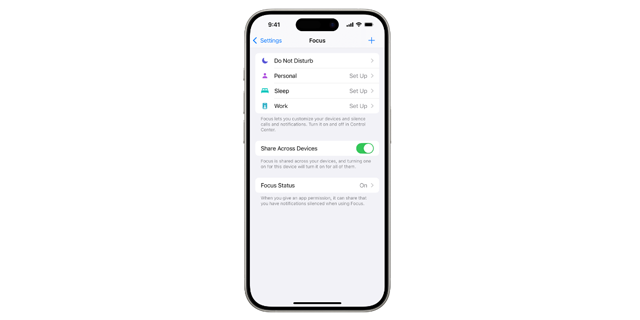
Your iPhone has a setting called Focus that temporarily silences all notifications, or allows only specific alerts that you choose. For instance, if you're trying to stay productive during the day, you can create a profile that silences notifications from games but still allows updates for emails.
To set up a custom profile in Focus, try this:
This feature works on Mac, too, and you can use the same Focus settings on all your Apple devices where you’re signed in to the same Account.
For more tips on managing pop-ups, including Safari notifications, see our guide on how to get rid of annoying phone notifications.
At a glance: Add an extra layer of security to your Apple account.
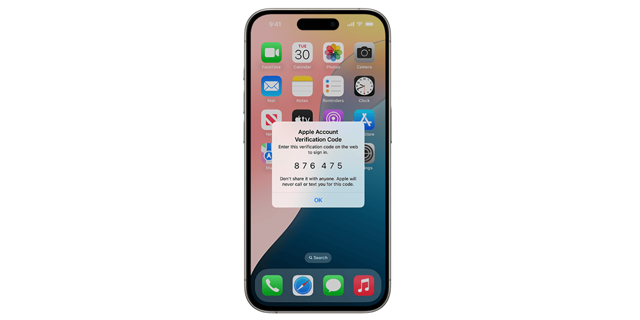
Two-factor authentication (2FA) helps keep your Apple account secure. In other words, it ensures your iCloud data (including photos), emails, and Find My device information aren’t accessed without your permission. (Find out more - see what is 2FA?)
Even if someone knows your Apple account password and tries to log in from their own device, they won’t be able to access your information without entering the unique verification code sent to your iPhone – which only you can see.
To set up 2FA from your iPhone, head to Settings > [Your name] > Sign-In & Security. Tap Turn On Two-Factor Authentication. Select Continue and follow the on-screen instructions.
See also: 11 things every smartphone owner should do to keep their data safe.
At a glance: you can use this feature to avoid going over your data allowance.
With Low Data Mode enabled, you can quickly restrict background network use on your iPhone. You might find this feature handy if you're on a limited data plan, travelling through an area with poor network coverage or trying to conserve battery life.
To try it, go to Settings and tap Mobile Data. Choose Mobile Data Options > Data Mode.
Apple's website notes that Low Data Mode might reduce the quality of streaming content. Plus, it'll turn off automatic downloads, pause updates and disable high-quality streaming if you're using Apple Music.
If you want to turn off data entirely, you can use Airplane Mode – tap the Plane icon in Control Centre.
Our expert guide to the best smartphones can help you pick between budget-priced and premium options.
On a mission to gather even more iPhone tips, we reached out to Which? members on our Facebook page. Below are some of our favourites:


Solve your tech issues and get expert buying advice whenever you need it, all year for only £36.75 that’s 25% off.
Join Which? Tech SupportOffer ends 8th January 2026
Which? Tech Support can help you keep on top of your home tech. Our experts explain things clearly so you can resolve issues and feel more confident using your devices.
Get unlimited 1-2-1 expert support:
You can join Which? Tech Support.