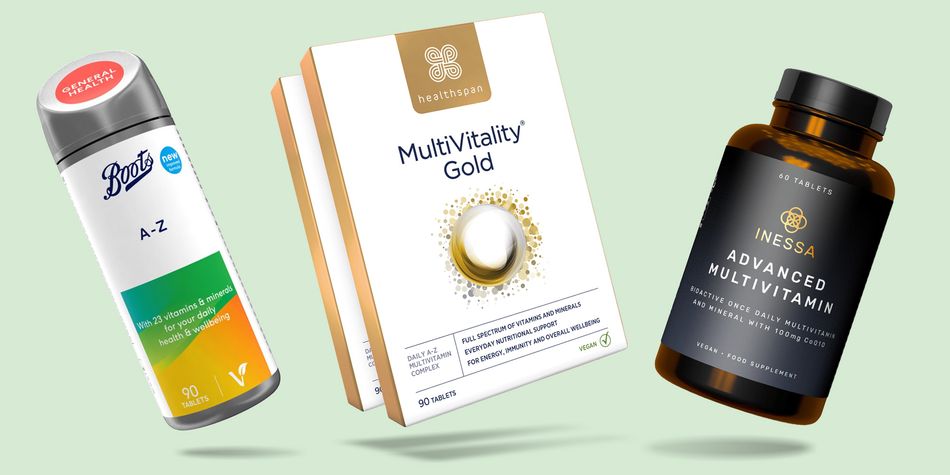By clicking a retailer link you consent to third-party cookies that track your onward journey. This enables W? to receive an affiliate commission if you make a purchase, which supports our mission to be the UK's consumer champion.
Digital detox – easy ways to cut down on smartphone use on iOS and Android

It’s an uncomfortable truth, but many of us spend more time on our smartphones than we’d care to admit. Whether you’re scrolling through social media, streaming videos or playing games, you might prefer to spend those hours on something more productive.
The good news is that your smartphone has various pre-installed digital wellbeing tools to help manage screen time. In other words, you don’t have to abandon your phone entirely – you can simply set limits on specific apps and disable certain features during bedtime hours.
Below, we explain how you can make use of the pre-installed digital wellbeing tools found on iOS and Android (including Samsung Galaxy devices).
Advice from the NHS notes that looking at a screen for long periods can strain your eyes and trigger headaches.
It also recommends that adults do some form of exercise every day, adding that even exercising once or twice a week can lower the risk of heart disease or stroke.
If time on your phone is cutting into opportunities to be active and live a healthier lifestyle – or reinforcing unhealthy sleep habits that can leave you tired and unfocused – it may be time to set stricter limits on your screen use.
Digital wellbeing on iPhone
At a glance: Screen Time on iOS is used to apply app limits, monitor the amount of notifications you receive and manage content restrictions.
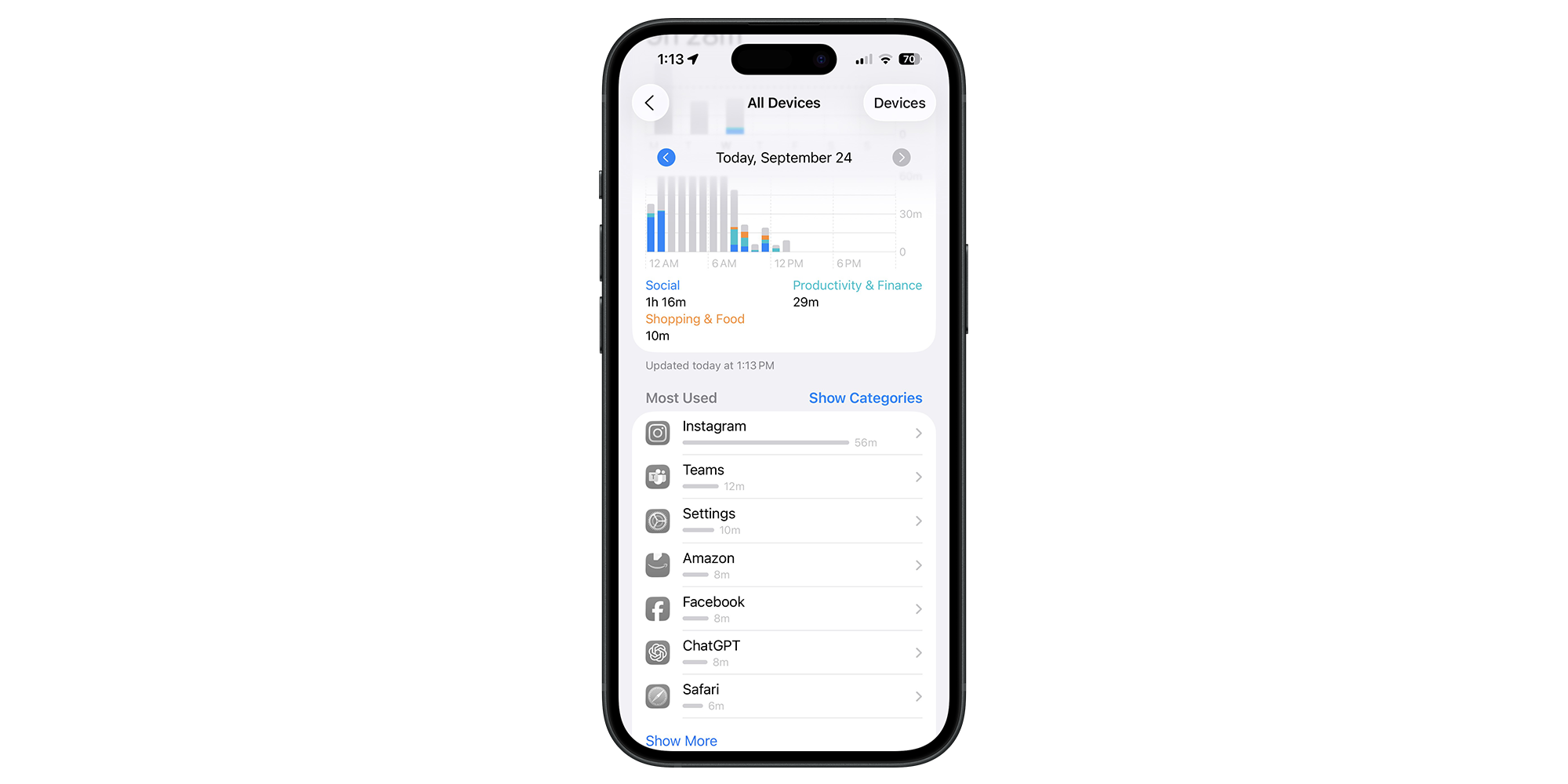
If you want to take steps to limit your phone usage on iPhone, start by opening up Settings and selecting Screen Time. Here, you'll see an overview of your smartphone habits, including details on your most-used apps.
There’s plenty to learn from this screen. In particular, pay attention to the Daily Average screen time figure and look for patterns in when you pick up your phone most often. You can tap See All App & Website Activity for a more detailed analysis of the results.
Underneath the Limit Usage heading, there are a couple of other Screen Time features worth exploring, with the two main ones being:
- Downtime – this lets you plan some time away from your screen. Once enabled, only apps that you choose to allow and phone calls will be available. You can activate this manually whenever you need to, or instead use the Scheduled option to create a routine.
- App Limits – set daily time limits for the apps that are making you less productive. Tap Add Limit, then explore the categories (options include Social, Games and Entertainment). If you don’t want to limit an entire category, use the dropdown menu to select specific apps instead. Note that limits reset every day at midnight.
From the same screen, you can also adjust Always Allowed (which lets you choose apps that remain available at all times) and Screen Distance (which reminds you to hold your iPhone at a safe distance when using Face ID). The former is far more useful.
If you scroll to the bottom of the Screen Time app, you’ll see an option to Set Up Screen Time for Family. This is essentially a parental control feature that lets you manage and limit app use on family devices.
Most modern devices now include some form of wellbeing tools. If you’re considering an upgrade, see our guide to the best smartphones.
Digital wellbeing on Android
At a glance: Pre-installed Android tools let you set app limits, schedule downtime, create reminders and enable Do Not Disturb gestures such as Flip to silence.
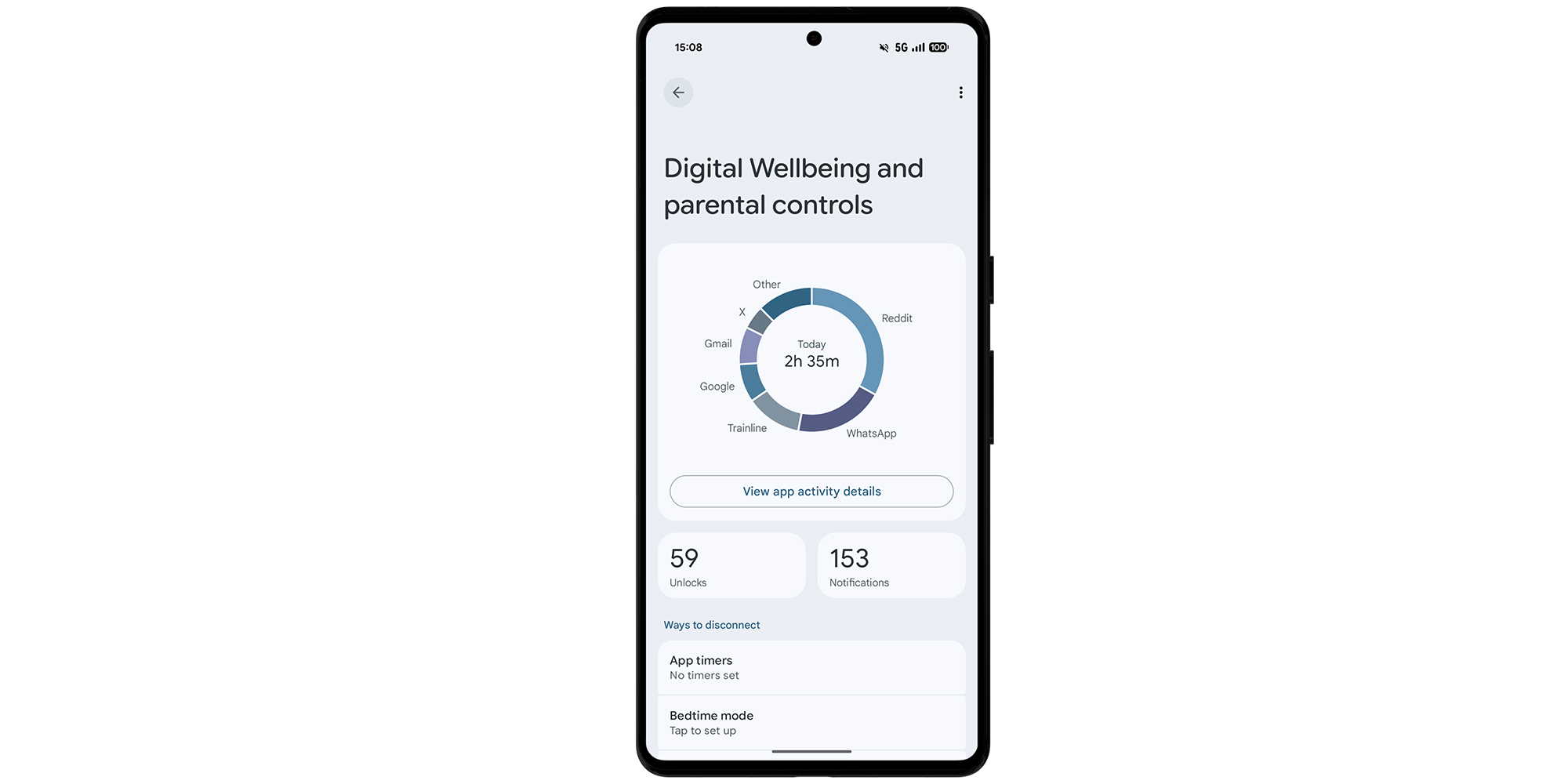
Most Android smartphones include digital wellbeing tools, although the features can vary depending on your device. Still, you’ll usually get an at-a-glance view of how much time you spend on your phone each day.
On a Google Pixel, for example, you’ll find everything under Settings > Digital Wellbeing and parental controls. There, you’ll see an overview (as shown above) of your phone habits, including which apps take up most of your time, how many times you’ve unlocked your phone, and how many app notifications you’ve received. If the figures here feel uncomfortably high, take it as a warning sign that it might be time to cut back.
From this overview screen, you can tap View app activity details to see a bar chart breaking down your screen time across the day, complete with a list of which apps grabbed your attention for the longest.
Within the Ways to disconnect section of the app, you’ll find several useful tools, including:
- App timers – these let you set a daily limit for individual apps. When an app timer is active, you’ll get a notification one minute before the app becomes temporarily unavailable. When the timer runs out, you’ll be kicked out of the app and its icon will turn grey. If you tap it while it’s paused, you’ll see a message saying that your timer ran out and it’ll start again tomorrow.
- Bedtime mode – this is worth a try if you find yourself glued to your phone when you should be unwinding. When setting it up, you can choose the hours it runs and the days it’s active. Once enabled, it silences notifications and dims the screen. On some Android phones, you can also enable a greyscale effect to make content look less appealing.
- Screen time reminders – if there’s one app you can’t quite bring yourself to uninstall, you can set reminders instead. Just enable Use reminders, then choose the app (or apps) you want to track. Your phone will alert you when you’ve been using it for longer than your chosen limit.
Note that Google Pixel phones include a feature called Flip to Shhh (found under the Reduce interruptions heading). When enabled, placing your phone face down on a flat surface will automatically activate Do Not Disturb. Non-Pixel phones may have something similar, so look for a feature called 'Flip to silence' or similar.
At the bottom of the page, you'll see an option to Set up parental controls, which lets you apply privacy settings and screen time rules for your child's Google account.
For more advice, read our guide on how to set up parental controls on smartphones and social media.
Digital wellbeing on Samsung
At a glance: Within the Settings menu on your Galaxy device, you set configure screen time goals, app timers, and monitor usage during specific activities.
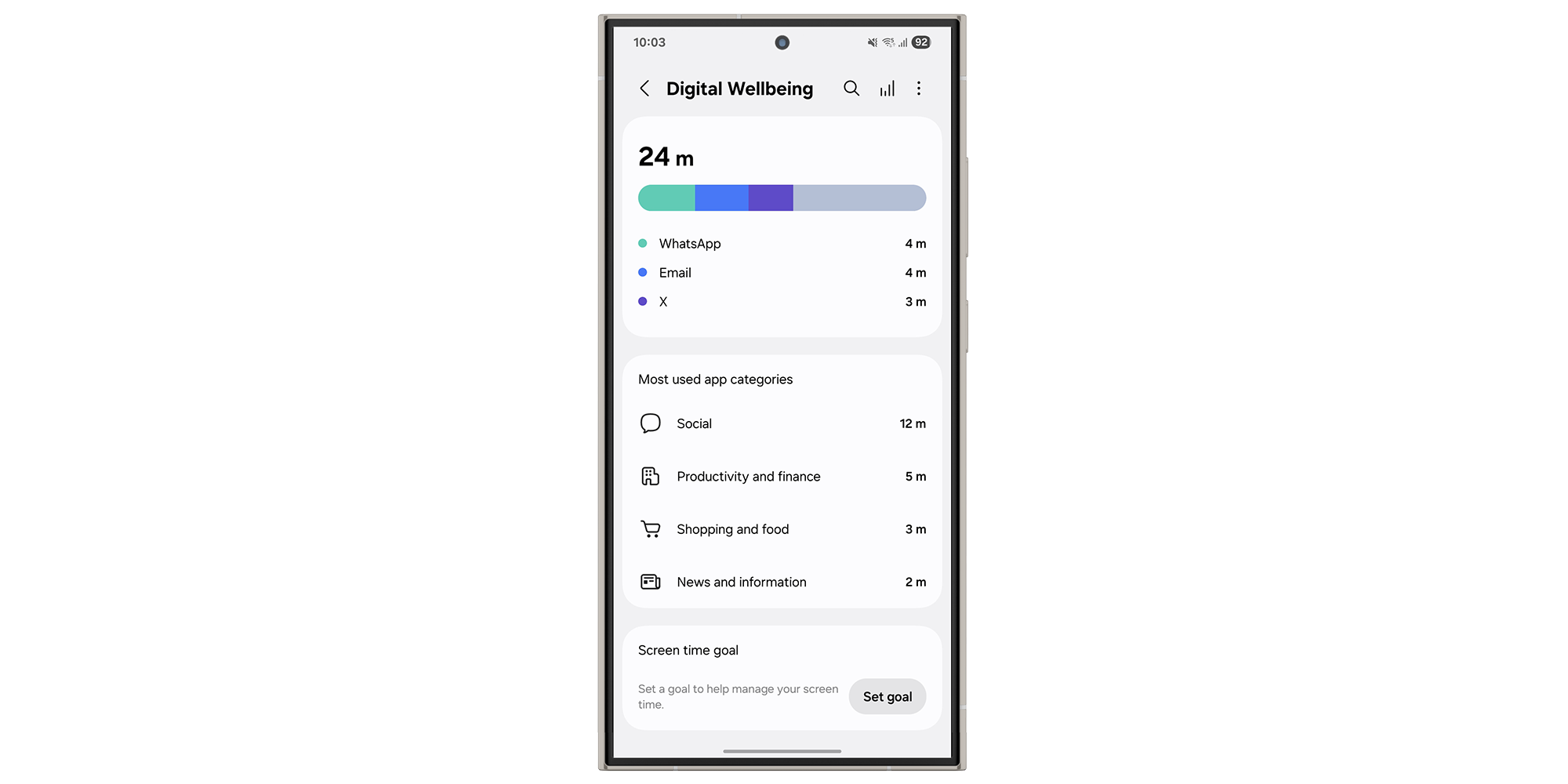
Samsung has its own selection of Digital Wellbeing tools on Galaxy devices, found under Settings > Digital Wellbeing and parental controls. Many of them work in a similar way to those described above.
- Get started by heading to the Screen time goal heading and tapping Set goal. Here, you can choose your daily screen time limit.
- After you've created your schedule, you can select the screen time goal tracker and tap a day of the week to view your usage. You can also view your weekly screen time without setting a goal. To try it for yourself, tap the Weekly report icon.
- From the overview screen, you can also access App timers, goals you'll aim not to exceed when using that app. Tap on some apps that you want to cut back on and choose Set timer > Done.
Other features include monitors that will let you know how often you use your phone while walking or driving, and a volume monitor to help keep your ears safe.
And take a look at Sleep mode if you're trying to build healthier phone habits, formerly called Bedtime mode or Wind Down. Once enabled, it silences calls and notifications and dims your display. Under additional options, you can also set the screen to greyscale to make late-night scrolling less tempting.
Even more ways to cut down on your phone use
- Turn off non-essential notifications – if you spend too much time swiping away pointless alerts, it might be time to review your notification settings. See our guide on how to get rid of annoying phone notifications.
- Use Airplane mode – A quick and effective way to stop your phone from stealing your attention. However, remember that you won't be able to make or receive emergency calls while it's on. On iOS, swipe down from the top-right corner. On Android, swipe down from the top of the screen.
- Reorganise your home screen – You might find that a tidy, minimal home screen layout helps you stay focused. With this in mind, try keeping apps you use productively on the first page, and move less essential apps such as social media, streaming services and games to a secondary screen or folder.
- Switch to a simpler phone – Consider trading in your smartphone for a simpler, back-to-basics alternative with limited access to apps and social media. For a more drastic change, opt for a model with no internet access at all. Either way, you’ll need to decide if the trade-off is worth it.
If you're shopping for a mobile that gives you all the essentials without any fuss, see our guide to the best simple mobile phones.
Third party devices and apps for a digital detox
Built-in wellbeing tools are a good starting point if you want to control your screen time, but there are also third-party products designed to do the same job.
One example is Bloom, a slim NFC keycard that pairs with an app to block distracting apps (more on that below). Other alternatives include Brick and Unpluq, although our experience with Bloom suggests these are slightly more restrictive – and Unpluq charges for its accompanying app.
Meanwhile, downloadable apps such as Foqos on iOS and StayFree on Android offer a software-only approach, letting you schedule focus sessions without any extra hardware.
Sick of your smartphone's alarm? A sunrise alarm clock might help you wake up in the mornings. Find out how to buy the best sunrise alarm clock
This impressive gadget slashed my screen time

'I've been using Bloom for a couple of weeks – it's a sleek metal card with an NFC tag in it that lets me block distracting apps with a simple tap on the back of my phone. I think it's genuinely brilliant.
'Bloom has helped me be a lot more mindful with my phone and break some bad habits. I’ll either put my mobile down quicker or swap to something that feels like a better use of time, like learning a language on Duolingo. So far, I haven’t noticed any downsides.
'Another thing I like is that two people or more people can use the same app, handy if a loved one wants to give it a try too. The app also places an emphasis on building a focus streak, which is nice if you're trying to maintain a positive habit.'
Martin Pratt, Which?
Smartphone image assets created using MockUPhone. Thanks to Martha Roberts and Martin Pratt for their support in creating this article.