
Get a year of super-useful advice
Solve your tech issues and get expert buying advice whenever you need it, all year for only £36.75 that’s 25% off.
Join Which? Tech SupportOffer ends 8th January 2026
By clicking a retailer link you consent to third-party cookies that track your onward journey. This enables W? to receive an affiliate commission if you make a purchase, which supports our mission to be the UK's consumer champion.
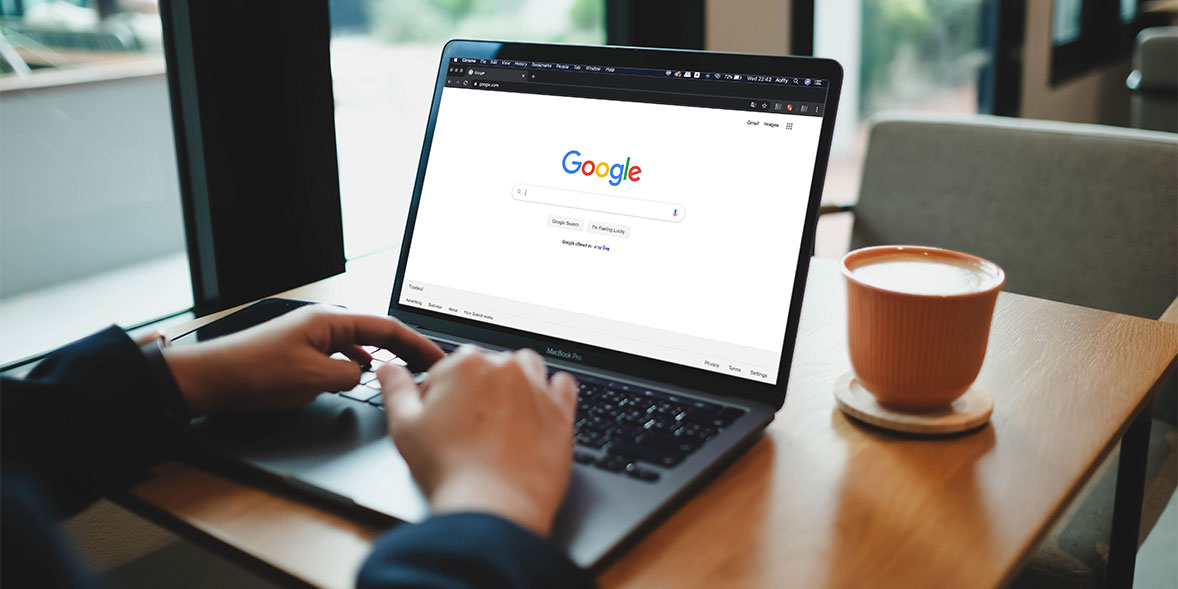
Finding out that your phone number or home address is visible in Google search results can be unsettling. Fortunately, there are ways to take control and reduce your online exposure.
By setting up Google’s Results About You tool, you can spot where your personal information appears online and take steps to remove anything you don’t want shared publicly.
Below, we explain how to check whether your personal details are showing up on Google and what to do if they are. We’ve also included some practical tips to help protect your email address from being compromised.

Solve your tech issues and get expert buying advice whenever you need it, all year for only £36.75 that’s 25% off.
Join Which? Tech SupportOffer ends 8th January 2026
Already a Tech Support member? For more help and 1-2-1 technical advice, including buying advice, go to our Tech Support online booking tool.
'It has come to my attention that my personal mobile number appears when I Google my name. I'm very worried about who might be able to access it. How can I have it removed, please?'
Which? Tech Support member
If Googling your own name reveals some details about yourself that you'd rather keep private, Google's Results About You tool can help you request its removal. This free privacy feature enables you to monitor and manage how your details appear in search results.
You can configure the tool on your computer or from your smartphone. To try it for yourself, head to the Results About You home page and select Sign in to get started. Enter your email and password.
As part of the setup process, you'll be asked to enter the personal information that you want Google to look out for. For example, you can enter a name, address or phone number. From this same Settings screen, you can also choose to be notified via email when results about you are found.
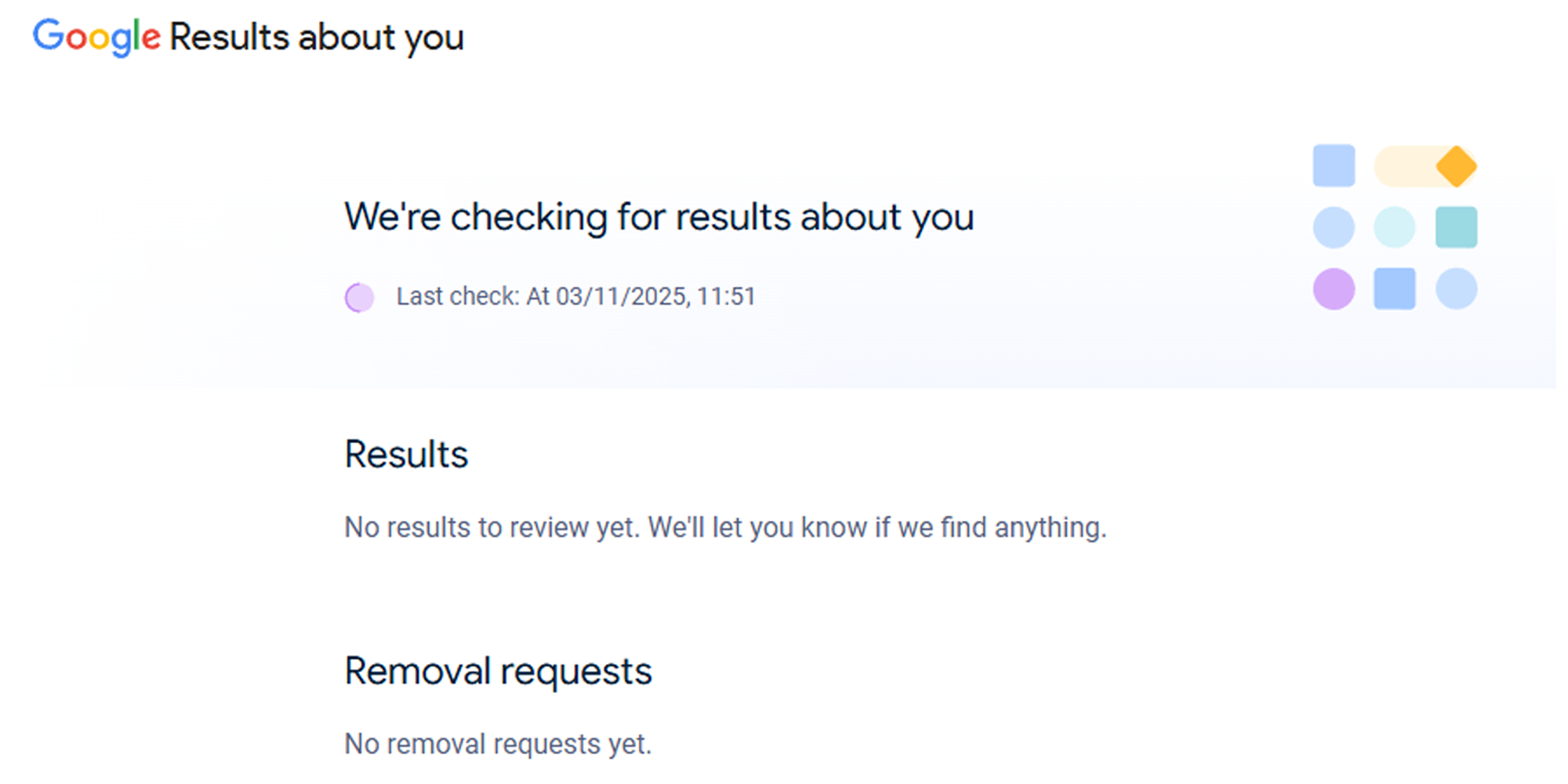
After enabling the tool for the first time, you'll see a message that says Monitoring is on. Google says that the first check 'usually takes under six hours'.
You can access the Results About You home page at any time. Found entries are listed under the Results heading, and there's also a dedicated spot for your removal requests. At the top of the screen, you'll see a timestamp confirming when the last check took place.
If you submit a removal request, Google will review the details and let you know if the information has been removed from its search listings. If information is considered to be of public interest or part of a news report, there's a chance it will stay online.
While you’re taking steps to regain control of your data, it’s also worth using HaveIBeenPwned.com to check whether any of your email addresses have been caught up in a data leak.
Simply enter your email address into the search box, select Check and read the information under the Email Breach History heading.
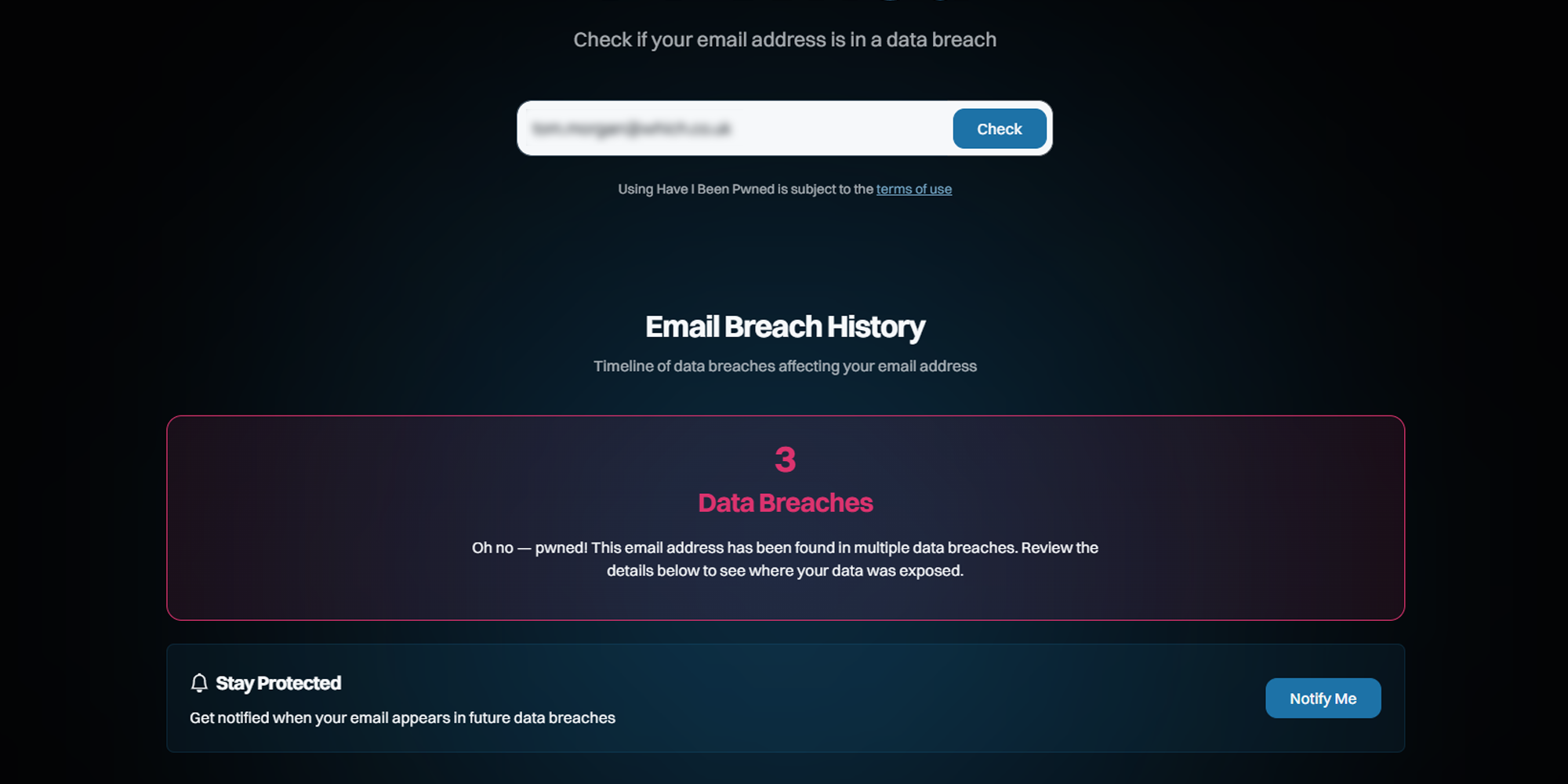
If your email address has been involved in a data breach, the website will show a timeline of events with details of the company or companies responsible. Select More details to see information about the number of affected accounts and the exact date the breach occurred.
From the results page, it's also worth selecting Notify Me to get alerted if your email appears in future data breaches.
For email addresses that are flagged by HaveIBeenPwned, we suggest doing the following:

Solve your tech issues and get expert buying advice whenever you need it, all year for only £36.75 that’s 25% off.
Join Which? Tech SupportOffer ends 8th January 2026
Which? Tech Support can help you keep on top of your home tech. Our experts explain things clearly so that you can resolve issues and feel more confident using your devices.
Get unlimited 1-2-1 expert support:
Join Which? Tech Support.