
Get a year of super-useful advice
Solve your tech issues and get expert buying advice whenever you need it, all year for only £36.75 that’s 25% off.
Join Which? Tech SupportOffer ends 8th January 2026
By clicking a retailer link you consent to third-party cookies that track your onward journey. This enables W? to receive an affiliate commission if you make a purchase, which supports our mission to be the UK's consumer champion.
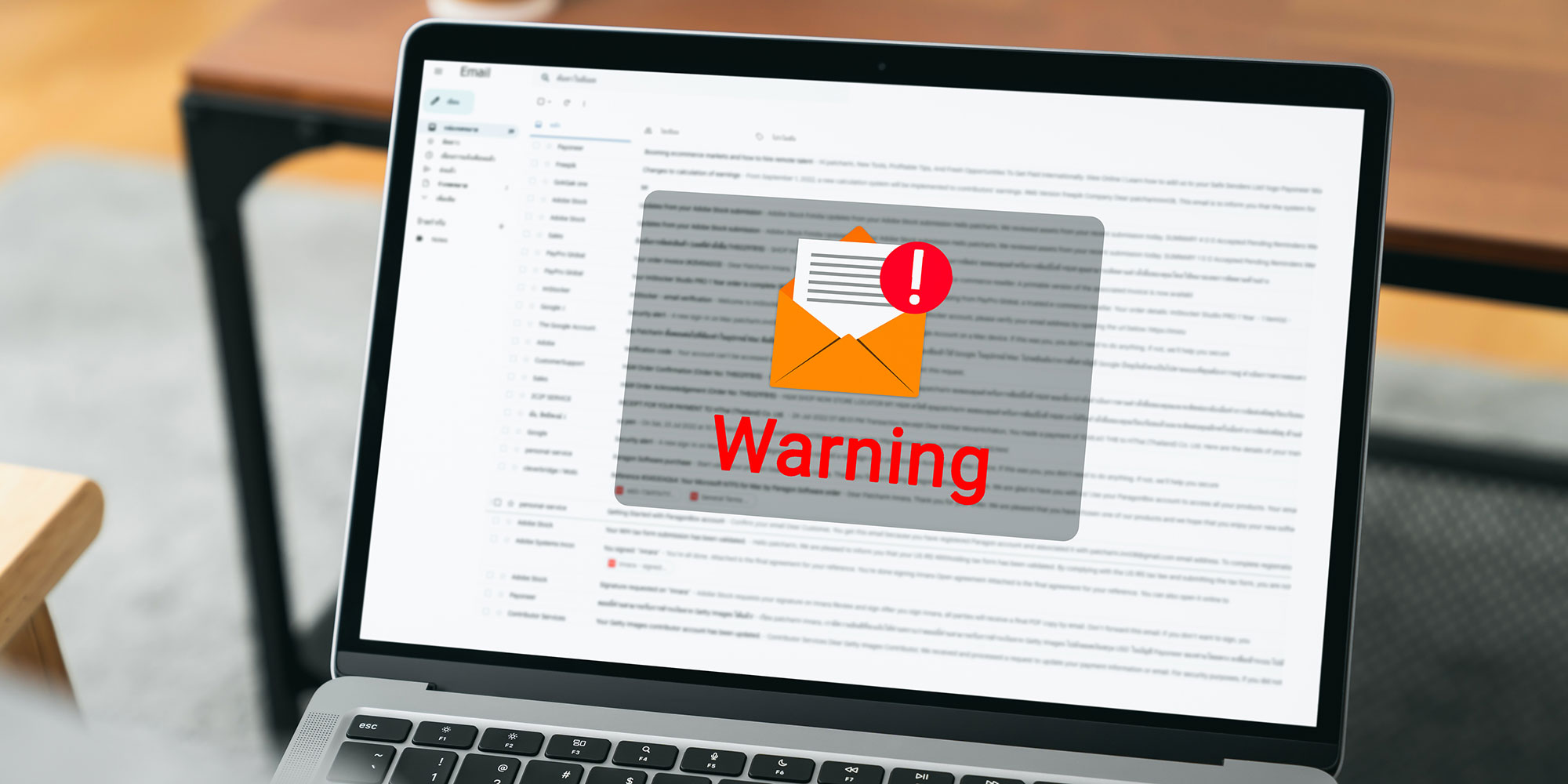
If you suspect a hacker has accessed your email inbox, you need to act immediately and change your password as soon as possible.
With access to your emails, a hacker could potentially take over your other online accounts by resetting passwords and tricking your contacts into sending money or sharing sensitive information.
Below, we explain how to recover your Gmail, Outlook or Apple Mail inbox. Note that, even if you're not currently dealing with a security threat, it's still worth reading through our walkthrough to make sure you're prepared.

Solve your tech issues and get expert buying advice whenever you need it, all year for only £36.75 that’s 25% off.
Join Which? Tech SupportOffer ends 8th January 2026
Already a Tech Support member? For more help and 1-2-1 technical advice, including buying advice, go to our Tech Support online booking tool.
'I've just received some phone calls from my friends and family notifying me that they have received an email from my Gmail account asking for a gift card.
'It looks like my email address has been hacked – what can I do?'
Which? Tech Support member
Assuming you can still access your account, it’s best to change your password immediately to a strong, unique one that hasn’t been used elsewhere.
If the hacker has changed your password, then you need to go through the account recovery process. This involves choosing the Forgot password option when attempting to access your account, then verifying your identity using a phone or alternative email address. Some services (including Gmail) will also offer the opportunity to push a notification to a linked mobile phone.
Once your identity has been verified, you can set a new password.
When setting a password for your online accounts, avoid common words or phrases. Make sure not to include personal information, such as names or birthdays.
Instead, use a mixture of uppercase and lowercase lettering, plus numbers and special characters/symbols. It's also worth using unique passwords for every account you manage to avoid a single data breach putting all your accounts at risk.
For more tips, including using password managers, see our full guide on how to create secure passwords.
Not all email services offer this feature, but popular providers such as Google, Microsoft and Apple do.
In your account’s security settings, you’ll find an option to view devices currently logged into your account. If you don’t recognise a device or location, you can select it and sign it out.
When hackers gain access to an email account, they often enable auto-forwarding so they can continue receiving your messages even after you recover the account and change the password. This setting is easy to overlook and could allow hackers to maintain access to sensitive emails, leaving you vulnerable to further attacks.
To check for auto-forwarding, go to your email account settings and look for the forwarding or auto-forward option.
Hackers might set up filters on your email account to block, delete, or move emails into random folders to confuse you.
Within your account settings, there will be an option for filters and rules – we recommend deleting any that you have not set up yourself.
We've heard from Which? Tech members struggling to stop unwanted messages clogging up their inboxes, but there's a fix – discover how to block spam emails for good.
While they had access, the hacker might have used your account to send phishing emails or copied your contact list for later use.
With this in mind, it’s best to let your contacts know that your account has been compromised. This can help prevent the spread of phishing attacks.
A good antivirus will prevent you from falling for phishing attacks - see our pick of the best antivirus.
News, deals and stuff the manuals don't tell you. Sign up for our Tech newsletter, it's free monthly.
Any other online accounts that share the same or a similar password to the one the hacker used to gain access should be changed.
It is crucial to use completely unique passwords for each online account to prevent a domino effect, where one breach leads to the compromise of multiple accounts. The hacker may also have accessed other accounts by using your email for verification. It’s recommended to change the passwords for any accounts containing sensitive data.
Lock up the data you share online and think before you post – see 7 ways to secure your social media and email accounts.
Scammers desperate to make a quick profit are tricking unsuspecting users into calling fake support numbers. Read our advice on how to stop scam pop-ups on Windows.

Solve your tech issues and get expert buying advice whenever you need it, all year for only £36.75 that’s 25% off.
Join Which? Tech SupportOffer ends 8th January 2026
Which? Tech Support can help you keep on top of your home tech. Our experts explain things clearly so that you can resolve issues and feel more confident using your devices.
Get unlimited 1-2-1 expert support:
You can join Which? Tech Support.