By clicking a retailer link you consent to third-party cookies that track your onward journey. This enables W? to receive an affiliate commission if you make a purchase, which supports our mission to be the UK's consumer champion.
Will an SSD improve my laptop?

At Which? Tech Support, we regularly hear from members who are fed up with their laptop slowing down. Dealing with a sluggish computer can be a real pain, particularly if you need to use multiple apps at once. But you don't need to buy a new model.
Your hard drive has a large part to play in computer speeds. We always recommend upgrading your computer's hard disk drive to a SSD (solid-state drive) if possible. It's cheaper than buying a new computer – you can pick up a 1TB SSD for as little as £50.
Below, we explain how a new SSD can rejuvenate your ageing laptop. Plus we show you how to move your data onto a new SSD and install your new drive.
Join Which? Tech Support Stay on top of your tech and get unlimited expert 1-2-1 support by phone, email, remote fix and in print.
Each month, we feature one of the most popular questions answered by our Tech Support team.
Question of the month: why is my computer so slow, and can a new SSD help?
'My machine has become slower and slower; it often stops completely for a few minutes and takes an age to boot up. Task Manager on Windows shows 100% disk usage most of the time. I've heard that switching to an SSD can help, but I'm not sure how to go about this?'
Which? Tech member
Our expert says:
SSDs offer a night-and-day difference when compared with standard HDDs (mechanical drives). They have no moving parts and use flash memory, allowing for very quick data access.
When you buy an SSD, make sure it has the same capacity or is larger than your current drive so all your data will fit. Notable brands include Western Digital, Kingston, Samsung and Crucial.
The easiest approach to migrate to an SSD is by performing a clone of your current HDD onto the SSD. This cloning process replicates the entire disk onto the SSD. Once you install the new drive, everything remains identical.
Which? Tech Support
How to swap over to an SSD
Connect the new SSD to your computer using a SATA-to-USB adaptor. If you don't have one, you can grab one for less than £10 on Amazon.
Now you need the software that will let you clone your old drive. Download and install Macrium Reflect Free edition. Open the software and, on the main screen, select your current Windows installation drive (the source drive). Click on Clone this disk underneath the drive.
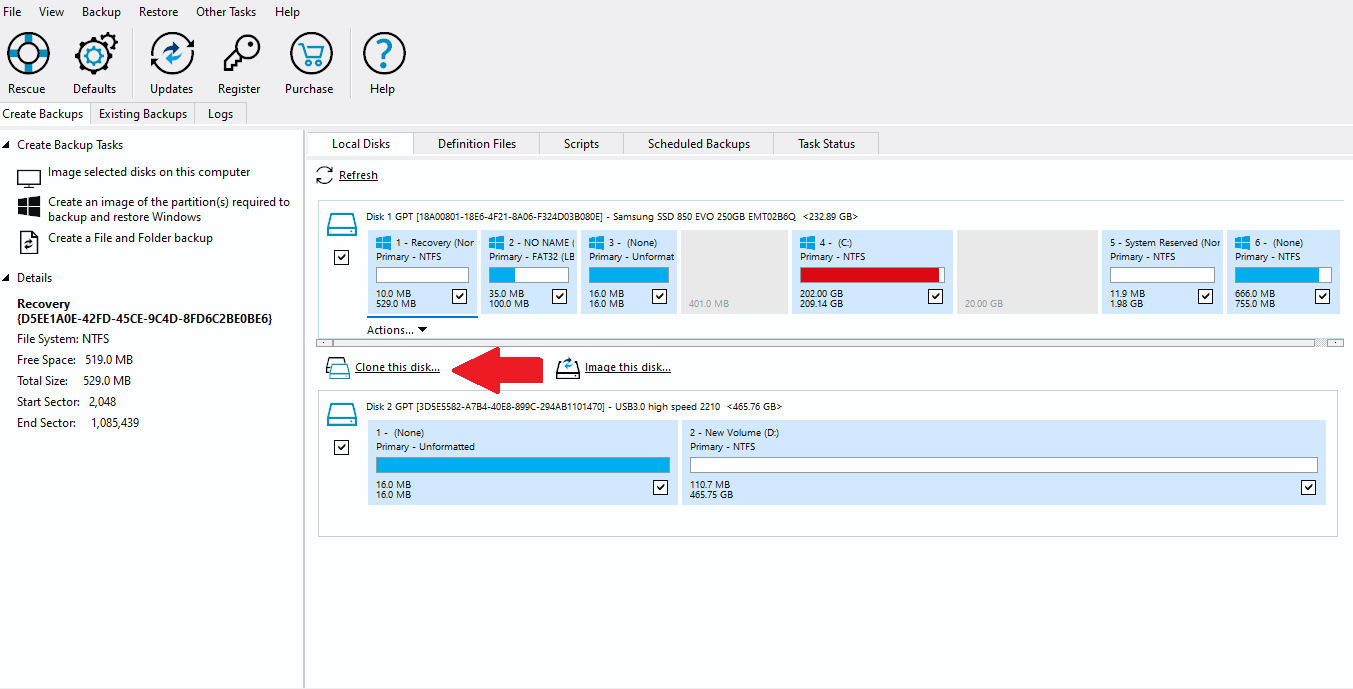
In the window that appears, select the new SSD (the destination drive) as the target disk. Ensure you have selected the correct drive, as the cloning process will erase all data on the destination drive.
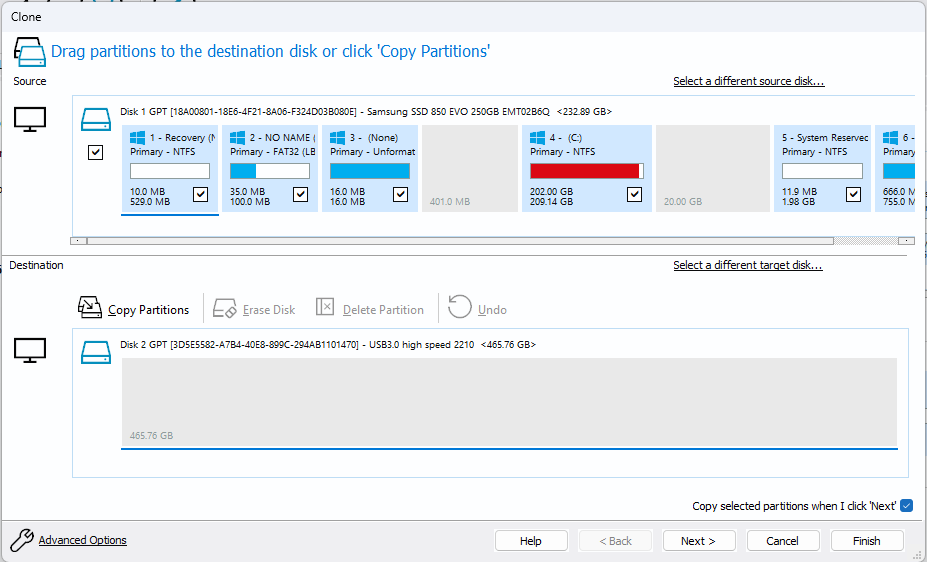
You can choose to clone all partitions or select specific partitions to clone. By default, it will clone all partitions required for Windows to function properly. You also have the option of resizing the partitions if you have a larger SSD.
Once you've reviewed and configured the cloning options, click the Next button and then Finish to start the cloning process. A confirmation prompt will appear, notifying you that all data on the destination disk (your new SSD) will be deleted.
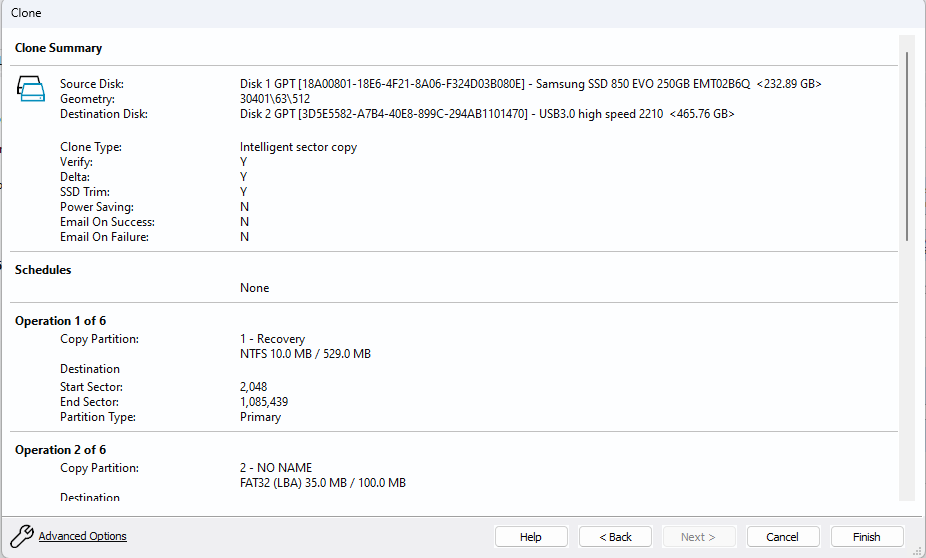
The cloning process will then start. How long it takes will depend on the size of your Windows installation and the speed of your drives.
Once the cloning process has completed, your computer can then be shut down, unplugged from the mains and the drives can be physically swapped.
If you need a replacement laptop, make sure you buy a good one – see our expert laptop reviews
How to fit an SSD
On a desktop
Unscrew or unclip the side panel to get inside the desktop. Look for the hard disk and unplug the power and data cables, then slide the drive out. You may need to unscrew it or squeeze the holding clips.
On a laptop
The location of the hard drive can vary depending on the laptop model. In most cases, you can find the hard drive under a removable panel on the underside of the laptop. To access it, unscrew the panel and set it aside.
Next, carefully and gently pull out the hard drive. In some instances, there might be a small plastic tab that helps you to remove the drive.
For both
Insert the new drive exactly as you found the old one, replacing any screws, clips and panels.
Once the SSD is physically installed, boot up your computer and you will find yourself back in your system exactly as you left it, but with noticeably faster performance this time.
Join Which? Tech Support
Which? Tech Support can help you keep you on top of your tech. Our experts explain things clearly so that you can resolve issues and feel more confident using your devices.
Get unlimited 1-2-1 expert support:
- By phone – clear guidance in choosing, setting up, using and resolving issues with your home tech devices
- By email – outline the issue and we’ll email you our answer
- By remote fix – we connect securely from our office to your home computer and resolve issues while you watch
- In print – Which? Tech magazine, six issues a year delivered to your door.
You can join Which? Tech Support for £4.99 a month or £49 a year.



