
Get a year of super-useful advice
Solve your tech issues and get expert buying advice whenever you need it, all year for only £36.75 that’s 25% off.
Join Which? Tech SupportOffer ends 8th January 2026
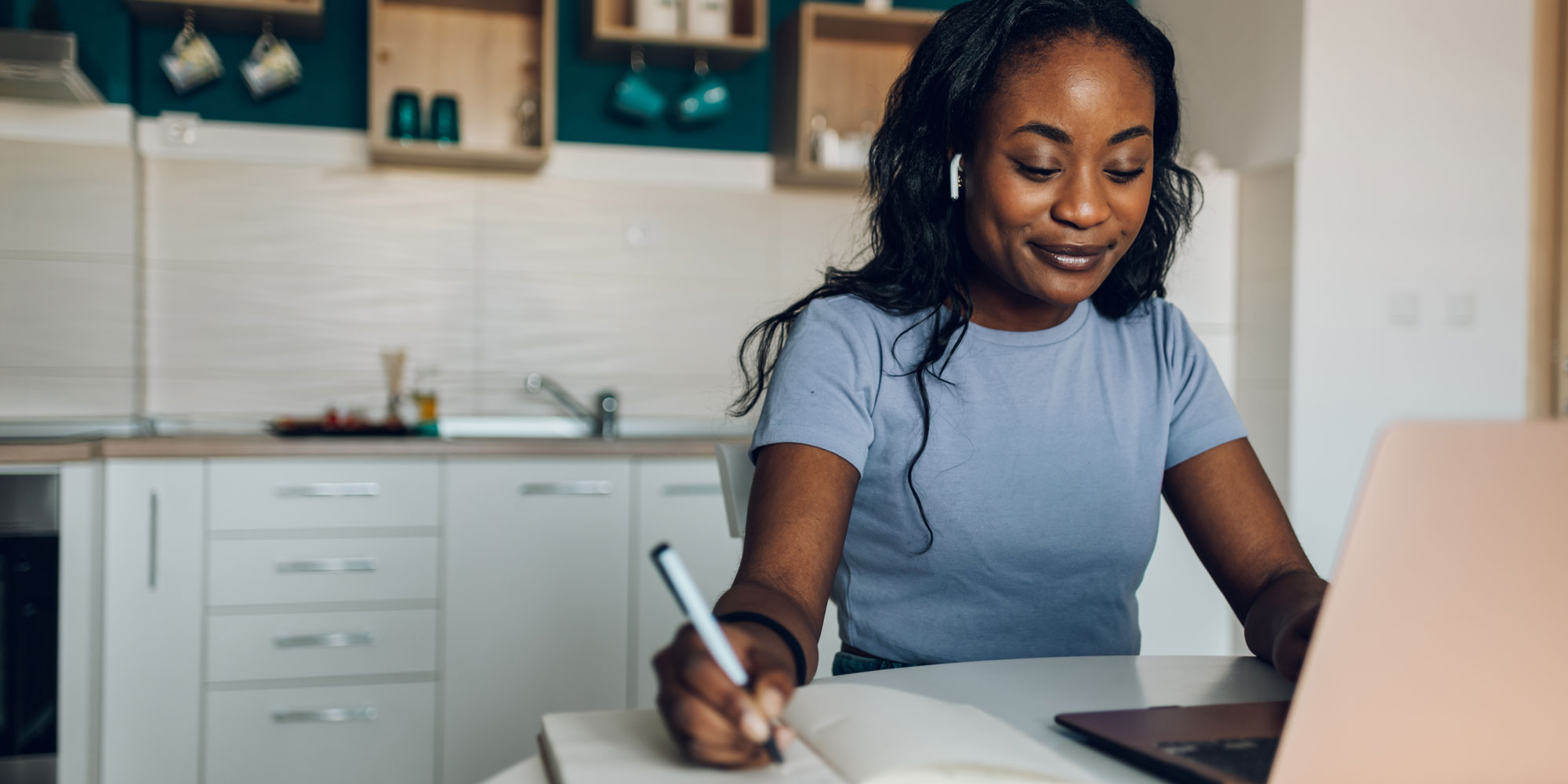
If you own a pair of Apple AirPods, you likely use them with your phone to unwind or keep you company while travelling. However, they can also pair seamlessly with your laptop – handy for video calls or listening to music while you work.
We've heard from a number of Which? Tech Support members with questions about how to use pairing mode on AirPods. The process varies depending on your AirPod's generation, but our experts can lend a helping hand.
Keep scrolling for step-by-step instructions on how to pair your AirPods. Plus, Which? members can see how Apple's headphones have performed in our rigorous lab tests.

Solve your tech issues and get expert buying advice whenever you need it, all year for only £36.75 that’s 25% off.
Join Which? Tech SupportOffer ends 8th January 2026
Already a Tech Support member? For more help and 1-2-1 technical advice, including buying advice, go to our Tech Support online booking tool.
'I’ve just purchased a new laptop, but I’m struggling to get my AirPods connected. Can you help me with the pairing process?'
Which? Tech Support member
How you connect your AirPods to a laptop or desktop computer can differ, depending on the age of your AirPods.
To get started, place your AirPods in their charging case (AirPods Max should remain outside the case). Then, open the lid and follow these steps:
| Model | How to enter pairing mode |
|---|---|
| AirPods (1st–3rd generation) | Press and hold the setup button on the back of the case until the status light flashes white |
| AirPods (4th generation) | Double-tap the front of the case until the status light flashes white |
| AirPods Max | Press and hold the noise control button on the right ear cup until the status light flashes white |
Once your headphones are in pairing mode, they’re ready to appear in your device’s Bluetooth menu.
If you're struggling with a slow laptop and fancy treating yourself to an upgrade, explore our pick of the best laptops.
For every pair of headphones that we review, we measure sound quality, comfort and how well they work in real life – so you'll know exactly what to expect. Our unique, comparative lab tests mean you can trust our verdicts and choose with confidence.
If you’re shopping for new AirPods or even alternative in-ear headphones from another brand, it’s worth checking our expert headphone reviews to discover which excel in our expert tests.

Solve your tech issues and get expert buying advice whenever you need it, all year for only £36.75 that’s 25% off.
Join Which? Tech SupportOffer ends 8th January 2026
Which? Tech Support can help you keep on top of your home tech. Our experts explain things clearly so that you can resolve issues and feel more confident using your devices.
Get unlimited 1-2-1 expert support:
You can join Which? Tech Support.