
Get a year of super-useful advice
Solve your tech issues and get expert buying advice whenever you need it, all year for only £36.75 that’s 25% off.
Join Which? Tech SupportOffer ends 8th January 2026
By clicking a retailer link you consent to third-party cookies that track your onward journey. This enables W? to receive an affiliate commission if you make a purchase, which supports our mission to be the UK's consumer champion.
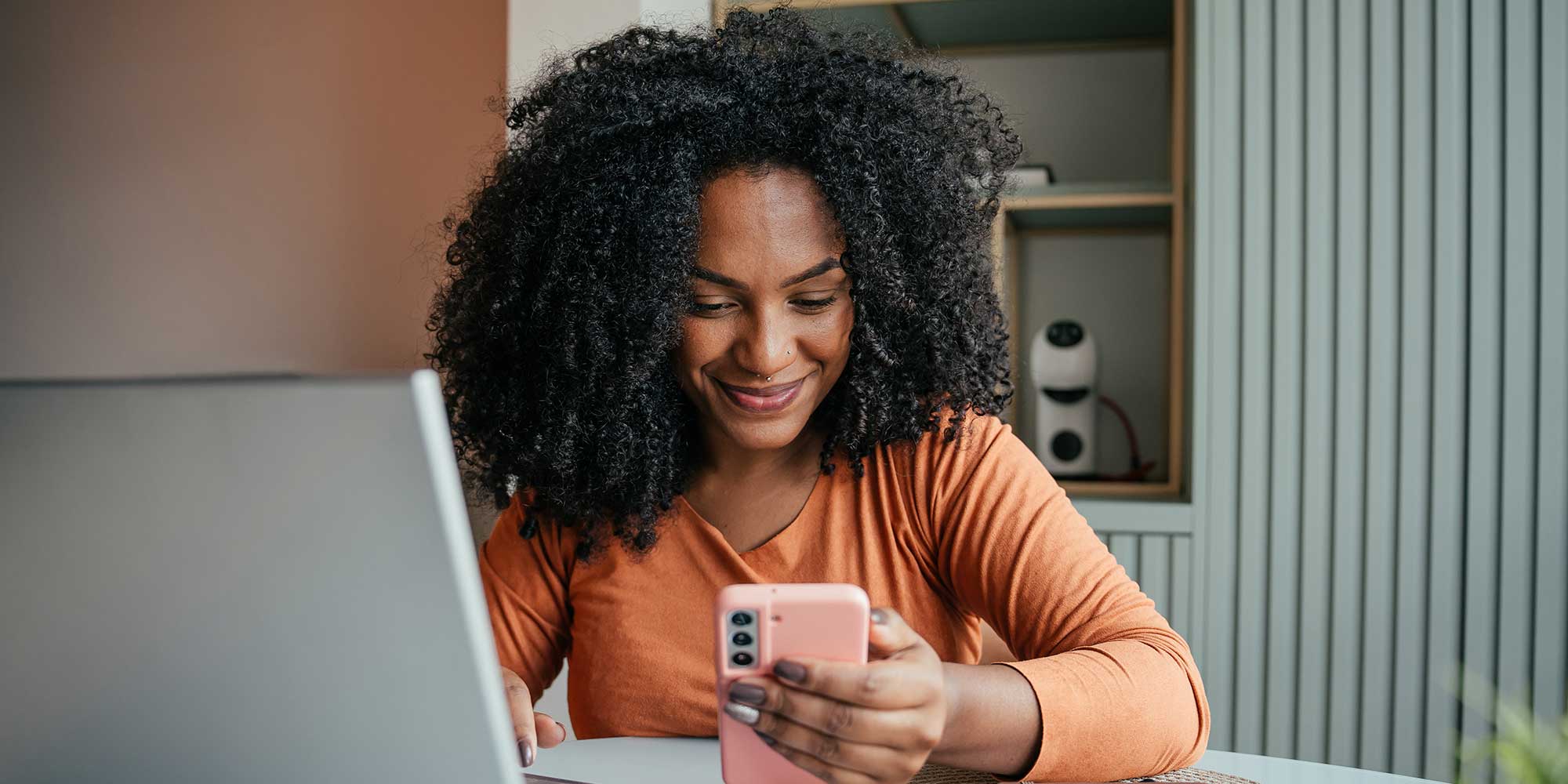
Being able to upload your files to a cloud storage service is undeniably convenient. However, without the correct permissions in place, your files and personal information could end up exposed to people you never intended.
Files that you upload to the cloud can be accessed across all of your devices, and you’re free to create sharing links if you need to collaborate with colleagues or share with loved ones. It's crucial, however, that you configure your files so only the right people can see them.
Below, we explain in simple terms how to check your sharing settings. That way, you can guarantee that your personal files stay private and secure.
Jump to: Google Drive | Google Photos | iCloud Drive | iCloud Photos | Microsoft OneDrive

Solve your tech issues and get expert buying advice whenever you need it, all year for only £36.75 that’s 25% off.
Join Which? Tech SupportOffer ends 8th January 2026
Already a Tech Support member? For more help and 1-2-1 technical advice, including buying advice, go to our Tech Support online booking tool.
Folder permissions are essential for protecting your privacy. When you upload a file to the cloud, it comes with sharing permissions that control who can access it.
In Google Drive, for example, you can give specific email addresses permission to view, comment on or edit a document. A similar system applies to your pictures and videos stored in Apple iCloud or Google Photos, where you can share with relevant people or restrict access so only you can see them.
From your computer, follow these steps to check your Google Drive sharing settings:
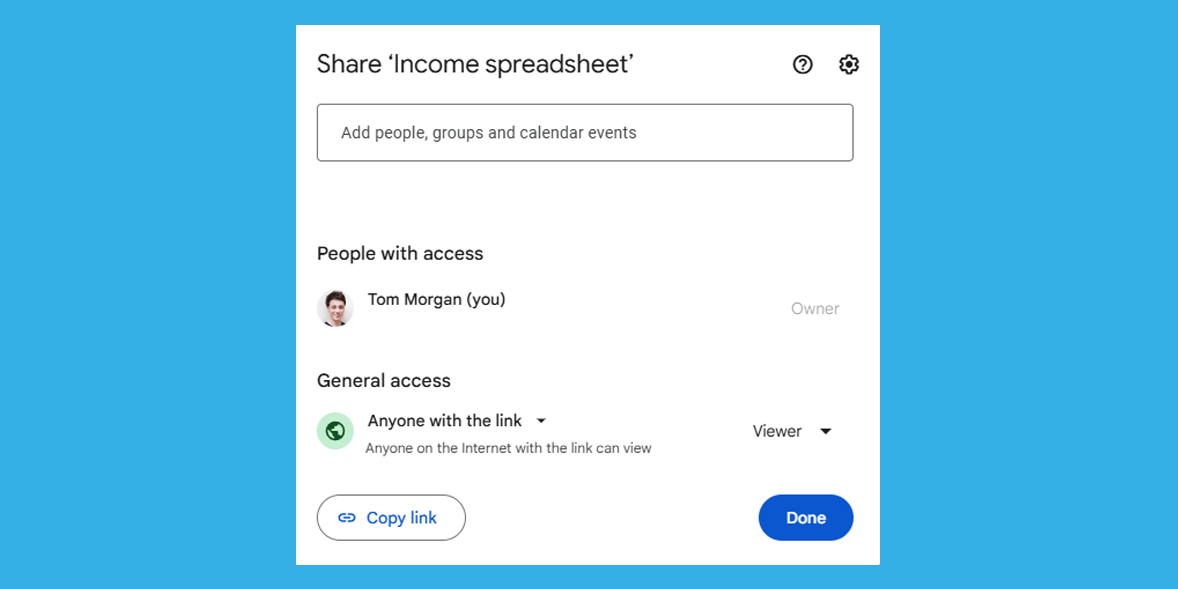
In the People with access box that appears, pay attention to the People with access heading and the associated emails beneath it. If you see an email you don't recognise, or one that you don't want to remain on the list, select the dropdown next to that email address and choose Remove access. Note that you can only do this if you are the owner of the file.
You should also check the General access section underneath. If it says Anyone with the link, that means anyone who gets hold of the link can open the file, even if you didn’t send it to them directly.
On a phone, try this: Open the Drive app, tab the Files tab, select the three dots on a file or folder and choose Manage access
In Google Photos, sharing and permissions are album-based - so you need to check who has access to your albums. From your computer, follow these steps to check your Google Photos sharing settings:
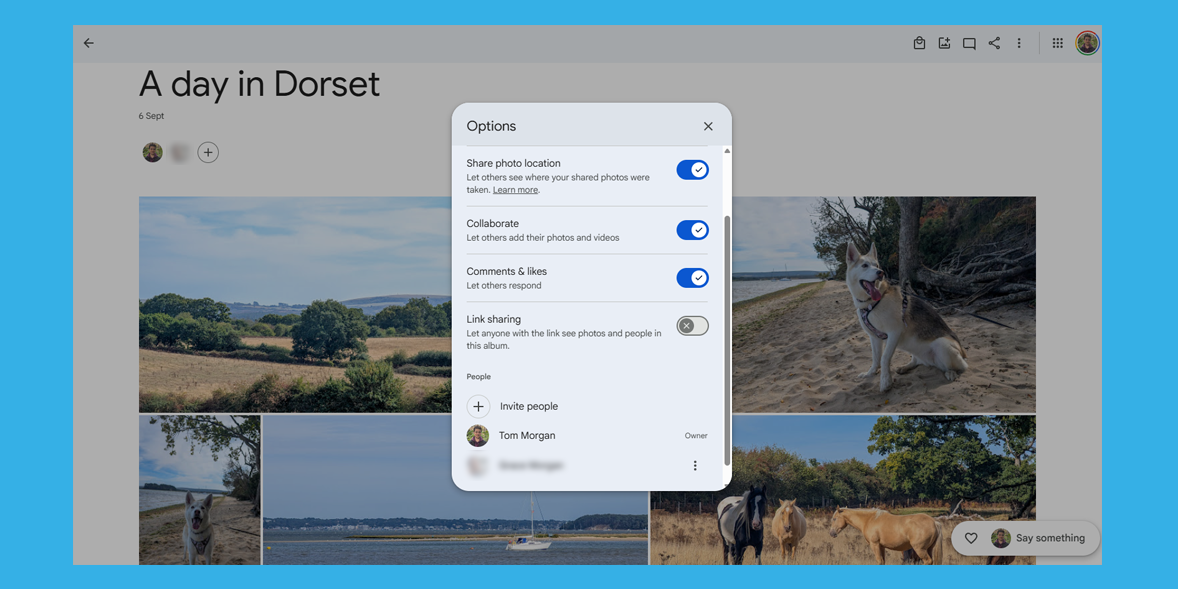
From the same options menu, check Link Sharing. If this is enabled, anybody with the link to your album can see what's inside. For personal or sensitive albums, it’s safer to turn off link sharing and stick to named people only.
On a phone, try this: Open the Google Photos app, then head to Collections > Albums. Albums that other people can see are labelled as Shared. Tap a shared album and select Settings to configure it.
Struggling with an ageing computer and want to treat yourself to an upgrade? See our expert pick of the best laptops.
From your Mac, follow these steps to check your iCloud Drive sharing settings:
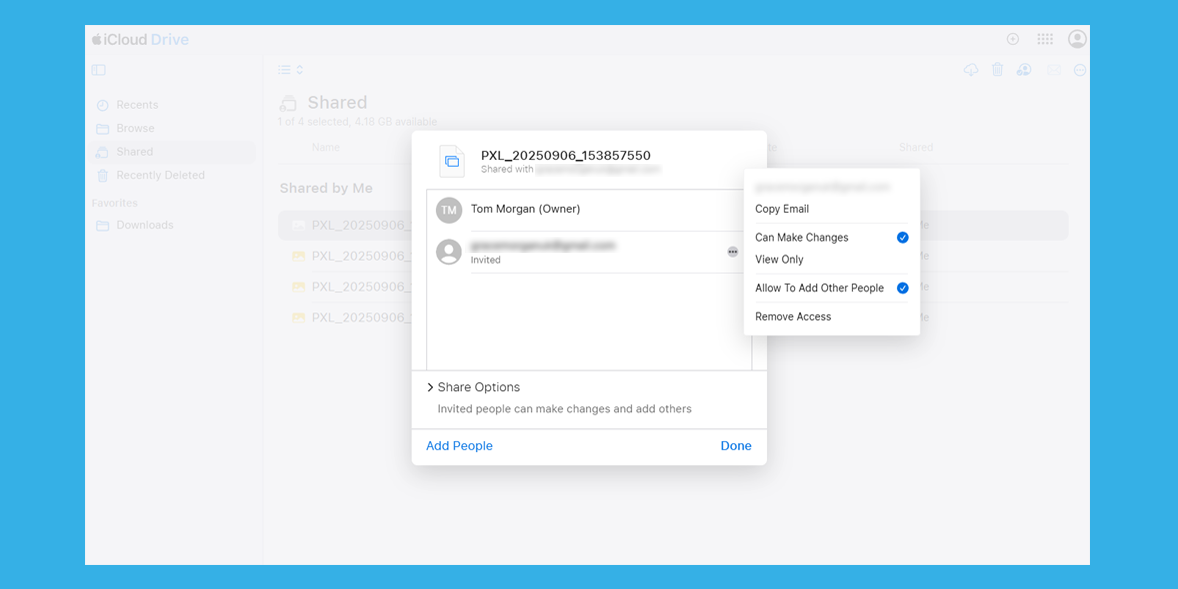
While in the permissions editing screen, you can select the Share Options dropdown to see your settings for that file or album. Next to the Who can access text, you can choose Only people you invite or Anyone with the link.
Pay attention to the box that says Anyone can add people, too – if this is ticked, your personal documents could spread wider than intended.
On a phone, try this: Open the Files app and choose iCloud Drive > Shared. Tap and hold on a file, then choose Manage Shared File.
Scam alert: watch out for emails claiming your iCloud storage is full
In iCloud Photos, sharing works through albums rather than individual photos. From your computer, follow these steps to check your iCloud Photos sharing settings:
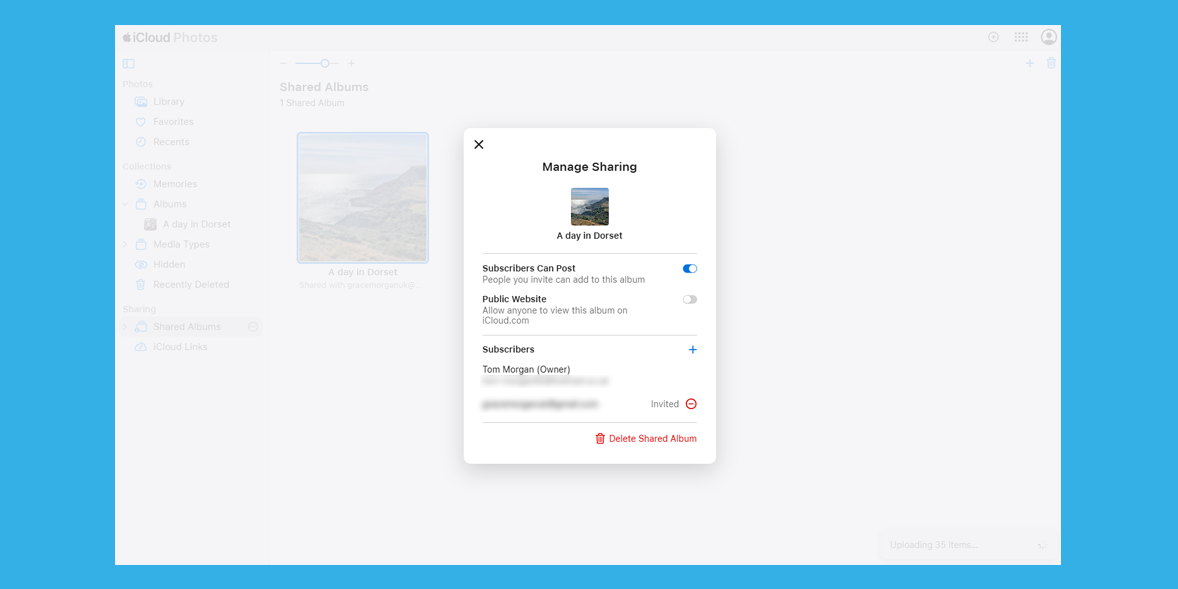
Within the Manage Sharing screen, be cautious with the Public Website option. Once enabled, the album can be viewed by anyone who gets the link, even if you didn’t share it directly.
On a phone, try this: Open the Photos app and go to the Albums tab, then Shared Albums. Tap a shared album, then tap the people icon to see who has access.
From your computer, follow these steps to check your OneDrive sharing settings:
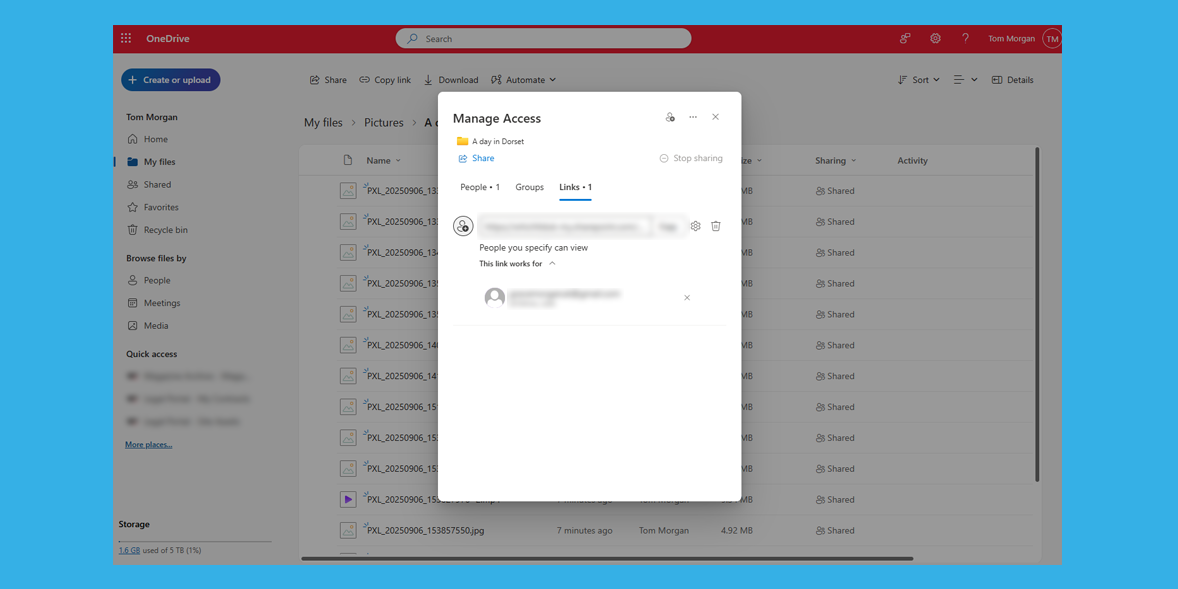
On a phone, try this: Open the OneDrive app and tap My files. Browse your files and look for an icon featuring two people – that means the file is shared. Tap the three dots, then Share to access settings.

Solve your tech issues and get expert buying advice whenever you need it, all year for only £36.75 that’s 25% off.
Join Which? Tech SupportOffer ends 8th January 2026
Which? Tech Support can help you keep on top of your home tech. Our experts explain things clearly so that you can resolve issues and feel more confident using your devices.
Get unlimited 1-2-1 expert support:
You can join Which? Tech Support.