By clicking a retailer link you consent to third-party cookies that track your onward journey. This enables W? to receive an affiliate commission if you make a purchase, which supports our mission to be the UK's consumer champion.
5 ways to make the most of a computer monitor

Having the right screen setup and settings can make a big difference to how much work you can get done.
Whether you add a monitor to your home office laptop for those working-from-home days, or connect one to your gaming rig for a more immersive experience, additional screens can revolutionise how you interact with your tech.
Read on to discover the perks of extra screens, how to set them up, and which popular models you might want to keep your eye on.
Improve your home working set up with one of the best computer monitors
1. Use a monitor to work more efficiently

Industry body Jon Peddie Research found that using an additional monitor can boost your productivity by up to 42%.
A dual-screen setup lets you move your cursor from one monitor to another, instead of jumping between tabs or programs on one screen. If you work on lots of things at once – spreadsheets, webpages, word processors – you’ll find that you can get your work done more quickly.
Keep reading to find out how to set up an extra screen
2. Save your eyes with Night Shift and dark mode

Blue light from screens can disrupt your circadian rhythm, which may lead to inadequate sleep and more serious health problems.
Limit the time you spend in front of your screen, and take regular five to 10-minute breaks every hour. In the later hours, you can turn on night light in Windows or Night Shift in macOS. These filter out blue light so you can get better sleep.
3. Get a Great Value model to save you money

Pricier monitors don’t necessarily score better in our testing. Instead, they come with ultra-high quality displays and audio systems that most people don’t need.
If the bulk of your work is reading emails and documents, you won’t use a 5K display or the sound system to its fullest. You’ll be better off with a cheaper Full HD monitor that has more practical features that suit you. Browse our Great Value computer monitors to find one that performs well without busting the budget.
See the Best Buy picks (and the Don't Buys to avoid) in our computer monitor reviews.
4. Recycle or buy second-hand

The UK was the second-largest producer of e-waste in Europe per capita in 2019, according to analysis firm Statista. E-waste is toxic and not biodegradable. So over the years, dangerous waste can accumulate.
Go for a durable monitor that suits your needs over time, and recycle the old one via a local facility or give it to the retailer of your new one (it must collect it for free). When browsing for a new monitor, consider buying second-hand.
Dispose of your old tech responsibly. See our guide to recycling smartphones, tablets, laptops and other tech for more.
5. Stay connected

Always factor in ports when buying a new monitor. Laptops and PCs are getting smaller and lighter, but that can result in having only USB-C ports.
Most older monitors only have HDMI or VGA ports, meaning you might need an adaptor to connect the trendiest laptop. Adaptors don’t cost too much (around £20) but it’s another thing to consider.
Check out our ultimate guide to computer ports to help identify the ports on your device.
How to set up a second monitor
Before setting up, make sure you remember to connect your additional monitor to power.
Apple Mac

If you have an Apple Mac, you'll usually be able to connect to additional displays wirelessly or via a cable.
To wirelessly connect to a monitor:
- To connect to devices like another Mac or a smart TV, select the Apple menu on your Mac. Then go to System Settings, then Displays in the sidebar (you may need to scroll down).
- From there, click the pop-up menu on the right (below the name of your Mac – it should look like a + symbol), and choose your display.
If you want to connect with a cable, which cable you use will depend on which Mac you have. You'll want to identify the ports on your Mac using Apple's guide.
To connect with a cable:
- Use your display's video cable to connect to your Mac – this could be a Thunderbolt or HDMI port.
- If the video cable requires a port that your Mac doesn't have, you may be able to use an adaptor, or replace the cable with one that doesn't require an adapter. Once connected properly, your Mac should automatically detect the new display.
- To configure the new screen, head to the Apple menu, then go to System Settings (or System Preferences), then Displays. From here, you can adjust resolution, refresh rate, and more.
We'll help you pick the right Apple MacBook for you, at the right price – see our round-up of the best MacBooks.
Windows PC
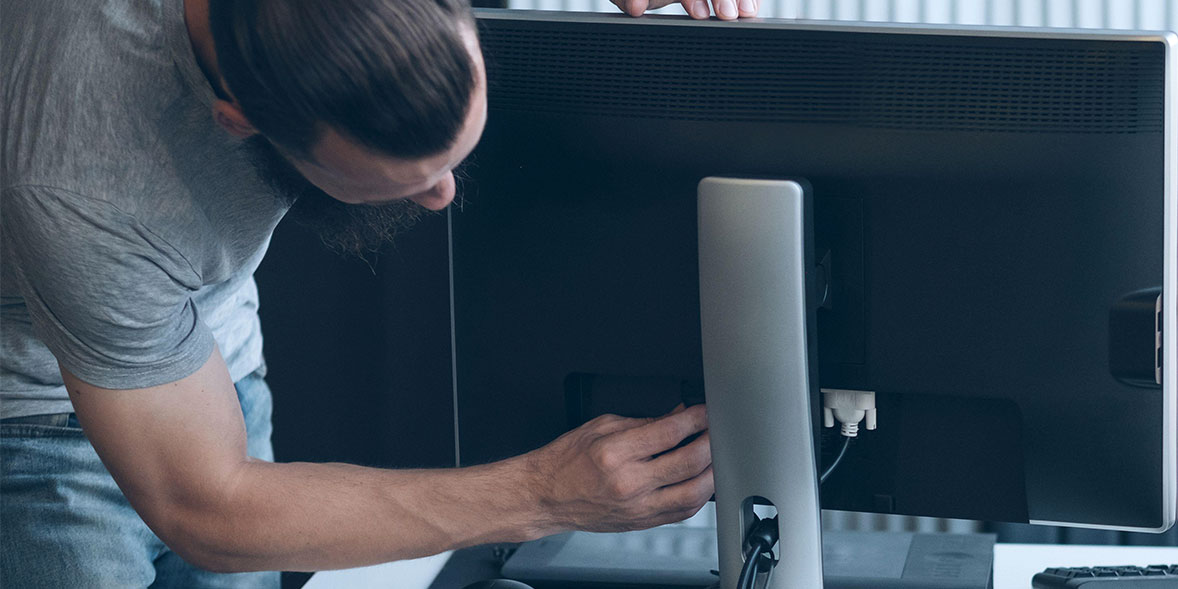
The process for setting up additional monitors is essentially the same whether your PC is running Windows 10 or 11. For both, you'll need an appropriate cable (such as an HDMI) to connect your monitor to your laptop or computer.
The quickest way to extend to more screens is to press the Windows logo key + P to select a display option.
If you'd rather go through settings to better fine-tune your display, follow these steps:
- Select Start > Settings > System > Display. Your PC should automatically detect the additional screen, but if it doesn't, click Detect.
- Head to Multiple displays, and select an option from the list to determine how your desktop will look on both screens.
- Once you've selected your display option, press Apply or Keep changes.
Popular computer monitors viewed on Which?
Want to see what models others are viewing? Below are some of the most popularly searched-for computer monitor models on which.co.uk within the last month.
To browse and compare more options, head to all our computer monitor reviews.
News, deals and stuff the manuals don't tell you. Sign up for our Tech newsletter, it's free monthly



