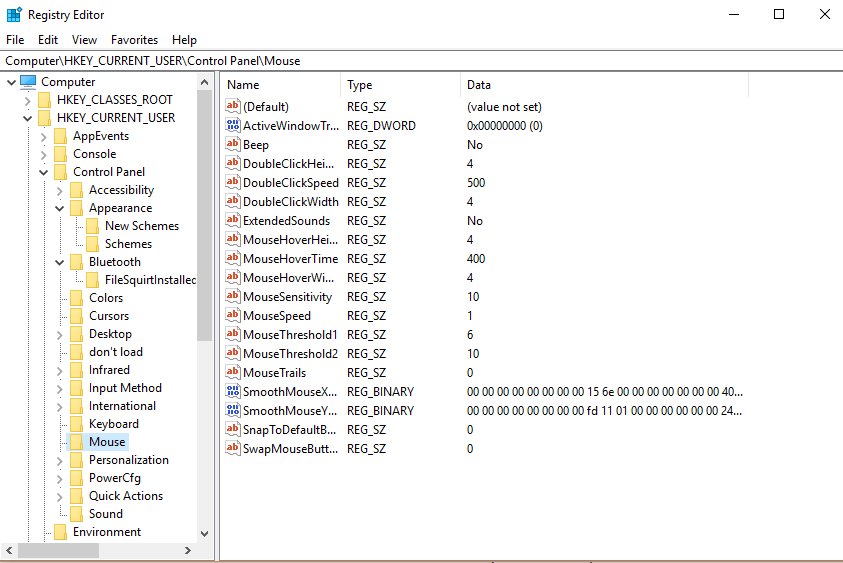By clicking a retailer link you consent to third-party cookies that track your onward journey. This enables W? to receive an affiliate commission if you make a purchase, which supports our mission to be the UK's consumer champion.
No space to get the Windows 10 May update? Here are five PC cleaning mistakes to avoid

From now on, Windows 10 updates are going to take up a lot more space on your hard drive. Here's what you need to know, and the serious mistakes you should avoid making.
Windows 10 is getting bigger - for the better. Future updates of Windows 10 will earmark roughly 7GB of space on your computer. This may seem greedy, but it means that once the space has been assigned, you won't ever run into the common problem of running out of space, sending your computer into a loop of updates that never ends. Which? has received dozens of complaints about this for cheap laptops that have very small storage drives.
Find out how to free up space on your hard drive.
This is also now reflected in the minimum storage required to install future updates, including the very latest May 2019 update. Your laptop must now have a storage device with an overall capacity of at least 32GB. So if you have an older Windows 10 tablet or laptop with 16GB of storage, you may stop receiving updates unless you insert a microSD card with at least 32GB on board.
The new requirements applies to 32-bit and 64-bit versions of Windows Home, Pro, and Enterprise versions.
Browse all the best laptops from our tough lab tests to discover the models worth considering.
What's new with Windows 10?
Windows promises to make the hassle of freeing up space worth your while with a number of new improvements, including:
- More intelligent updates and fewer annoying interruptions
- A new 'light theme' to contrast the existing dark theme
- More intelligent search options
- Handily, you can uninstall more baked-in apps, which should help with space issues
Read our guide to Windows 10 updates for more details on all of the improvements.
Five things you should never do to free up storage space
Our guide on how to free up space on your computer shows you the tools and tips you'll need to give your computer a proper spring clean. But make sure you also avoid these common misconceptions that could put your computer out of action completely.
1) Use free 'PC cleaning tools'
PC cleaning tools look legit, and many of them do what they advertise. They have two main problems. The first is, if they're free, they're often loaded with adverts and pop-ups and can even install unwanted software onto your computer if you click the wrong button. The second issue is that they are aggressive in what they delete; what a piece of free cleaning software deems to be an unnecessary file can often be a critical piece of a program that it simply doesn't recognise.
While they save a lot of time by taking the nuclear option, it's worth sitting down and taking a more considered approach to cleaning up your PC.
2) Clean up the registry
The Windows Registry is full of files that look innocuous but are actually critical to how your computer works. Often you'll find people recommending you use a program called 'Regedit' to delete some parts of the registry that are causing problems.
In reality, Regedit is really only for very advanced users; one wrong move and you can seriously affect the workings of your computer, and you may even need to reset your computer or seek professional technical support to undo your actions. It's best avoided.
3) Delete system folders you don't recognise
Generally speaking, it's best to not delete files that are stored in very important folders, especially big ones inside folders such as C:/Windows, C:/System32 and pagefile.sys. It can be tempting because they're enormous, but they are also critical to your PC's everyday running.
It's better to use Windows storage settings (type 'Storage' in the Start menu' and then click 'free up space now') and use the built-in space-saving tools to delete any system files that are no longer needed. This new Windows 10 tool replaces the 'Disk cleanup' tool found in older versions of Windows.
4) Defrag your hard drive (especially if you have an SSD)
A true classic, Window defrag tools are a go-to for most people who want more space. In reality, defragging your laptop doesn't free up any space whatsoever; it simply moves files from one physical location on the disk to another, so they can be accessed more quickly, speeding up your computer. In fact, Windows 10 automatically keeps your hard disk defragmented nowadays, so unless you turned that feature off you really don't ever need to use this feature.
What's more, if your laptop has a solid-state drive (SSD), running a defrag is unnecessary and also reduces the lifespan of your SSD, so you definitely shouldn't waste your time with it.
5) Uninstall laptop-branded software
If you have a laptop from any of the big brands, chances are there will be software installed by the manufacturer. Examples include Lenovo Vantage, HP JumpStart and Recovery Manager. As tempting as it is, don't uninstall these without checking what they do first.
All the big brands release important updates that can only be installed using their own branded update programs. These updates could be crucial to ensuring your device remains secure and compatible with upcoming Windows 10 updates. Before you go to uninstall them, click on them and see what they do. If it's a load of adverts for programs, you're probably safe. If they mention software updates, it's best to keep them.
In the market for a new laptop? See our guide to the best cheap laptops under £500.