
Get a year of super-useful advice
Solve your tech issues and get expert buying advice whenever you need it, all year for only £36.75 that’s 25% off.
Join Which? Tech SupportOffer ends 8th January 2026
By clicking a retailer link you consent to third-party cookies that track your onward journey. This enables W? to receive an affiliate commission if you make a purchase, which supports our mission to be the UK's consumer champion.
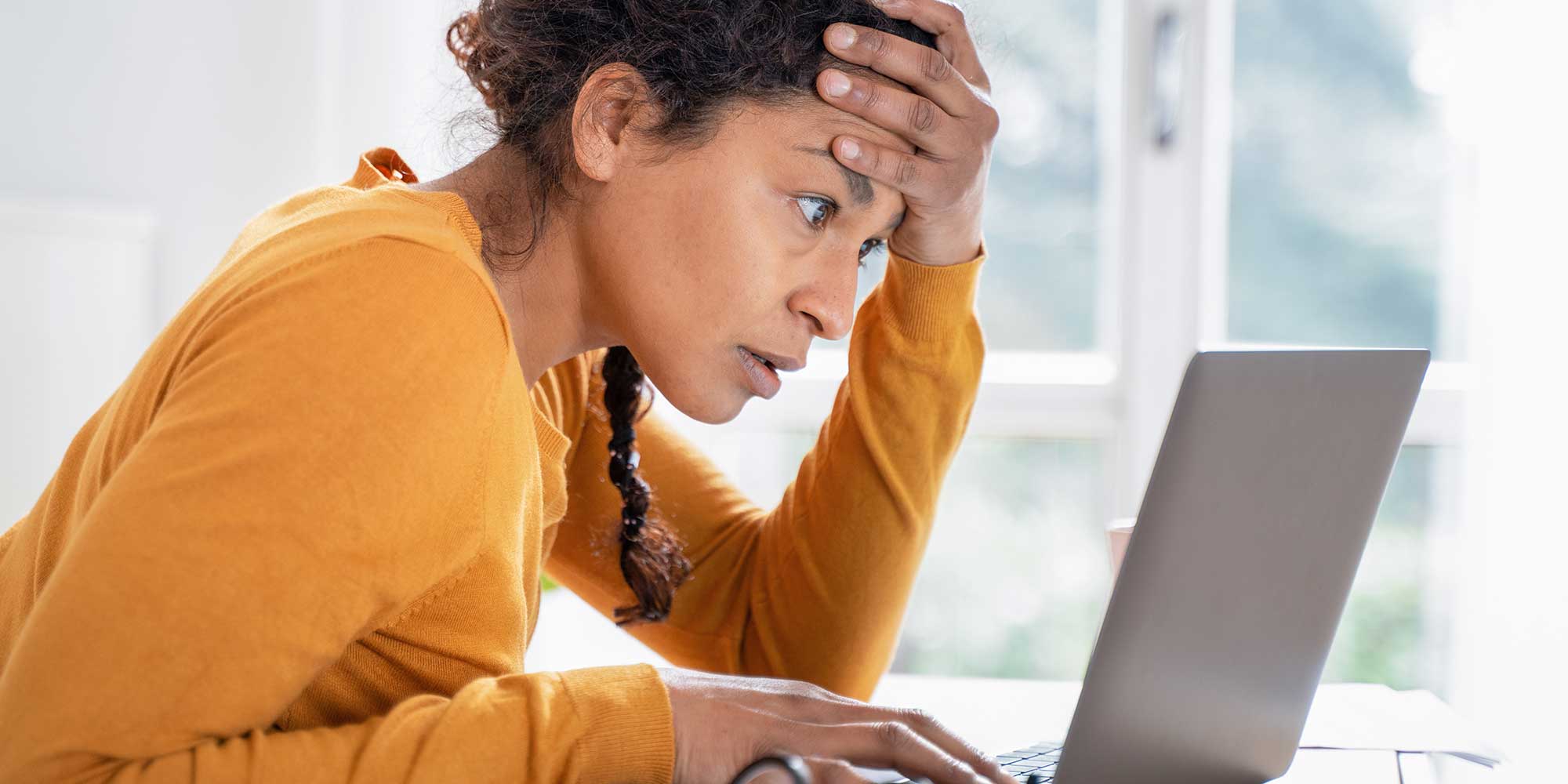
If your computer has started running slowly or showing error messages, it could simply be due to age. However, the worst-case scenario is that your device has been compromised, putting your personal data at serious risk.
Knowing the signs of a compromised computer can help you protect your information. For example, your antivirus software might suddenly be disabled, or you could notice new programs you didn’t install appearing in your web browser, Start menu or applications folder.
Below, our experts break down the warning signs that suggest your computer isn’t secure. You can make changes to your computer and online accounts yourself, but if you have any questions, reach out to Which? Tech Support.

Solve your tech issues and get expert buying advice whenever you need it, all year for only £36.75 that’s 25% off.
Join Which? Tech SupportOffer ends 8th January 2026
Already a Tech Support member? For more help and 1-2-1 technical advice, including buying advice, go to our Tech Support online booking tool.
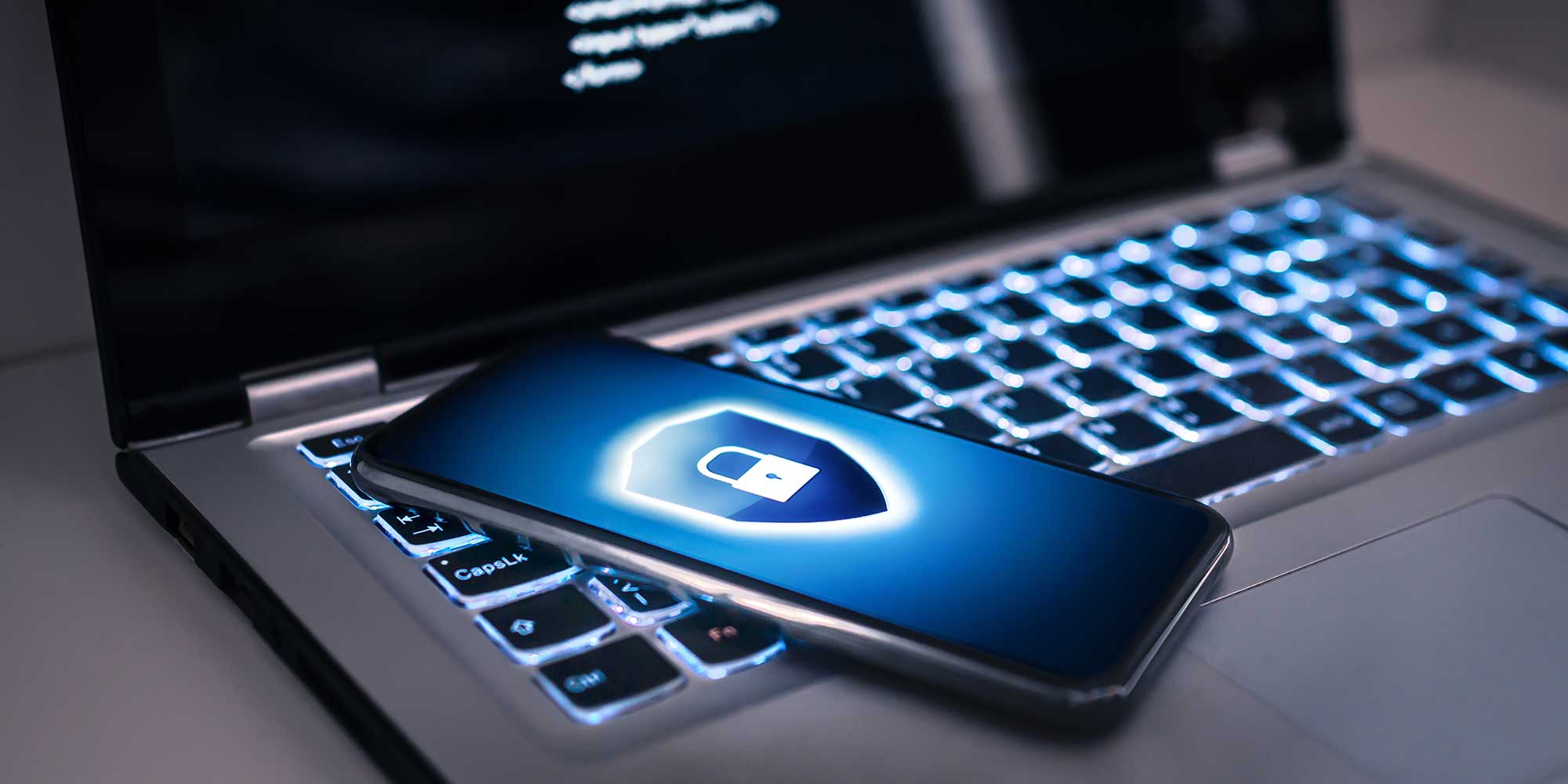
If your computer has been infected with malware, there’s a chance your antivirus software has been turned off without you realising. That means real-time protection won’t be running in the background, and you might stop receiving security notifications or scan reminders.
If you haven’t made any recent changes to your antivirus settings yourself, treat this as suspicious.
It’s also worth noting that even if your device isn’t infected with malware, compatibility issues or an OS update can sometimes cause antivirus protection to switch off. Either way, it’s important to check your antivirus’ status in the app or web interface and potentially reinstall it if it’s not working as intended.
If you rely on the native built-in protections on your computer rather than a third-party antivirus, it's worth checking its status via the settings. Below, we break down how to do this for Windows and Mac devices:
If malware won’t let you turn your antivirus back on, try restarting your computer and running it in Safe Mode before launching a full antivirus scan - Microsoft's website has more information on enabling Safe Mode.
Note that official support for Windows 10 ends on 14 October 2025, meaning Microsoft will no longer offer fixes, new features or security updates after that date. For more details, see our guide: Windows 10 is ending security support in October – 6 ways you can prepare.
If you’ve installed third-party antivirus software on Apple MacOS, open it from your Applications folder to confirm it’s running. Reactivate or reinstall if necessary.
To see which security programs our experts recommend, explore our full guide to the best antivirus software – including the best Mac antivirus.
A computer infected with malware will often be used to install and run software designed to steal online account details without the user’s permission. You might also notice new files appearing in your Downloads or Documents folders that you didn’t create.
Of course, new software appearing on your computer isn’t always bad news – it might simply be an update to an existing program or a driver for new hardware (a printer, for example). If you need confirmation on what a new program is for, run a web search on another device.
To look through your installed programs, open the Start menu and head to Settings > Apps > Installed apps (Windows 11) or Settings > Apps > Apps & features (Windows 10).
Scroll through the list and uninstall anything you don’t recognise or didn’t install yourself. If you're unsure, run a web search on another device for the name of a program before you decide what to do. You can also sort apps by installation date to spot anything added recently.
It’s also worth checking your startup services. Press Win + R, type msconfig and press Enter. Under the Services or Startup tab, you can disable any unfamiliar or suspicious services that might be running in the background.
Mac users can head to Finder > Applications to review the list of installed apps. Do check the app’s name online if you’re uncertain about any.
If you see anything you don’t recognise, double-check it online if you're not sure, and drag it to the Trash if you want to get rid of it. Then empty the Trash to fully remove it.
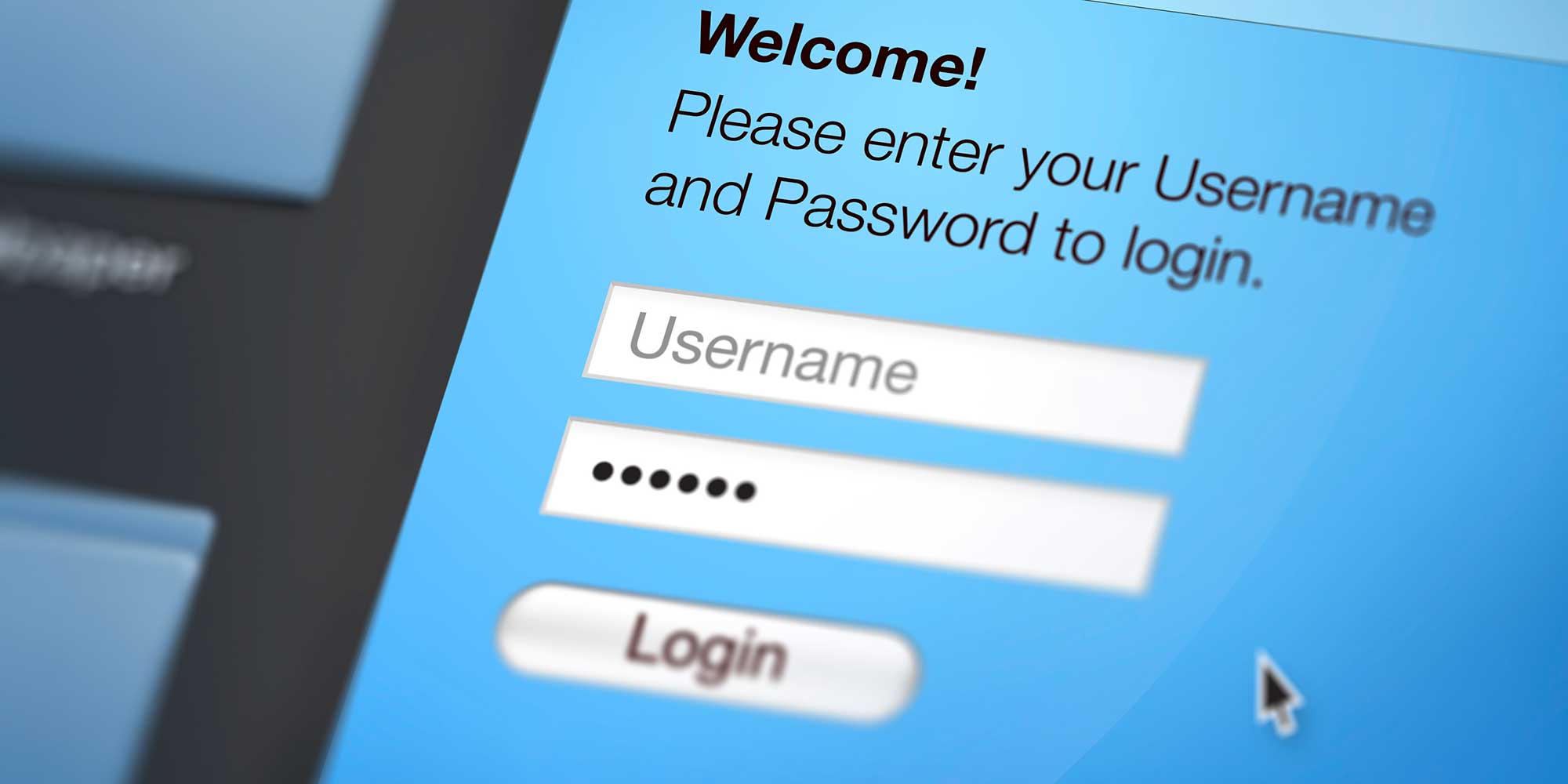
Many online services, including email, social media and shopping apps, will send you an alert if they suspect your account has been compromised. Hackers often use stolen passwords from data breaches to break into accounts.
For example, you might see an alert that your account was accessed from another country or a new device. If this happens unexpectedly, it could mean your PC has been compromised and your login details stolen.
On both Windows and Mac, run through the following steps if you notice suspicious activity:
While some account alerts come directly from your service provider, others could be fakes designed to trick you into handing over personal information. These are called phishing attacks.
Before you click links in any email, hover over them to see where they lead. If in doubt, go directly to the website rather than clicking any links in the message.
Common signs that an email might be a scam include rushed deadlines or urgent demands to act quickly, being contacted by an unfamiliar number or address, poor spelling and grammar, blurred logos and requests for financial information.
What to do if your email has been hacked, according to a tech expert – a compromised inbox puts your personal data at risk.
If you notice your computer freezing during everyday tasks or taking longer than normal to load programs, it could simply be the result of ageing hardware, low storage space or too many startup apps. (see also: How to free up space on your computer in less than 10 minutes).
However, it's still worth running a few checks to make sure the cause is not more serious, as malware can consume processing power while stealing data. If the change in performance has been gradual over several months, it is unlikely to be the result of a hack, whereas a sudden slowdown could point to malware.
Press Ctrl + Shift + Esc to open Task Manager. From here, you can select the Process tab to see a list of all running apps and background processes.
Look for unknown programs using a high percentage of CPU, memory or network resources. You can click the column headers to sort by usage and bring the most demanding processes to the top.
If something looks suspicious, run a full antivirus scan before attempting to end the task – you don't want to accidentally stop a legitimate process and crash your PC. If you're unsure what a process is for, run a web search to check.
Open Finder and head to Applications > Utilities > Activity Monitor. Use the CPU or Memory tabs to check for unfamiliar processes consuming large amounts of resources.
Do not quit a process unless you're sure what it is. If in doubt, run an antivirus scan to check for malicious activity.
If your slow performance is due to ageing hardware, see our guide to the best laptops and best all-in-one computers for our top recommendations.
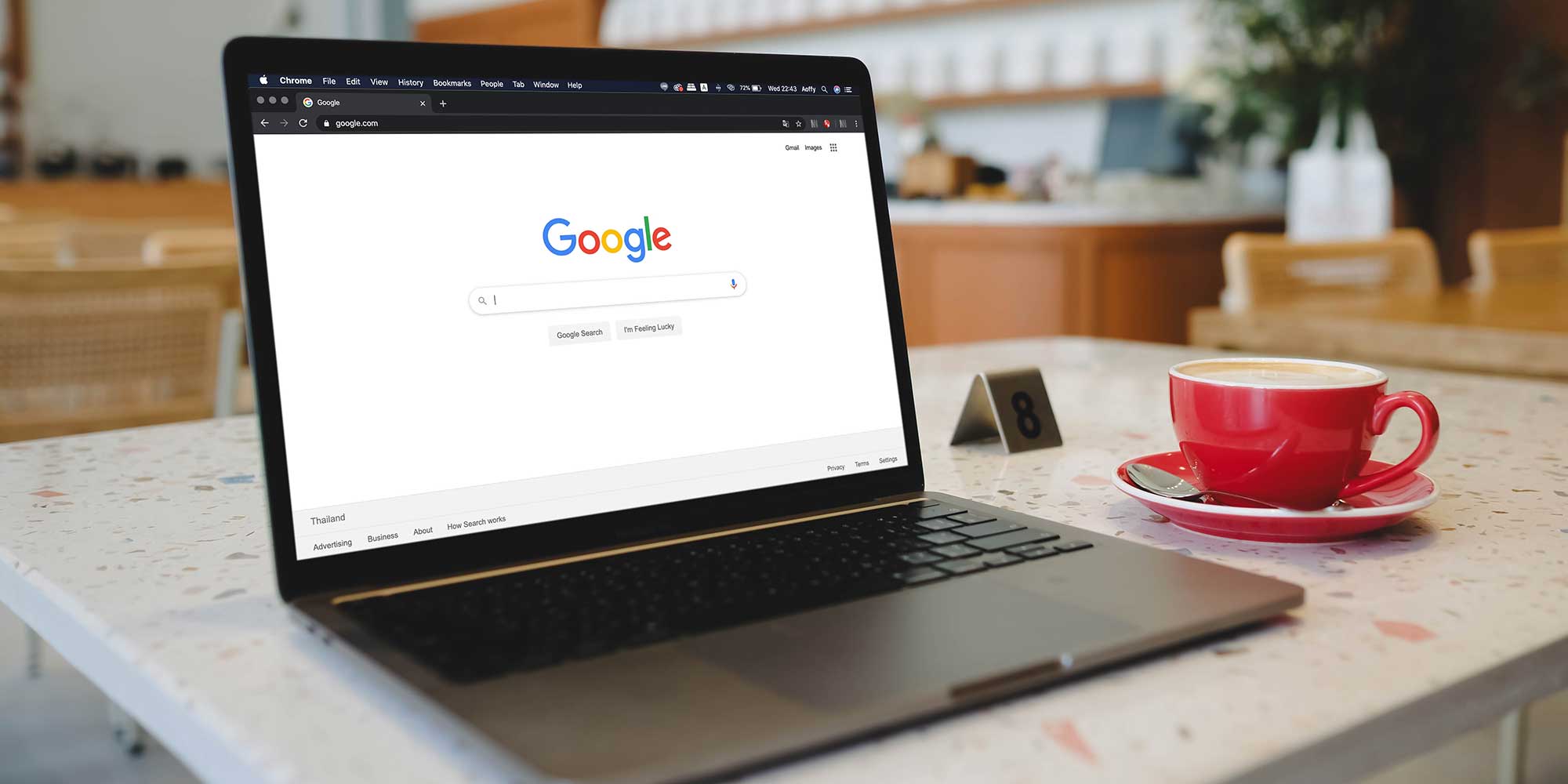
Malware can change your browser settings without permission, causing your default search engine to switch to one that generates revenue for scammers or exposes you to phishing sites.
If you suspect this is happening on your computer, start by running a full antivirus scan to remove any malicious software. Once your system is clean, go into your browser’s settings to restore your preferred homepage and search engine. You should review your installed web browser extensions, too.
Load up Safari and go to Settings > General to check your homepage URL and Settings > Search for details about your default search engine. Review the Extensions tab and remove any you don't recognise.
If you use Chrome on your Mac, see the steps above.
If security alerts or adverts from unfamiliar apps start fighting for your attention, your computer might be infected with adware. These programs are built to pressure you into clicking links, installing more unwanted software or paying for fake security tools.
Adware often shows up as pop-up windows on your desktop, even when no browser is open. It can also generate fake warning messages that try to scare you into downloading software you don't need.
On both Windows and Mac, you'll need to run a full antivirus scan and then remove suspicious apps (see: New programs or files appear on your computer). Keep an eye out for 'PC cleaner' tools that were recently installed.
If the pop-ups persist even after making the changes above, reach out to Which? Tech Support for 1-2-1 expert support.
12 things every laptop or PC owner should do to keep their data safe – keep your personal information secure with strong passwords, Which? Best Buy antivirus, Bluetooth trackers and more.

Solve your tech issues and get expert buying advice whenever you need it, all year for only £36.75 that’s 25% off.
Join Which? Tech SupportOffer ends 8th January 2026
Which? Tech Support can help you keep on top of your home tech. Our experts explain things clearly so you can resolve issues and feel more confident using your devices.
Get unlimited 1-2-1 expert support:
You can join Which? Tech Support.