
Get a year of super-useful advice
Solve your tech issues and get expert buying advice whenever you need it, all year for only £36.75 that’s 25% off.
Join Which? Tech SupportOffer ends 8th January 2026
By clicking a retailer link you consent to third-party cookies that track your onward journey. This enables W? to receive an affiliate commission if you make a purchase, which supports our mission to be the UK's consumer champion.

Official support for Windows 10 ended on 14 October 2025, meaning Microsoft will now no longer offer fixes, new features or security updates, unless you've taken action. If you do nothing, you'll be vulnerable to hackers.
If you have a Windows 10 PC, you’ve likely already have seen notifications informing you about the end of support. For PCs eligible for Windows 11, this includes the option to upgrade for free.
Not all PCs with Windows 10 will have the necessary specs to upgrade, though. And if you have a PC running Windows 7 or 8.1 (or one bought with these and later upgraded to Windows 10), you almost certainly won't.
Below, our tech experts run through next steps. Plus, we've included advice on what specs to look for if you're shopping for a new laptop or desktop PC.

Solve your tech issues and get expert buying advice whenever you need it, all year for only £36.75 that’s 25% off.
Join Which? Tech SupportOffer ends 8th January 2026
Already a Tech Support member? For more help and 1-2-1 technical advice, including buying advice, go to our Tech Support online booking tool.
Windows updates make sure your PC stays secure through security updates and the latest fixes, so it continues to run properly and stay protected.
Windows 10 will still function even though support has ended – but it won’t get security updates unless you take action. Hackers and criminals often target unsupported software to exploit weaknesses and steal data. You might also find over time that some features or software will no longer work on your PC.
Anyone using Windows 10 on their PC will be affected. Our own research* suggests that the equivalent of around 21million people in the UK own and use a PC running Windows 10.
You can extend your licence for free for one year only. We recommend doing this as it will keep your data safe and your PC running smoothly after 14 October 2025. Then upgrade when you can.
Jump to:
Prefer 1-2-1 help from a tech expert? Find out more about Which? Tech Support - available from £4.99 a month.
If you're not sure which version of Windows you're running, run through these steps:
You might instead have a Chromebook, which runs Google’s rival Chrome OS. Look for an ‘O’ in the bottom-left of the screen, rather than the Windows symbol. Most of the default programs are Google programs.
If your current PC supports Windows 11, you can upgrade without paying a penny – you’ll likely have received upgrade notifications from Microsoft. Use our free Windows 11 compatibility tool to confirm, if you're unsure whether your PC has the necessary specs.
We suggest installing Windows 11 sooner rather than later, so make sure you take advantage of Microsoft's offer while it lasts. Simply follow these steps:
Windows 11 feels similar to Windows 10 and it’s actually been simplified to make it easier to use. Speed and performance have also been improved – which is handy if your PC is compatible but isn't as fast as it once was.
If your machine isn't eligible to upgrade, you can buy a new computer (see below). Alternatively, if you have a desktop PC, you could upgrade outdated components.
You might find that Microsoft's pending changes are a good excuse to treat yourself to a new computer. Thanks to our rigorous lab tests, you can avoid buying a dud machine that's painfully sluggish. We test more than 120 laptops in our specialist lab every year.
When scoring laptops, we pay close attention to several key features, including:

When picking out your new PC, look out for the following:
If you want a Microsoft's Copilot+ laptop, which allows you to run intensive AI tasks on your computer, we're talking 16GB of Ram, a Snapdragon X Series, Intel Core Ultra or AMD Ryzen AI processor and at least 512MB SSD.
Our experts have tested the best laptops and the best all-in-one computers to make upgrading a breeze. Alternatively, if you're shopping for a desktop, see how to choose a good PC.

'On a mission to help you find a laptop to suit your needs, we highlight good-value deals on laptops that perform well in our rigorous lab tests. This way, you aren't lured into spending your money on a deal that isn't as good as it seems.
'You'll find our favourite deals on our laptops deals page – a really handy resource if you want to spend less on a good model.'
Oliver Trebilcock, Which? laptops expert
Find out how you can safely and responsibly recycle your old PC. Plus how to factory reset a Windows 10 PC and wipe your data.
If you’re reluctant to fork out for a new PC, consider whether converting your Windows laptop to a Chromebook is right for you. ChromeOS Flex is free to install and has much lighter requirements than Windows 11, so it’s likely to be compatible with your older device.
Chromebooks run ChromeOS, which works differently from Windows: it has an online focus and needs you to have a Google account. You do all your tasks online via your browser or through apps downloaded from the Google Play Store. If you mainly use online apps, such as Google’s own Docs and Sheets, a Chromebook could suit you well.
Also, many popular apps, including Microsoft Office, are available to download or buy. However, Windows software isn't compatible – so some programs may not be available.
Find out more with our guide on how to turn your old laptop into a free Chromebook.
This isn't an option for everyone, as it depends on your PC. In a survey** earlier this year, 8% of Which? members who have Windows 10 told us they plan on paying somebody to upgrade their PC. Meanwhile, 10% of respondents told us they were planning to tackle it themselves.
One requirement for Windows 11 is a Trusted Platform Module (TPM 2.0) chip, which enhances security but is mostly only on PCs released in the past five years.
Upgrading existing hardware can be a hassle if you’re not an enthusiast, and there’s a risk of error if you don’t know what you’re doing.
If you need help, find a trusted, local computer repair shop using Which? Trusted Traders.

Assuming you need more time before moving to a Windows 11 device, Microsoft is offering a one-year extension as part of its Extended Security Updates (ESU) programme.
Ultimately, if you want to continue to use Windows, you’ll need to switch to Windows 11 at some point between now and 13 October 2026. But ESU could provide you with a useful way to bridge the gap and keep using Windows 10 safely for up to another year.
Enrolment in ESU isn’t automatic, so you’ll need to take action to remain safe. Microsoft is currently rolling out a prompt to begin the enrolment process via Windows Update. There are several ways to qualify for ESU. You can enrol for free if you agree to back up your Windows settings to the cloud. Otherwise, you can redeem Microsoft loyalty points (if you have earned any), or pay a one-off fee.
You need a Microsoft account to enrol into ESU. If you currently log into your PC with a local account instead, you will be prompted to sign in or create a Microsoft account (for free) during the process.
You need to have the latest version of Windows 10 in order for this to work. Click Start > Settings > Update & Security, then click Check for updates.
If Windows 10 is up to date and if the Windows 10 ESU enrolment option has been rolled out to your PC, you'll see a message showing 'Windows 10 support ends in October 2025'. Below this, you'll see an Enrol now link - click this.
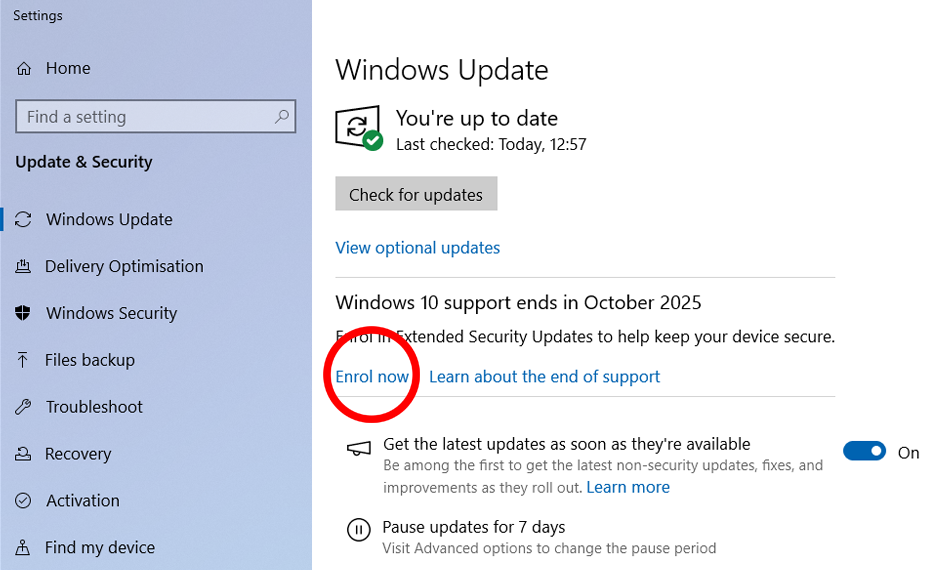
A new window will open. Read the information about the Extended Security Updates programme, then click Next.
What you see on the following screen may vary, depending on a number of factors:
You will see a screen that presents you with three options:
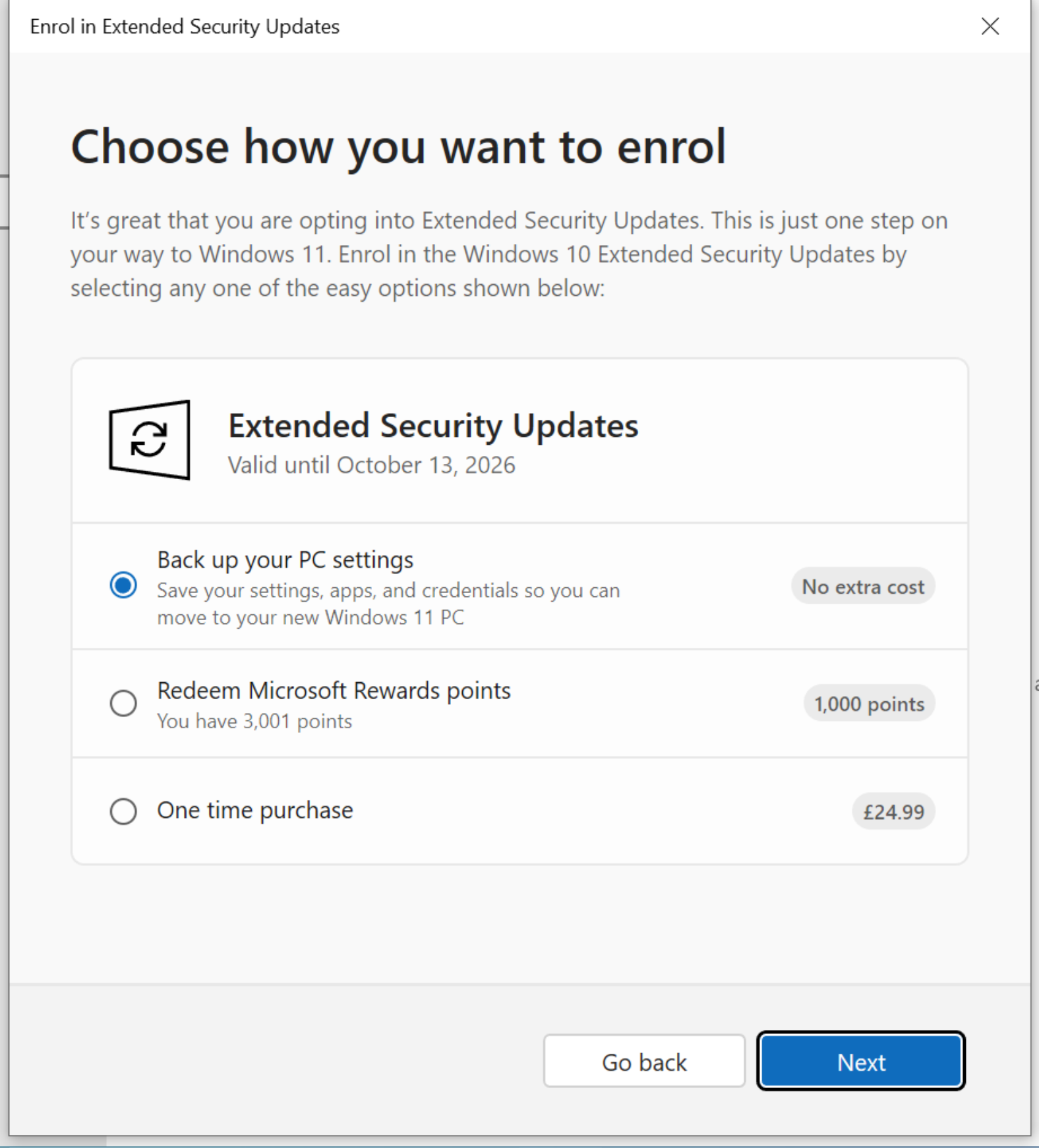
Once you've made your choice, click Next.
What you do next depends on which choice you made:
In each case, you should now see a screen confirming that your device has been enrolled to receive extended security updates until October 13 2026. Click Done.
Initially, Microsoft told its users they would have to pay if they wanted the one-year Windows licence extension. In a Windows Experience Blog Update (24 June 2025), Microsoft outlined the two additional free options.
You can convert your Windows PC to run Linux - this is a free operating system (OS). There are different types of Linux you can install.
For example, Ubuntu comes with pre-installed apps for web browsing, messaging, gaming and content creation. The OS is updated regularly and has built-in security features. You can download Ubuntu from the developer's website or, conveniently, try it for free without installing it on your PC.
Mint is worth considering if you prefer the way Windows looks, as it's got a taskbar at the bottom, comes with pre-installed software and is known for being user-friendly.
Note: The setup process for installing Linux can be quite lengthy, so we suggest trying this only if you consider yourself fairly tech savvy.
For more information about the different Linux distributions and to find out how to one, see should you switch your Windows 10 PC to Linux


Solve your tech issues and get expert buying advice whenever you need it, all year for only £36.75 that’s 25% off.
Join Which? Tech SupportOffer ends 8th January 2026
Which? Tech Support can help you keep on top of your home tech. Our experts explain things clearly so you can resolve issues and feel more confident using your devices.
Get unlimited 1-2-1 expert support:
You can join Which? Tech Support.
*Which? surveyed 2,008 adults in the UK between 5-8 September 2025. Fieldwork was carried out online by Deltapoll and the data has been weighted to be representative of the UK population (aged 18+).
**Online survey, 1,161 Which? members, January 2025
Article updated 26 June 2025 to include news about free Windows 10 licence extensions, announced 24 June on the Windows Experience Blog.