
Get a year of super-useful advice
Solve your tech issues and get expert buying advice whenever you need it, all year for only £36.75 that’s 25% off.
Join Which? Tech SupportOffer ends 8th January 2026
By clicking a retailer link you consent to third-party cookies that track your onward journey. This enables W? to receive an affiliate commission if you make a purchase, which supports our mission to be the UK's consumer champion.

If you've treated yourself to a new Windows PC (perhaps you're upgrading to Windows 11), you'll probably want to transfer some of your most-used files from your old computer. In our walkthrough, we explain how to get the job done in seven easy steps.
Microsoft used to include a handy tool called Windows Easy Transfer, which automated the process of transferring data from one Windows PC to another. Although this is no longer available in Windows 10 or 11, moving your data isn’t as complicated as you might think.
Below, our tech experts explain how you can easily move your most important files from one Windows PC to another.

Solve your tech issues and get expert buying advice whenever you need it, all year for only £36.75 that’s 25% off.
Join Which? Tech SupportOffer ends 8th January 2026
Already a Tech Support member? For more help and 1-2-1 technical advice, including buying advice, go to our Tech Support online booking tool.
If you're short on time, follow the instructions below. Alternatively, keep scrolling for a detailed explanation of each step.
Note that official support for Windows 10 ends on 14 October 2025, meaning Microsoft will no longer offer fixes, new features or security updates after that date. For more details, see our guide: Windows 10 is ending security support in October – six ways you can prepare.
Signing into apps and services with the same accounts you used on your old PC is an easy way to pick up where you left off. If you log in to your old Windows 10 PC with a Microsoft account, you can sync certain PC settings, including your theme, passwords and more, by signing in with the same account on your new PC.
During Windows 11 setup, you're required to sign in with a Microsoft account. However, once the setup is complete, you can switch to a local account if you prefer. This means you don't have to keep using a Microsoft account after the initial setup, but you will need one to complete the installation.
Note that not all third-party app data will sync – only apps that are Microsoft-linked or support cloud sync are guaranteed to transfer.
If you currently log in to your PC with a local account, instead of a Microsoft one, you won’t be able to sync settings. But you can easily convert your local account to a Microsoft one by clicking Start > Settings > Accounts > Your info and selecting Sign in with a Microsoft account instead.
Syncing needs to be enabled on your old PC.
To do this, select Start > Settings > Accounts > Sync your settings and make sure the Sync settings switch is on.

Now you simply need to sign in to your new Windows 11 PC with your Microsoft account.
Select Start > Settings > Account > Your info. If you see Sign in with a Microsoft account instead, select it (seeing 'Sign in with a local account' instead? Then you're already using your Microsoft account).
Just as signing into your Microsoft account lets you sync your PCs, signing in to your web browser using your account will mean you can easily transfer your bookmarks, history, passwords and settings from your old PC to the new one.
If you use Google Chrome, for example, make sure you’re signed in with your Google account on both PCs. Then click your user icon in the top right. If you see Sync is on here (as shown below), you’re already syncing your data – click Turn on sync here, if not.
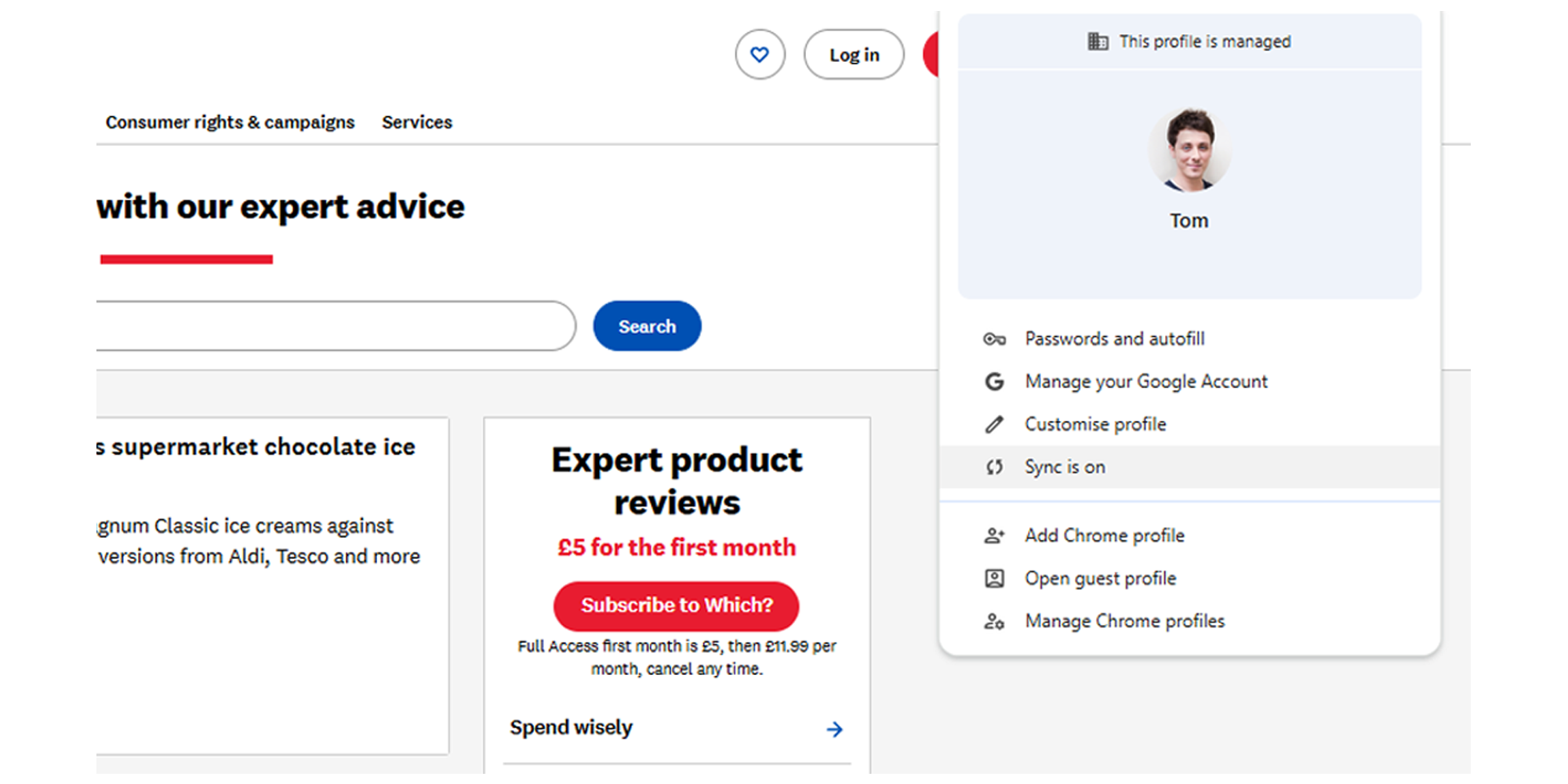
The same principle applies to cloud storage accounts, such as Google Drive and OneDrive, and also your email accounts.
One way to make this stage easier is to go to Start > Settings > Apps on your old PC and make a note of all the apps listed here.
If you want to, you can use this as an opportunity to start afresh – only bring the essential apps, so you can save some storage space on the new machine.

You will need to reinstall any apps that don’t come pre-installed on Windows. Signing in with your Microsoft account offers another advantage here.
Fire up the Microsoft Store app on your new computer (select Start and type Microsoft Store – select it to open it) and click the Library icon (bottom left) to re-download apps you’ve previously installed on other PCs.
Not all apps are available from the Microsoft Store, however. Any that you can’t get from here – Google Chrome, for example – will need to be downloaded from the developer’s official website. Make sure you only download from official sources to avoid the risk of malware (see also: 12 things every laptop or PC owner should do to keep their data safe).
While we're on the subject of apps, at this point you might want to consider downloading antivirus software to your new PC. If you already had this on your old computer, you can sign in to your account on your new PC once you've re-downloaded the software.
To see which antivirus packages we recommend, see our guide to the best antivirus software.
There are two ways you can do this: via an external hard drive or cloud storage.
With any luck, you keep a tidy PC and most of your files will be stored within your Documents, Desktop, Downloads, Pictures, Music and Videos user folders on your old computer. Assuming this is the case, you can use an external USB hard drive with a decent amount of free space (around 512GB) to ferry these folders from the old PC to the new one (see also: best external hard drives).
On your old PC, open a File Explorer window and navigate to This PC > Local Disk (C) > Users > your name, then open another File Explorer window, navigate to your external drive, and drag and drop the user folders named above to your USB storage.
Unplug the drive, insert it into your new computer, then drag the contents of each folder on the drive into the equivalent user folders on the new PC, again using two File Explorer windows.
Alternatively, you can transfer files using cloud storage. Upload your files to the cloud from your old PC, then download them from your new PC.
Not kept a tidy PC? Find out how to clean up junk files from Windows.
If you're planning on buying a new computer, make sure you read our guide to the best laptops and best all-in-one computers
If you're completely done with your old PC and want to permanently delete the files that have been left behind, it's time to perform a factory reset.
Before you continue, make sure that you have all of the files you need on your new PC.

On your old PC, go to Start > Settings > Update & Security > Recovery, then choose Get started under Reset this PC. You'll be presented with two options: Keep my files (which removes apps and settings, but keeps personal files) and Remove everything (which deletes personal files, apps and settings).
How to factory reset a Windows 10 computer: we explain step by step how to reset your Windows 10 PC while keeping your files and data safe and secure.
See also: How to recycle your laptop, including wiping your data.

Solve your tech issues and get expert buying advice whenever you need it, all year for only £36.75 that’s 25% off.
Join Which? Tech SupportOffer ends 8th January 2026
Which? Tech Support can help you keep on top of your home tech. Our experts explain things clearly so you can resolve issues and feel more confident using your devices.
Get unlimited 1-2-1 expert support:
You can join Which? Tech Support.