
Which? member-only club
The Which? members' club is your go-to space for smart shopping tips, real-life reviews and consumer advice.
Join our exclusive Facebook groupBy clicking a retailer link you consent to third-party cookies that track your onward journey. This enables W? to receive an affiliate commission if you make a purchase, which supports our mission to be the UK's consumer champion.

If you've had your current phone for years, you might have noticed it slowing down, taking longer to load apps and switch between tasks. Fortunately, there are ways to improve performance without spending big on a new device.
Having a limited amount of space left on your smartphone can have an impact on its speed, as can out-of-date apps, battery issues, resource-hogging widgets and poor data signal.
Below, we reveal some tips on how to get things running more smoothly, how to know when it's time to replace your device, plus Which? members will see information on Best Buy tech that can help.
News, deals and stuff the manuals don't tell you. Sign up for our Tech newsletter, it's free monthly.
First up, it's worth addressing what could be the elephant in the room – the age of your phone. While many phones could have the potential to last for ten years or more (with the odd battery replacement thrown in), they are limited by the duration of software support – how long a phone will continue to receive updates from the manufacturer.
When these end, you could find it becomes sluggish as bug fixes are no longer available to correct issues, some apps may stop working altogether, and importantly, it's more vulnerable to new security threats. If your phone is over three or four years old, a replacement might be the best option. But don't buy a new one until you have to – our phone support calculator will let you know how much life it has left.
There's no need to spend a lot on a replacement phone either. Our mobile phone reviews reveal Best Buys for around £400, and Great Value models for under £200. Just make sure you run the phone past our calculator to see how long it'll last, before you buy.

The Which? members' club is your go-to space for smart shopping tips, real-life reviews and consumer advice.
Join our exclusive Facebook groupHere's a quick thing to try straight away. Restarting your phone can immediately help speed things up by essentially clearing the decks of any clutter left by apps that you've been using since you last restarted.
It's generally a good idea to restart your phone once a week. You may even be able to set up a schedule to remind you – search for 'restart' in your phone's settings. If this doesn't help, read on for more tips.
At a glance: Take a moment to clear files off your smartphone that you don't need. If your mobile is crammed with pictures and videos and low on space as a result, it could be the reason your device is running slower than usual.
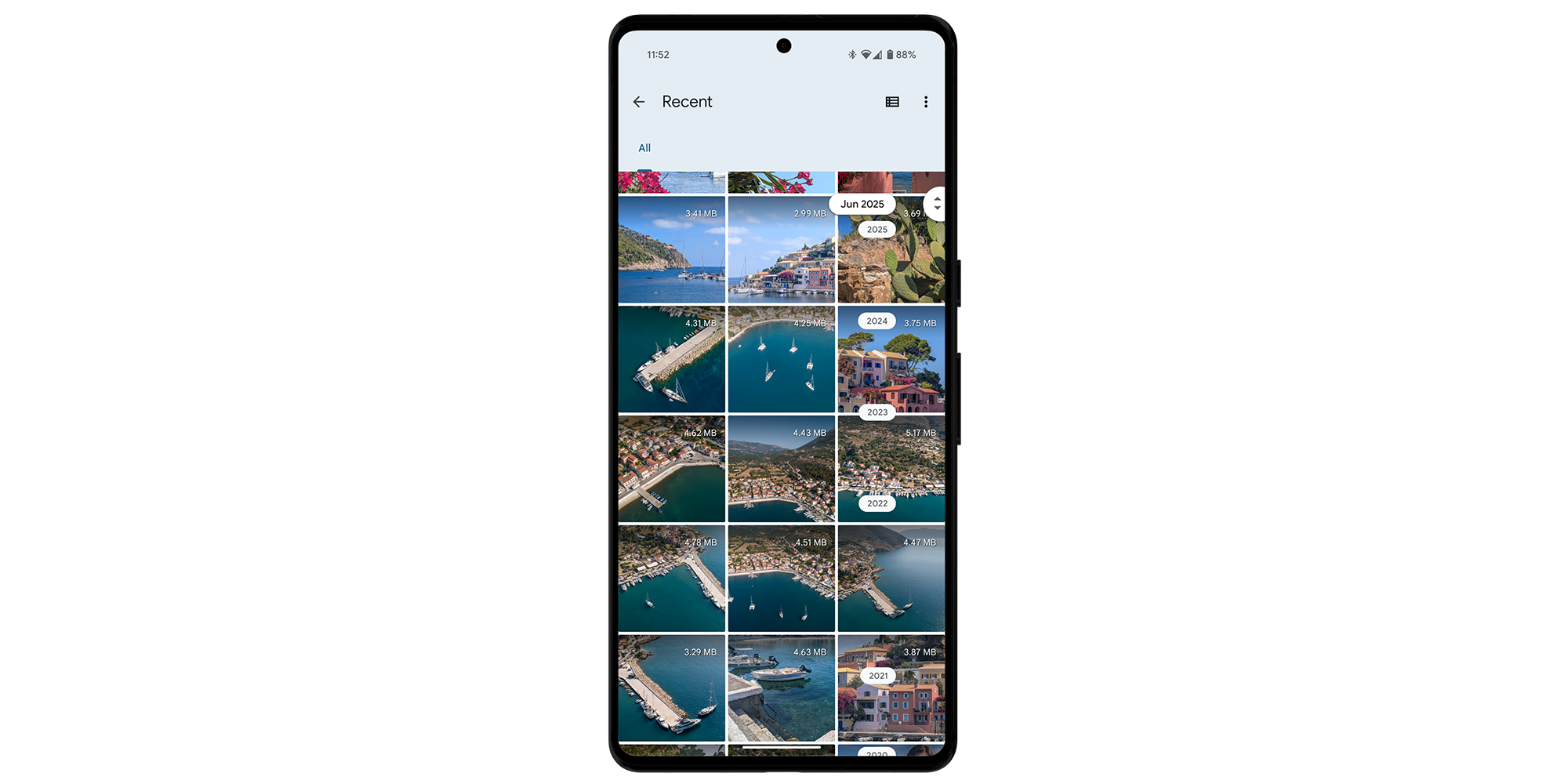
You can also consider storing files in the cloud, using services such as Google Drive, iCloud or Dropbox, if you're not convinced they need to remain on your device.
For even more tips, check in with our dedicated guide on how to free up space on your phone.
At a glance: App updates and new operating system (OS) releases are designed to fix security flaws and improve performance. They might also address bugs that were accidentally introduced in earlier versions.
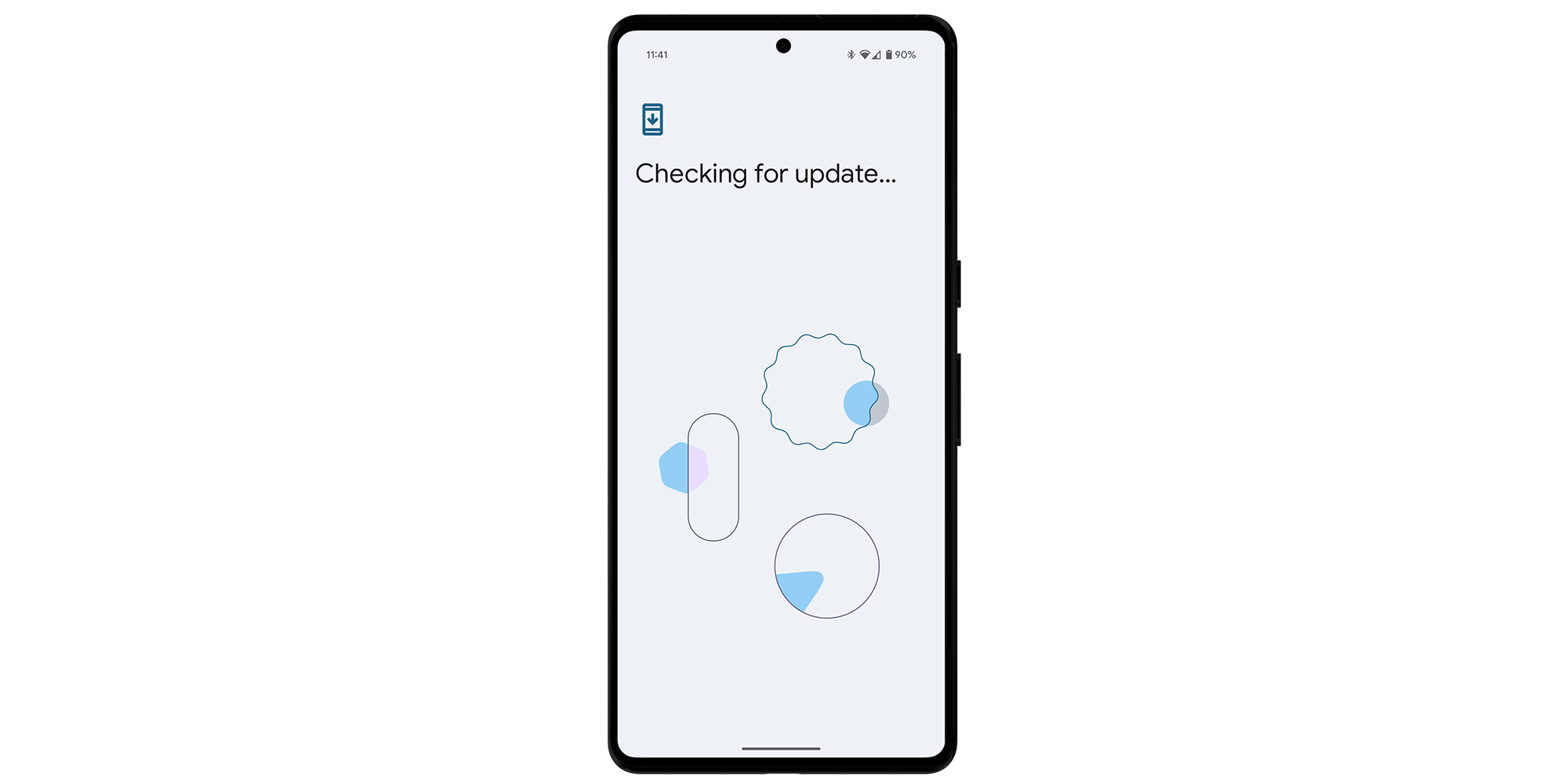
Check in with our mobile phone security guide to see how long mobile phones are supported with important software and security updates, and find out what to do if you're at risk.
At a glance: An ageing battery can slow your smartphone, reduce charging speed and shorten battery life – this is particularly frustrating when you're travelling somewhere without convenient charging points.
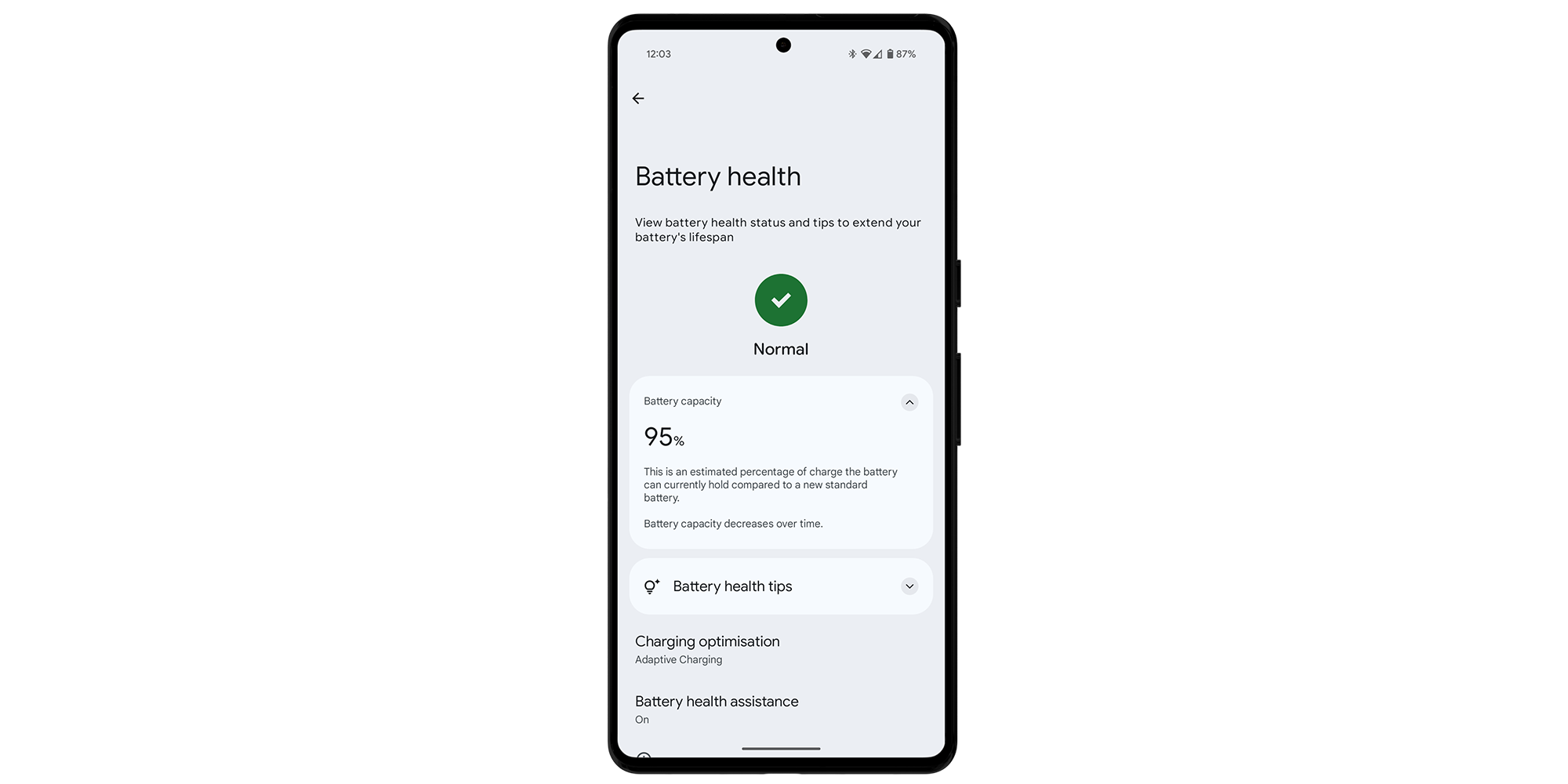
You can also check your phone’s settings to see which apps are draining your battery the most. If the apps at the top of this list are ones you rarely use, it might be time to uninstall them.
On iOS, go to Settings > Battery. Scroll down to Battery usage by app for a percentage breakdown. On Android, try Settings > Battery > Battery usage. Examine the list of apps under the View by apps button. (See also: Easy ways to improve battery life on iPhone and Android.)
If you think you'd be better off buying a new smartphone rather than replacing the battery in your current handset, our expert reviews can help. We've tested a selection of Best Buy smartphones in our lab that score 5 out of 5 in our overall battery tests, including the following models.
Log in now or join Which? to unlock the table below. Alternatively, see our guide to the best smartphones.
| Battery life at full brightness | Battery life with dimmed screen | Time to charge empty battery | |
|---|---|---|---|
Sign up to reveal Get instant access to this and all our scores and recommendations Unlock tableDigital £8.99 per month, cancel any time. Already a member? Log in | |||
Sign up to reveal
Get instant access to this and all our scores and recommendations
Unlock tableDigital £8.99 per month, cancel any time.
Already a member? Log in
At a glance: Although widgets are useful for quick updates, they refresh content in the background. Removing some of them might improve performance, especially on older devices.
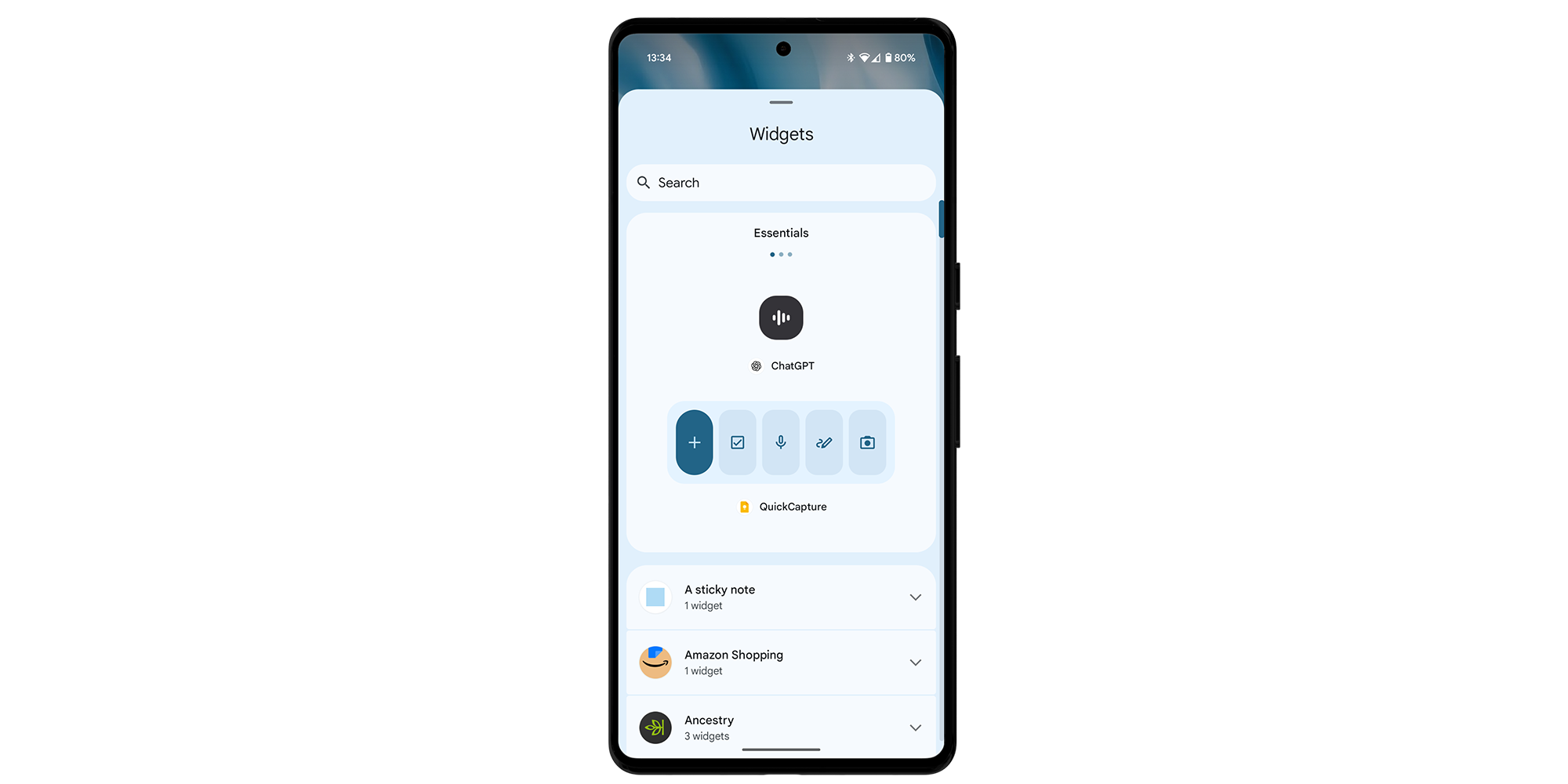
If you use widgets for information like weather or news headlines, consider replacing them with dedicated apps that you can open only when needed. Live or animated widgets, such as step trackers or stock market tickers, are more resource-intensive compared to static widgets.
At a glance: Your mobile might feel slow because of a poor internet connection.
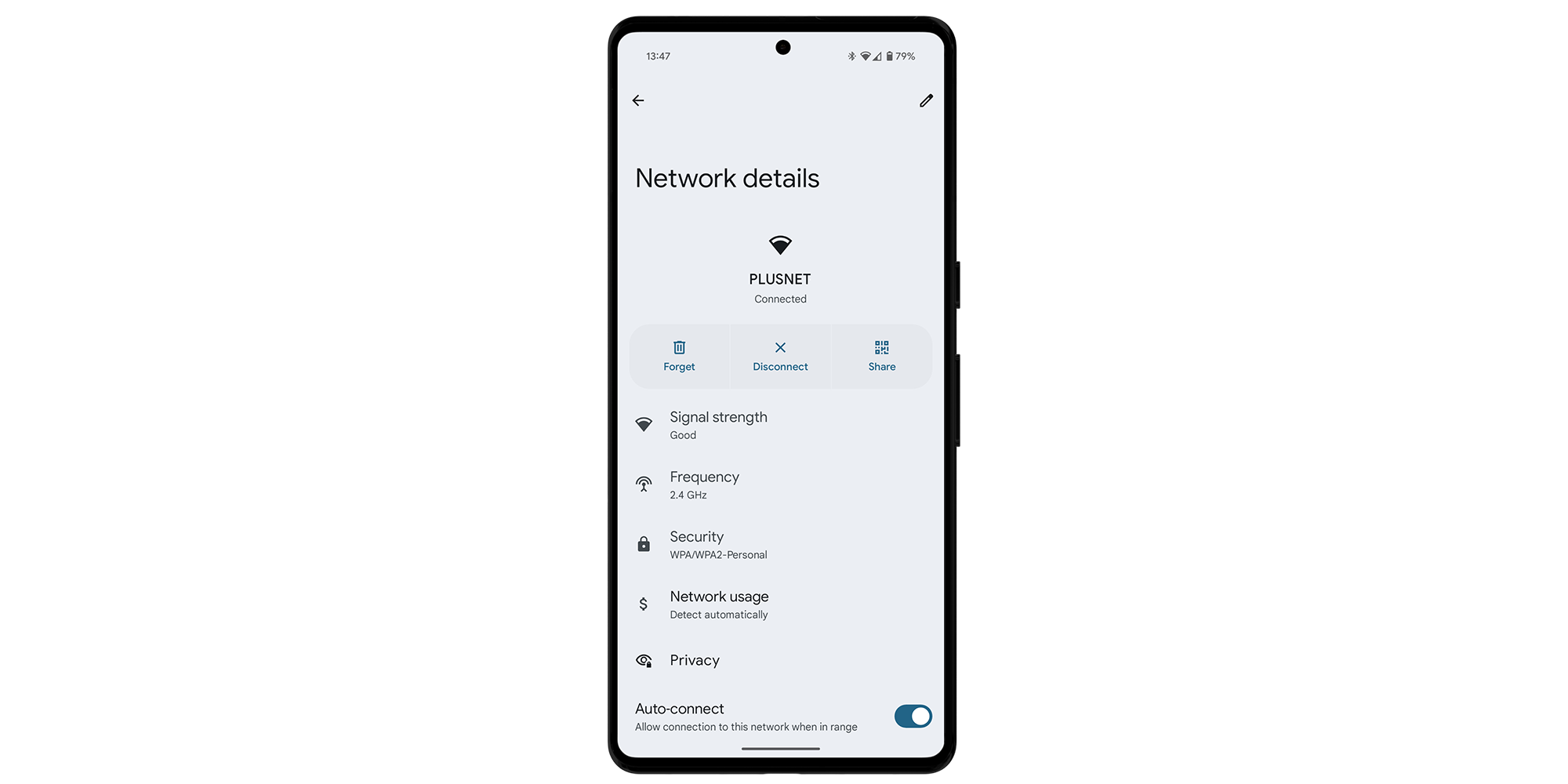
If your phone is slow to load content, the problem could be with your internet connection rather than the device itself. A good starting point is to check the strength of the signal you're using. A weak signal means you'll struggle to load web pages, download files or send emails.
Assuming your wi-fi signal is the issue, try moving closer to the router or invest in an extender. If it's your mobile data, see our mobile network coverage map. You may be able to switch to a provider that offers better reception in your area.
If you don't have a wi-fi extender just yet, you'll be pleased to hear that we've put a selection of models through their paces. The best of the bunch effortlessly give your router a boost and resolve your wi-fi coverage problem.
At the time of writing, the following wi-fi extenders are the highest-scoring models we've tested.
Log in now or join Which? to unlock the table below. Alternatively, see our guide to the best wi-fi extenders and wi-fi mesh systems.
| Test score | Coverage | Stress test | |
|---|---|---|---|
Sign up to reveal Get instant access to this and all our scores and recommendations Unlock tableDigital £8.99 per month, cancel any time. Already a member? Log in | |||
Sign up to reveal
Get instant access to this and all our scores and recommendations
Unlock tableDigital £8.99 per month, cancel any time.
Already a member? Log in
At a glance: Silencing non-essential notifications can cut background activity and reduce distractions, helping your phone feel more responsive.

For more details, including how to use focus mode to improve your productivity, see our guide on the easy way to get rid of annoying phone notifications.
At a glance: This deletes all apps, settings and personal data on your phone, returning the device to the state it was in when you bought it.
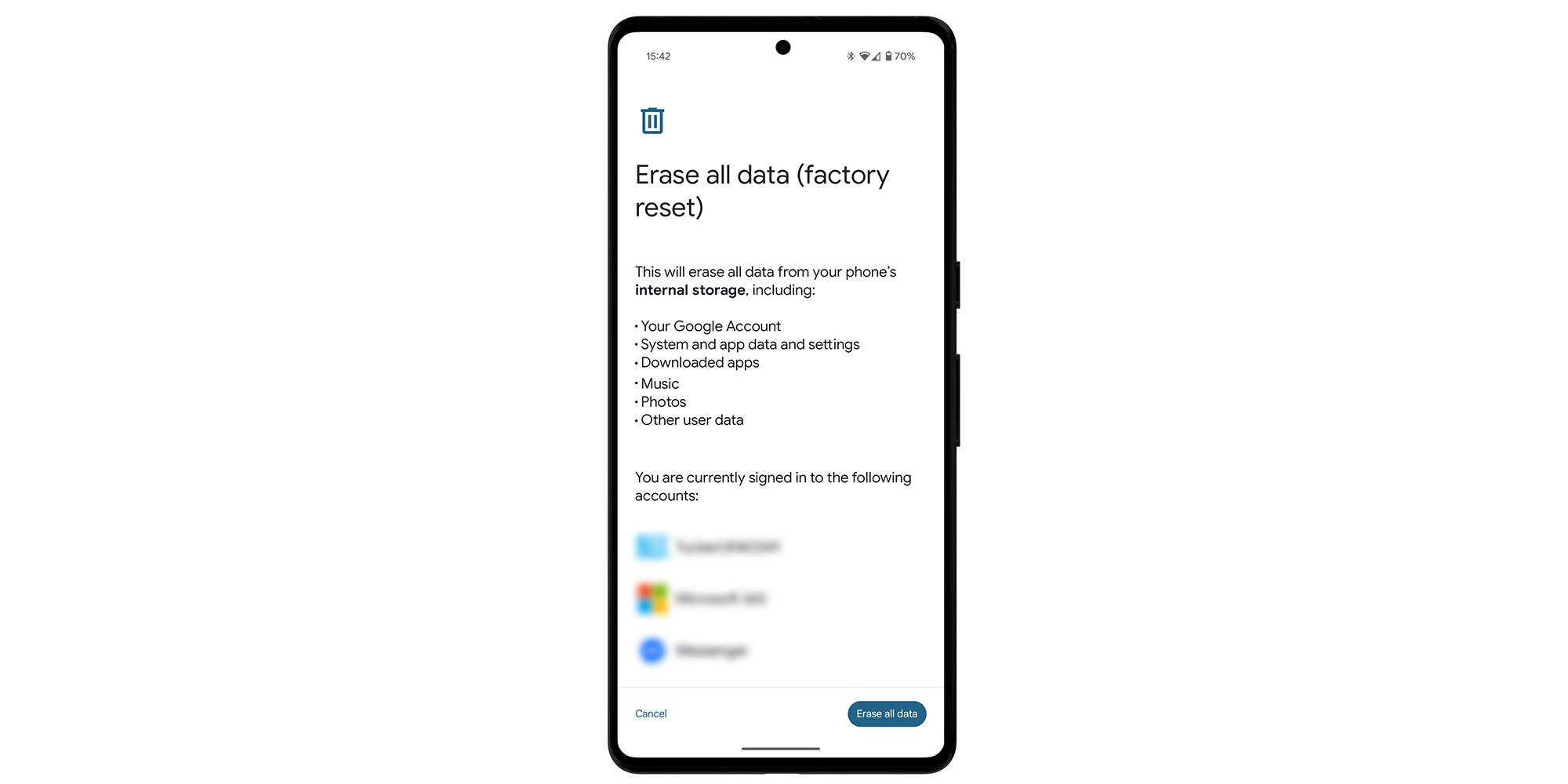

Solve your tech issues and get expert buying advice whenever you need it, all year for only £36.75 that’s 25% off.
Join Which? Tech SupportOffer ends 8th January 2026
Which? Tech Support can help you keep on top of your home tech. Our experts explain things clearly so you can resolve issues and feel more confident using your devices.
Get unlimited 1-2-1 expert support:
You can join Which? Tech Support today.
Smartphone image assets created using MockUPhone