
Get a year of super-useful advice
Solve your tech issues and get expert buying advice whenever you need it, all year for only £36.75 that’s 25% off.
Join Which? Tech SupportOffer ends 8th January 2026
By clicking a retailer link you consent to third-party cookies that track your onward journey. This enables W? to receive an affiliate commission if you make a purchase, which supports our mission to be the UK's consumer champion.

At Which? Tech Support, we often get asked for help with setting up new laptops and desktop PCs.
You might be experiencing Windows 11 for the first time after upgrading from Windows 10, or just want to make sure you get it right without any hassle. Either way, our experts can help.
Below, you'll find at-a-glance instructions on how to get started. Plus, we've rounded up some tips on jobs you should take care of after you’ve set up your new laptop – such as removing bloatware and picking out a capable antivirus,.
Join Which? Tech Support – stay on top of your tech and get unlimited expert 1-2-1 support by phone, email, remote fix and in print.

Solve your tech issues and get expert buying advice whenever you need it, all year for only £36.75 that’s 25% off.
Join Which? Tech SupportOffer ends 8th January 2026
Already a Tech Support member? For 1-2-1 technical advice, go to our Tech Support online booking tool.
If you don't have time to read through our full setup guide, we've summarised the key steps below.
Otherwise you can keep scrolling for detailed instructions, complete with screenshots.
Once you complete these steps, you'll be presented with the Windows desktop. In other words, your new laptop is now ready to use.
News, deals and stuff the manuals don't tell you. Sign up for our Tech newsletter, it's free monthly.
Note: If you want to see if an ageing PC is eligible for an upgrade to Windows 11, use our free Windows 11 compatibility tool.
Get started by loading up your new laptop. Look for the prompt asking 'Is this the right country or region?'. Select the appropriate option and choose Yes.
Next, you'll be asked to confirm your keyboard layout – for example, UK. Click Yes, then Skip.
Select your wireless network. If your laptop is plugged directly into your router, it'll do this automatically.
When you spot the correct wi-fi signal on-screen, click the Connect button and confirm your wi-fi password. Choose Next, then Next again.
If your current wi-fi signal is weak, consider investing in an extender to boost the signal – our guide to the best wi-fi extenders and wi-fi mesh systems can help.
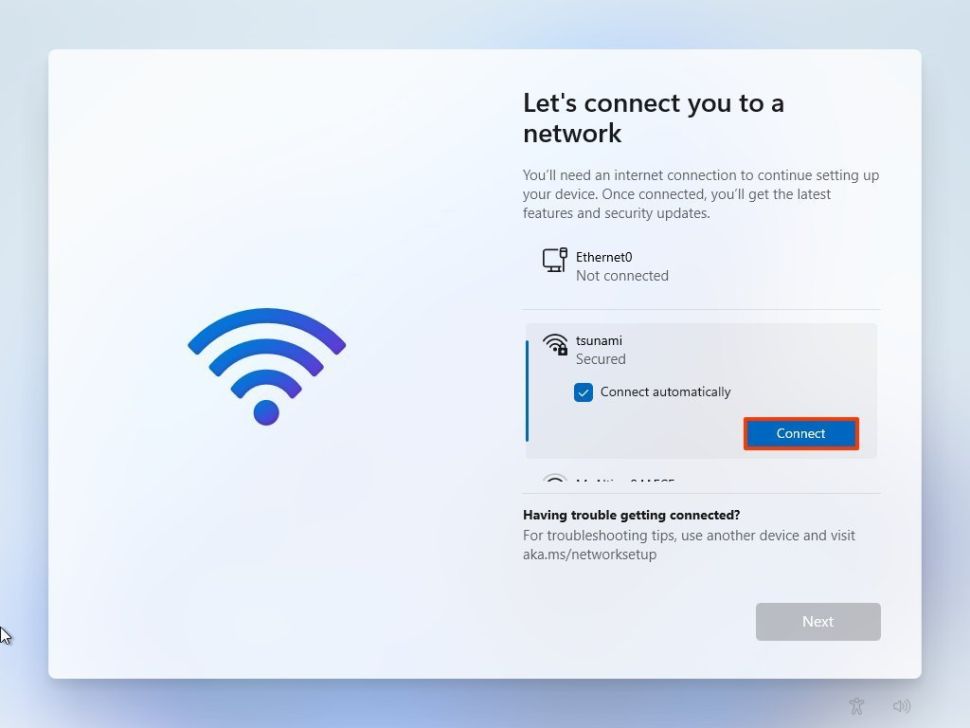
Wondering if your broadband is fast enough? Check using our free broadband speed test
The time has come to give your new laptop a name – for example, OfficePC or whatever takes your fancy. When that's sorted, you'll need to click Next.
Note that the name cannot contain more than 15 characters, and you can't use numbers. You should also avoid special characters.
You can skip this step – however, we recommend that you do it because it will make it easier to identify your laptop in the network and on the devices section of your Microsoft account.
From this screen, confirm your email address to create a local account, click Next and confirm the password. If your computer has Windows 11 Home, you must use a Microsoft account to set up the first user account.
Choose Create PIN – this lets you log in more quickly than typing a password. If you only want to use your password, click the Cancel button to skip this option.
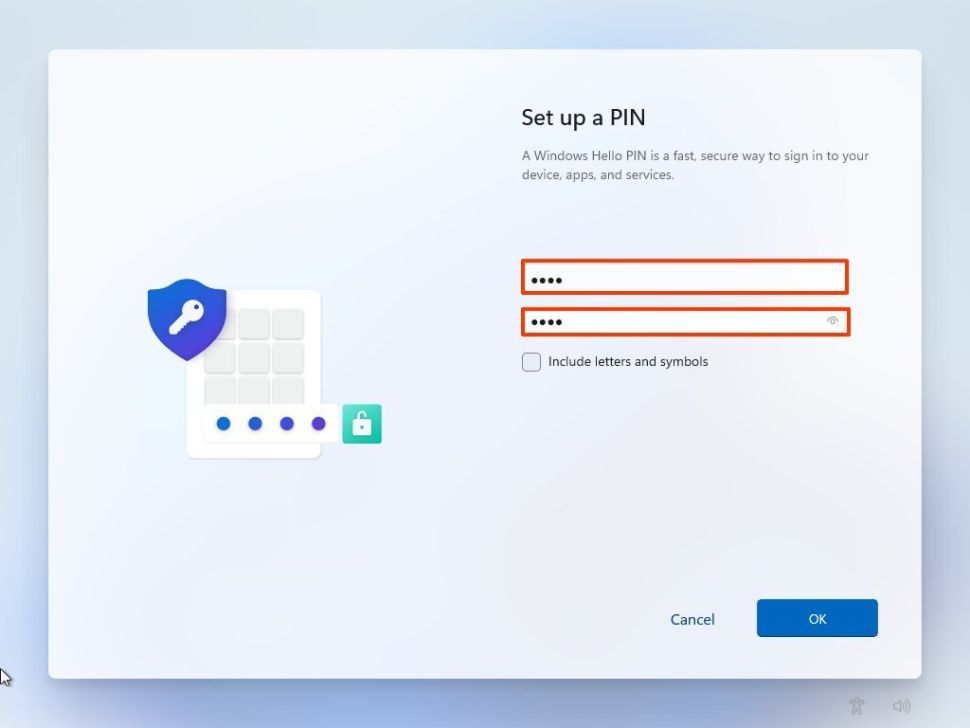
Select Set up as new device, unless you want to restore your settings from another laptop (in which case, just follow the on-screen prompts). Click the Next button.
Choose your privacy settings and scroll down to review all the settings. Click the Accept button.
Now, you can choose how you receive ads. Click the Accept button.
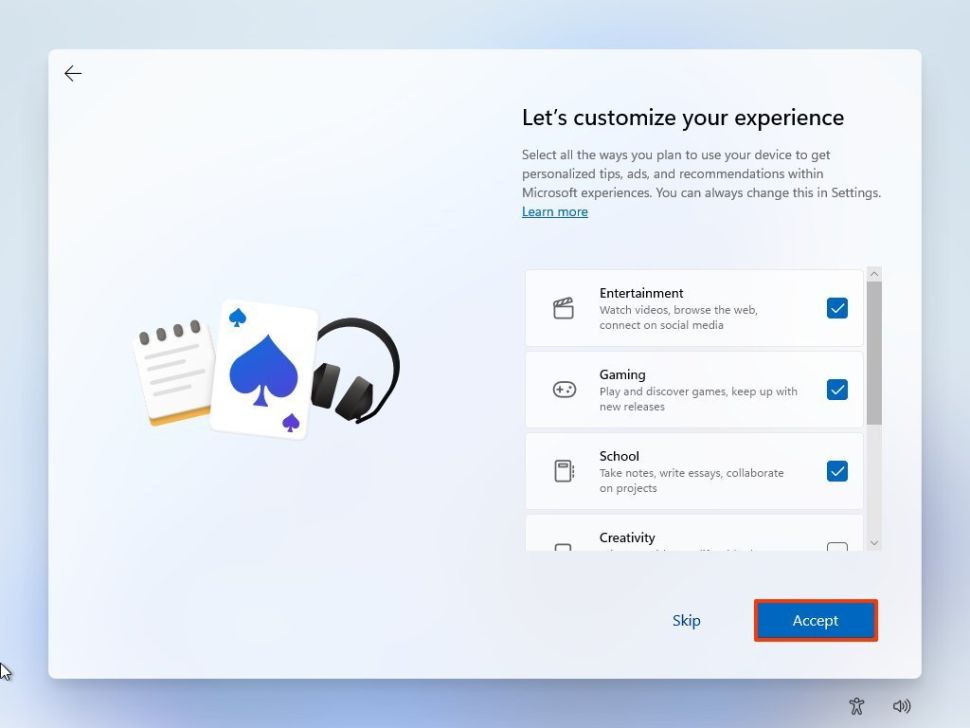
Chose Only save files to this PC, or click the Next button if you want to upload and synchronise files from your Desktop, Pictures and Documents folders with OneDrive. (You can also find out more about choosing cloud storage.)
Select No, thanks when asked if you want to install Office. You can do this later if you have a Microsoft 365 subscription. (Alternatively, find out how to get Microsoft Office for free.)
You will now see your Windows 11 desktop.
Need help plugging in your devices? See our straightforward guide to USB, HDMI and other computer ports.
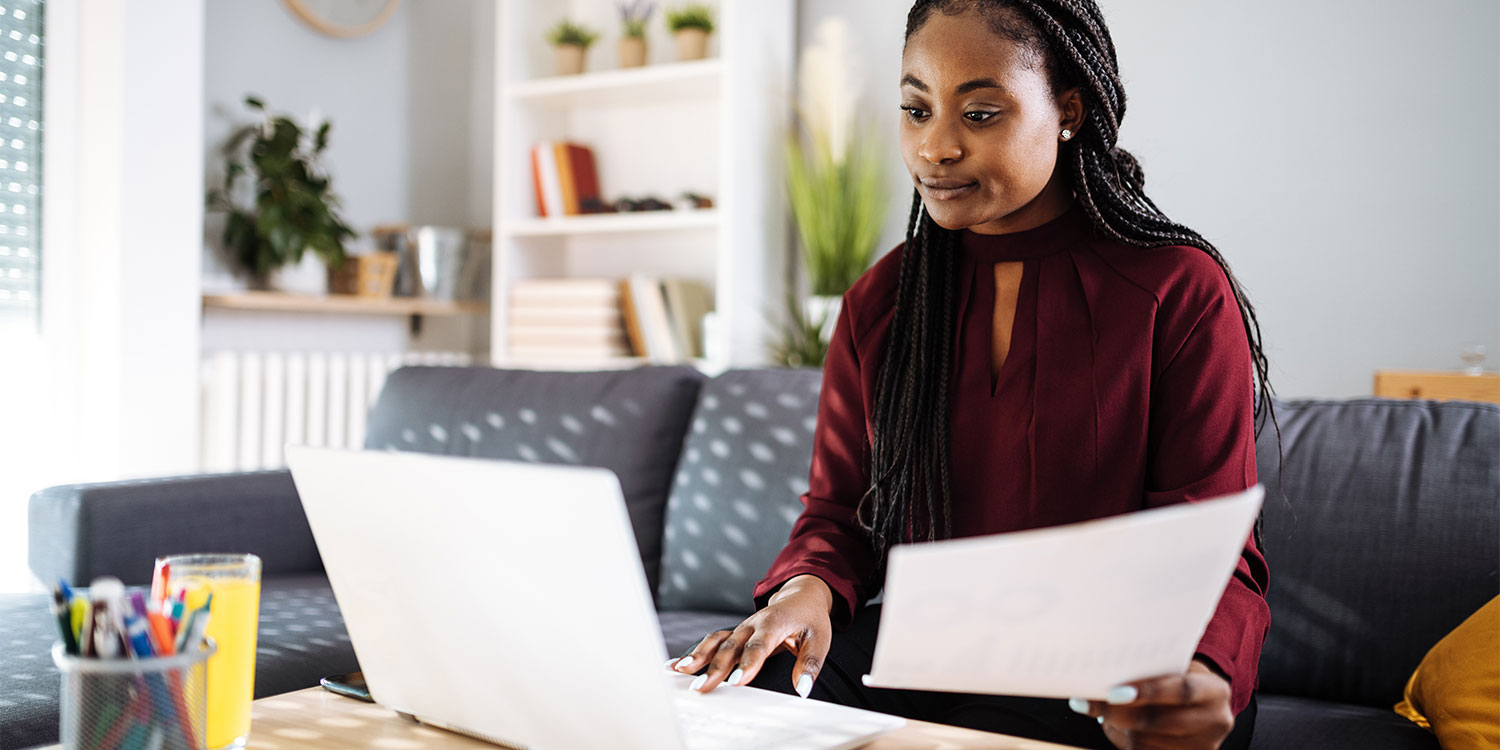

Solve your tech issues and get expert buying advice whenever you need it, all year for only £36.75 that’s 25% off.
Join Which? Tech SupportOffer ends 8th January 2026
Which? Tech Support can help you keep on top of your home tech. Our experts explain things clearly so that you can resolve issues and feel more confident using your devices.
Get unlimited 1-2-1 expert support:
You can join Which? Tech Support.