
Get a year of super-useful advice
Solve your tech issues and get expert buying advice whenever you need it, all year for only £36.75 that’s 25% off.
Join Which? Tech SupportOffer ends 8th January 2026
By clicking a retailer link you consent to third-party cookies that track your onward journey. This enables W? to receive an affiliate commission if you make a purchase, which supports our mission to be the UK's consumer champion.
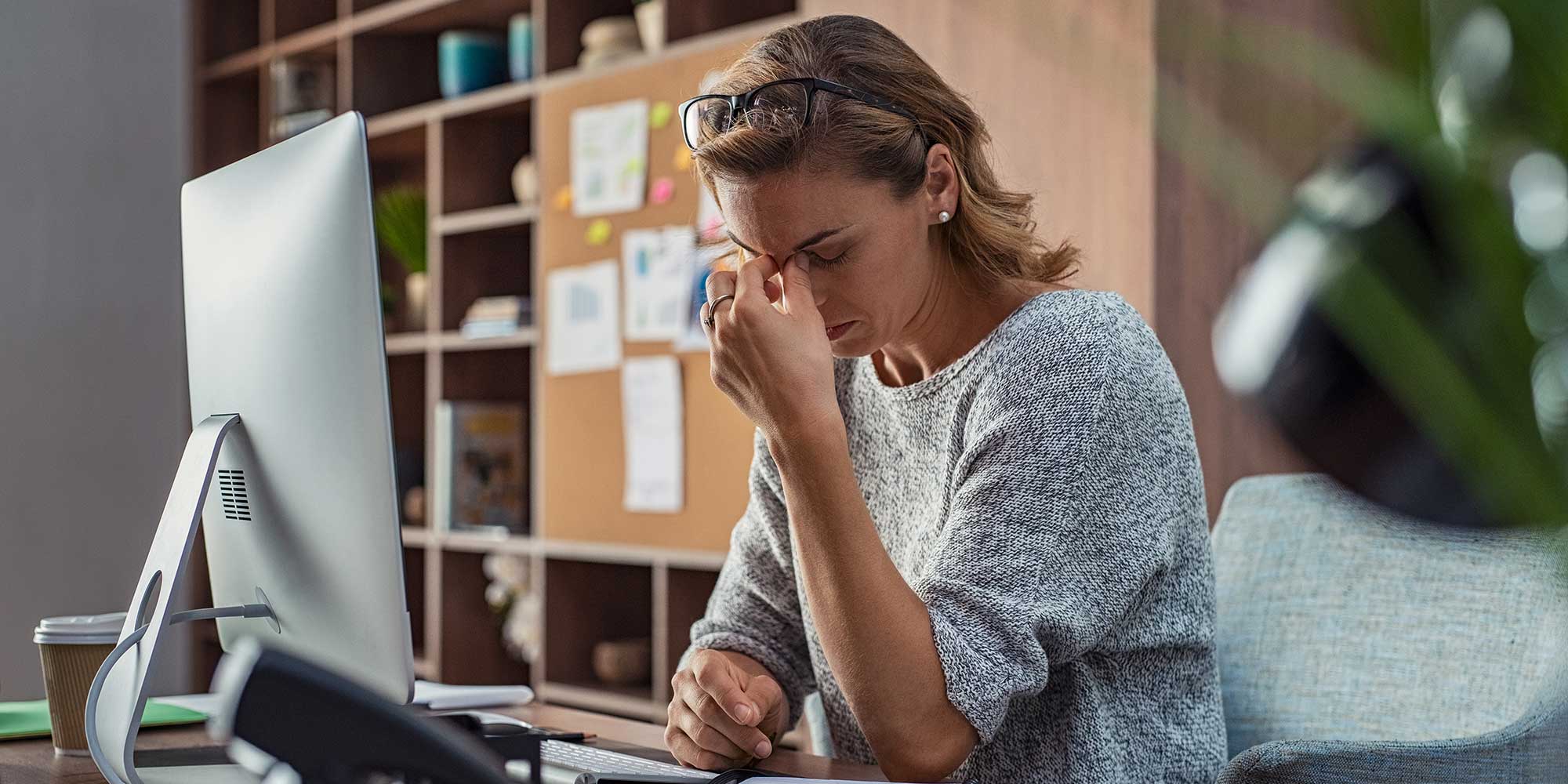
Dealing with a computer that constantly freezes is undeniably frustrating, especially when it happens while you’re gaming, editing photos or trying to get work done.
These freezes can be caused by a range of issues, including an outdated operating system, low disk space or even the presence of malware. On the plus side, there are several effective ways to troubleshoot the problem and get your computer running as it should.
Below, we run through some potential reasons why your Windows PC or Mac keeps crashing – and how to fix the problem for good.

Solve your tech issues and get expert buying advice whenever you need it, all year for only £36.75 that’s 25% off.
Join Which? Tech SupportOffer ends 8th January 2026
Already a Tech Support member? For more help and 1-to-1 technical advice, including buying advice, go to our Tech Support online booking tool.
'My three-year-old laptop keeps freezing at random. I could be working in a Word document or browsing the internet when it suddenly seizes up. I either have to wait (sometimes 15 to 20 minutes) for it to respond, or switch it off and reboot.
'Do you have any ideas on how I can stop it from becoming unresponsive?'
Which? Tech Support member
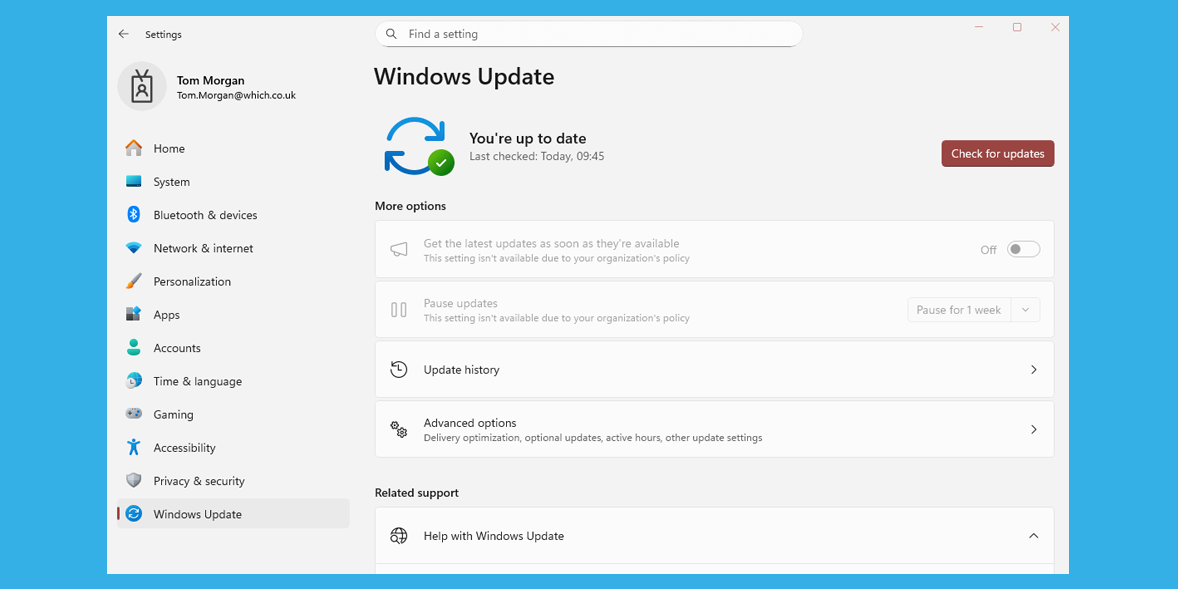
Keeping your operating system up to date is one of the most effective ways to ensure your computer runs smoothly. These updates fix security vulnerabilities and add new features, plus they improve performance.
PC makers and component manufacturers release driver updates for hardware such as graphic cards, USB drives and chipsets. Keeping these up to date can resolve issues and improve both stability and performance.
To check for missing or outdated drivers, visit your computer manufacturer’s official website (for example, HP, Asus or Dell). If you built your own PC, go to the component maker’s website instead, such as Nvidia for a graphics card.
Navigate to the Support or Downloads section, then enter your computer or component’s model or serial number. Download and install all the latest drivers compatible with your operating system. It's also recommended that you install any available Bios updates (the Bios controls what your PC first does when you switch it on, such as checking and starting hardware and loading your operating system).
If you think you're due a PC upgrade, pick the right model and specs: see best laptops, best all-in-one PCs, and how to buy the best desktop PC.
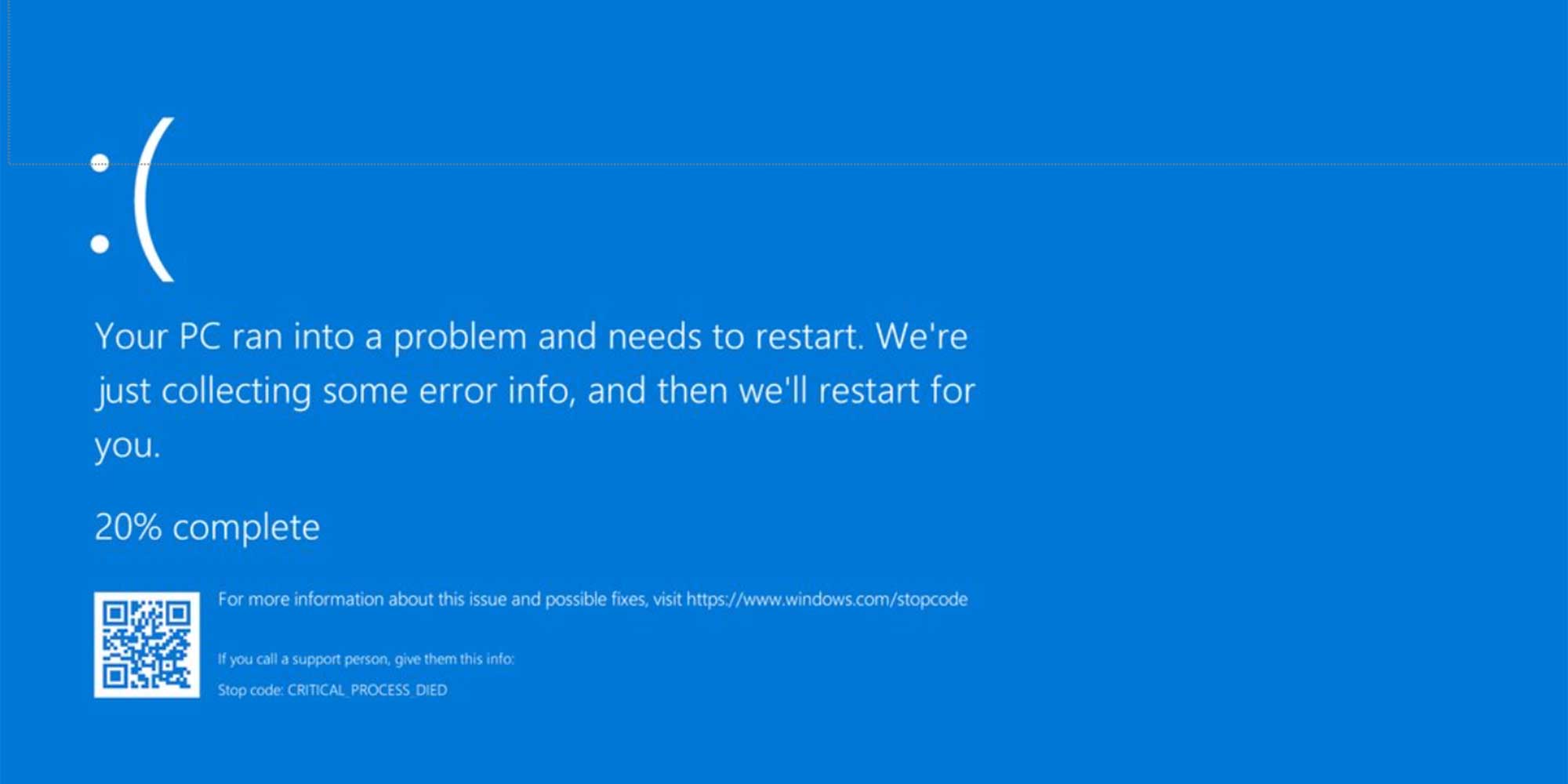
When Windows freezes completely and then crashes to the point where it has to restart or shut down, it often displays an error code. This used to be on a blue screen (known affectionately as the Blue Screen of Death, or BSOD), but the latest version of Windows 11 has changed this to a black screen.
These codes typically appear as 0x0000007E or IRQL_NOT_LESS_OR_EQUAL. They can be very useful in diagnosing why the computer froze or shut down, so make a note of the code and search for it on the Microsoft support site.
Freezing can sometimes be a sign of malware, as malicious software often causes instability and places a heavy load on system resources. It can overuse the processor, memory and hard drive, making your computer unstable.
We recommend performing a full scan using a robust antivirus program to pick up any potential malware. (See also: signs your computer has been hacked).
Our expert guide to the best antivirus software will help you banish malware.
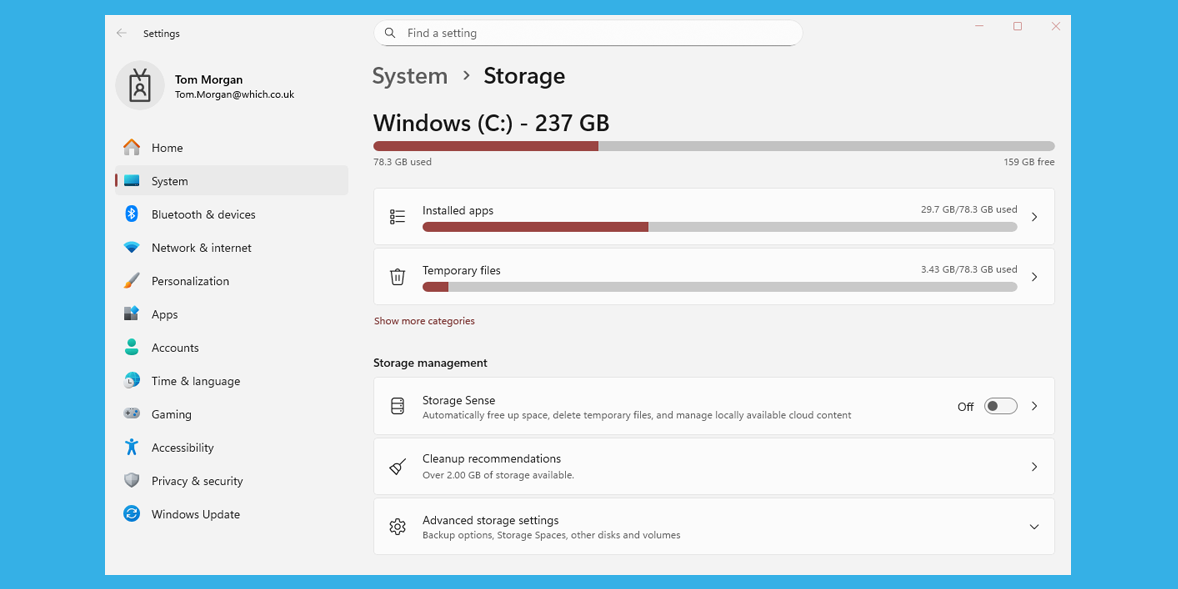

'Up until recently, I was experiencing increasingly frequent crashes on my home computer while gaming. Frustratingly, Windows wasn't even showing me a blue screen with an error code – it just froze without warning, forcing me to do a hard reset by holding down the power button.
'After discussing the issue with Which? Tech Support, it quickly became apparent that the crashes could be down to two factors. Firstly, my Nvidia graphics card drivers were outdated. Using Task Manager, I also discovered that playing newer games was using up a large amount of Ram on my ageing machine.
'In my case, the best option is to replace the PC entirely, which I’ll be doing right away. My current computer is underpowered for what I need it to do now. And since it isn’t compatible with Windows 11, it will become exposed to security risks once my extended Windows 10 licence runs out in October 2026.'
Tom Morgan, Which? senior digital content producer
Booting your computer into safe mode loads the operating system with only essential software and basic drivers.
If a third-party program is causing the freezing, it shouldn’t occur in Safe Mode. Running in Safe Mode can also rule out a virus or malware as the root cause.
If your device works normally in Safe Mode without freezing, restart the computer for it to go back to ‘normal’ mode. Then, disable all apps and services, and re-enable them one by one until the culprit is determined. To do this:
If it runs fine, re-enable apps/services one at a time, restarting after each, until the crashing returns. Once the freezing returns, you’ll know which application is the culprit.
If your Mac doesn't crash while in Safe Mode, restart it to return to ‘normal’ mode. Disable all apps and services, and re-enable them one by one until you know the cause.
To do this:
If it runs fine, re-enable apps and services one at a time, restarting after each until the crashing returns. When the freezing starts again, you’ll know which application is the culprit.
Considering getting a new Mac? We can help you find the right model at the right price – see best MacBooks.
An in-place, or ‘soft,’ reinstall will reinstall Windows or macOS without affecting your data or applications. If the operating system is corrupted, this process will usually resolve the issue.
Windows will now start the reinstall. After rebooting, you should be back at your desktop with updates installed.
Important note Official support for Windows 10 ended on 14 October 2025, and Microsoft no longers provides fixes, features and security updates unless you take action. For details, see our guide on 6 ways to prepare for Windows 10 losing security support.
Windows will start the reinstall and, after rebooting, you should be back at your desktop with updates installed.
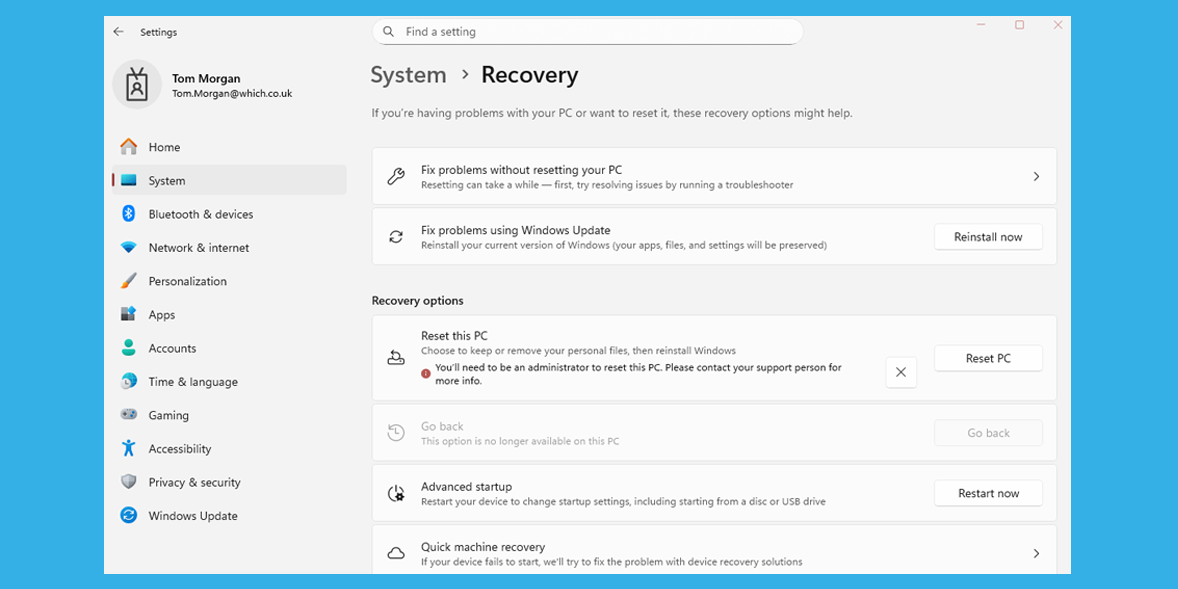
A reset will completely wipe your computer and place it back to factory settings with all settings, apps and data removed.
Typically, if the freezing still occurs after a reset, it’s likely to be a hardware fault or limitation. Ensure all data is backed up to either an external drive or cloud storage before resetting.
Sometimes freezing isn’t caused by software, malware, or hardware faults – it might simply be your device’s hardware struggling to handle the task at hand. This is especially true for older machines with ageing CPUs, integrated graphics, low Ram or older mechanical hard drives (HDDs).
Check the minimum and recommended specs for the program or game you’re using (these are typically listed on the website). If your CPU, Ram or GPU falls below the recommendations, crashes are likely.

Solve your tech issues and get expert buying advice whenever you need it, all year for only £36.75 that’s 25% off.
Join Which? Tech SupportOffer ends 8th January 2026
Which? Tech Support can help you keep on top of your home tech. Our experts explain things clearly so that you can resolve issues and feel more confident using your devices.
Get unlimited 1-to-1 expert support:
You can join Which? Tech Support.