
Get a year of super-useful advice
Solve your tech issues and get expert buying advice whenever you need it, all year for only £36.75 that’s 25% off.
Join Which? Tech SupportOffer ends 8th January 2026
By clicking a retailer link you consent to third-party cookies that track your onward journey. This enables W? to receive an affiliate commission if you make a purchase, which supports our mission to be the UK's consumer champion.

Tech doesn’t come cheap, so it’s no surprise that many of us hang on to old gadgets for as long as we can, whether it’s a trusty old laptop, an ancient router or a drawer full of cables we’ll probably never use again.
But ageing devices aren’t just past their prime; in some cases, they can be a liability – or even pose a real risk to your safety. From PCs running unsupported versions of Windows to obsolete smart-home devices, modern households are full of hidden security hazards.
Below, our experts explain what devices are safe to keep, which ones you should consider upgrading when the time comes, and which products you should recycle right away.
A version of this article was originally published in Which? Tech magazine.

Solve your tech issues and get expert buying advice whenever you need it, all year for only £36.75 that’s 25% off.
Join Which? Tech SupportOffer ends 8th January 2026
Already a Tech Support member? For more help and 1-2-1 technical advice, including buying advice, go to our Tech Support online booking tool.
At a glance: Unless you take action, your Windows 10 computer will no longer receive the security updates needed to keep it safe from online hackers and malware.
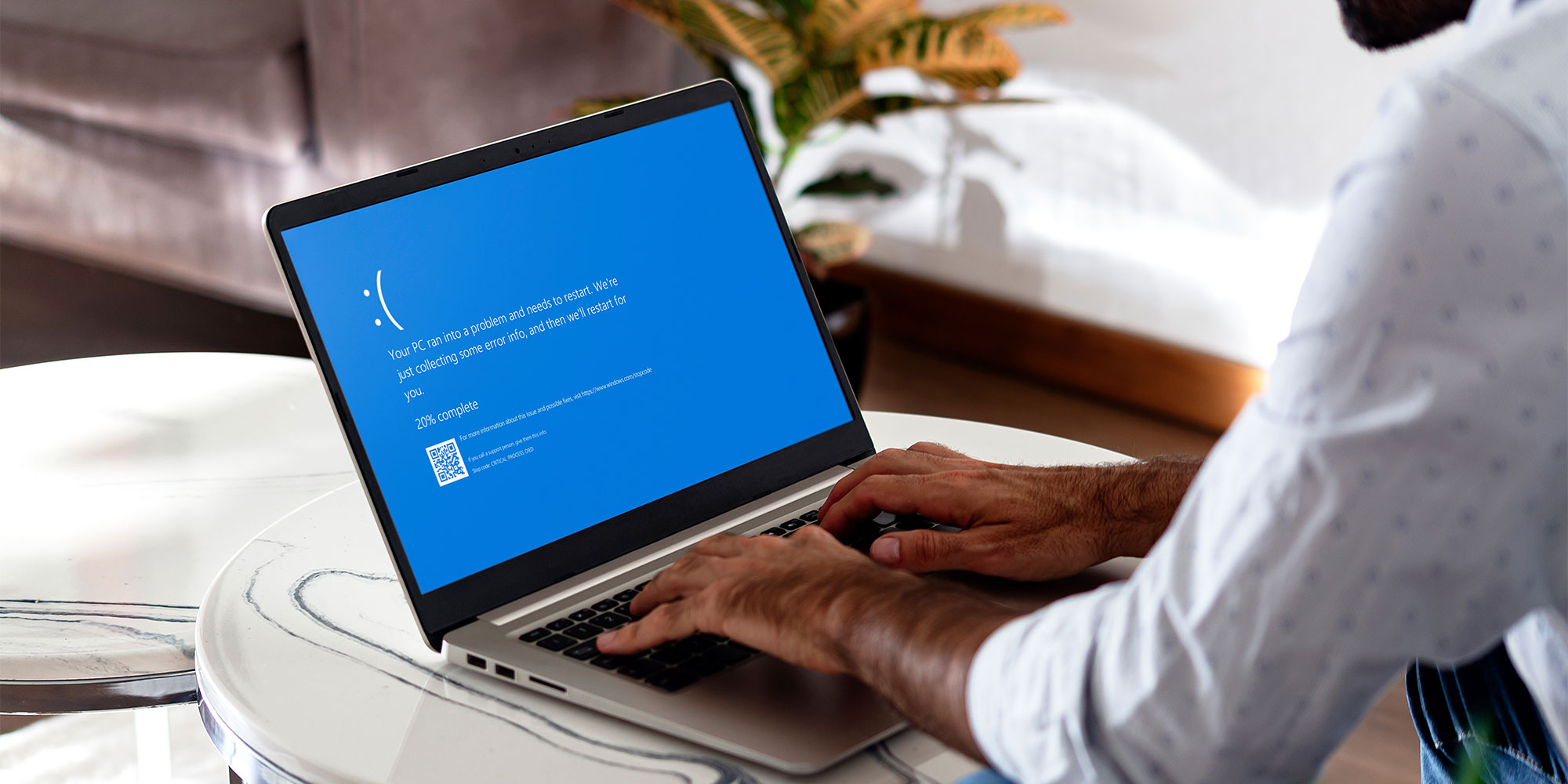
Those who have been following our coverage throughout the year already know Microsoft ended its support for Windows 10 in October. Windows 7, 8 and XP have been out of support for even longer and, as such, are even more at risk.
If you're one of the millions still using a Windows 10 PC, Microsoft is providing official ways to extend support for a further year – although this route is only putting off the inevitable for another 12 months. It may be better to invest in a new Windows 11 computer as soon as you can.
For anyone running older versions of Windows, we'd advise extreme caution – preferably disconnect it from the internet until you're able to buy a replacement.
Find out how to extend a Windows 10 licence and what you can do about Windows 10 ending support.
At a glance: While macOS and ChromeOS are typically targeted by hackers less often than Windows, they still become vulnerable over time once support ends.

With Chromebooks, Google sets an Auto Update Expiration (AUE) date – after this, your device will no longer receive updates, even if it’s working perfectly. To find out your Chromebook’s AUE date, check on Google’s support page.
If your Chromebook is near or past its AUE, we’d advise replacing it when you can. Look for models with at least eight years of support (Google now offers up to 10 years on some) or use our Chromebook update checking tool to make sure your next model has a lengthy lifespan.
With Macs, Apple typically supports each model with new versions of macOS for around seven years, although this varies. Click the Apple menu > About this Mac to check your model number and macOS version. Apple officially supports macOS 16 (Tahoe), macOS 15 (Sequoia) and macOS 14 (Sonoma). Be aware that support for macOS 13 (Ventura) may end soon, due to the release of Tahoe.
If your Mac is running an older version, see if you can upgrade by navigating to the Apple menu > System Settings > General > Software Update. If not, it may be time to consider buying a replacement.
In both cases, it's worth remembering that buying a refurbished computer can save you money compared to buying brand new, when the time comes to replace your old model.
For help looking for your next computer, check our expert guides to the best MacBooks and best Chromebooks.
At a glance: Like computers, mobile devices that no longer receive security updates can leave you vulnerable to malware, phishing attacks or data theft.

Many older phones and tablets running Android 12 and earlier are targets for hackers, as are ageing iPads and iPhones stuck on iOS 14 or earlier.
Android users can check which version of the OS they’re using by tapping Settings > About phone (or About device) and looking for Android version. You can check to see whether you can install a newer version via Settings > System > System update > Check for update.
Users of iOS and iPadOS should tap Settings > General > About to see their OS version. If your device supports newer versions, you’ll be able to install them via Settings > General > Software Update.
If your device is no longer able to receive updates, we recommend upgrading as soon as possible.
Want to save money on your next phone or tablet? Let our experts help – we've rounded up the best tablet deals and best phone deals.
At a glance: Your router is your household’s gateway to the web. So if it’s running outdated firmware, it could be a major target for hackers.

Older and discontinued routers can lack support for the latest security protocols, such as WPA3 encryption, or have default passwords that are easily compromised. By extension, old wi-fi boosters and extenders can be vulnerable too – especially if they were bought at around the same time.
Find your router’s model number (it’s usually on a sticker underneath), visit the manufacturer’s support website and search for your model to see when it most recently received a firmware update.
You can also check your router’s configuration utility (usually accessed by entering an IP address into your web browser and signing in with admin login) to see what firmware your model is running, whether WPA3 is supported and whether you haven’t yet changed your password from the manufacturer’s default.
If your router was originally supplied by your internet provider, it’s worth calling its support line to see if you can negotiate a faster, more up-to-date replacement for free.
See our guide to the best wi-fi routers – we've tested and compared third-party routers with popular ISP routers from BT, Sky, Virgin Media and more.
At a glance: Smart-home products with weak protection can allow hackers to snoop on our video feeds, access our private networks to steal data and more.

It's ironic that devices we buy to keep us safe can often turn into a massive privacy risk. Security cameras with weak protection, smart video doorbells with old, vulnerable firmware and cheap, unbranded smart-home gadgets with poor safeguards can all be turned against us.
To make sure your devices are safe, check for any available updates – this is usually done via a product’s smartphone app. While you’re there, double-check that you’re not using the manufacturer’s default passwords for anything. Hackers often know what these are, making it easy for them to gain unauthorised access.
You can also check the manufacturer’s website to see whether your products are still supported. Most reputable brands will make it easy to find this information.
If you bought your smart camera, plug or doorbell from a no-name brand on an online marketplace, it may have little to no security built in. These are especially risky, and some have been found transmitting data without encryption or exposing live video feeds to the public internet. With security and smart-home devices, it pays to stick with brands you trust.
We test all smart-home devices for security and only recommend models that will genuinely keep you safe. Explore our advice on smart homes, safety and security.
Replacing obsolete devices means disposing of your old ones safely and wiping them clean of any personal data they contain first.
The same advice applies to everything from video doorbells, routers and games consoles, to smart light bulbs and speakers, as these can store sensitive data such as wi-fi passwords, payment details, addresses and more. Assuming your device powers on, you should find an option to perform a factory reset in its settings menu – for smart-home products, you may need to look through the settings in the companion app on your phone.
At a glance: Hackers target vulnerabilities in older, unsupported versions of high-profile software.

Support for Microsoft Office 2016 and Office 2019 ended on 14 October 2025 - after this date, both versions stopped receiving security updates.
If you’re still using these – or earlier – versions, consider moving to Microsoft 365 (from £80 per year), which includes the latest versions of all Office apps and continues to receive updates for as long as you subscribe.
Alternatively, you could switch to a free office suite, such as LibreOffice (you can download it from libreoffice.org).
See our round-up of the best free software.
At a glance: Outdated browsers can expose you to security flaws and make your personal data vulnerable to online attacks.
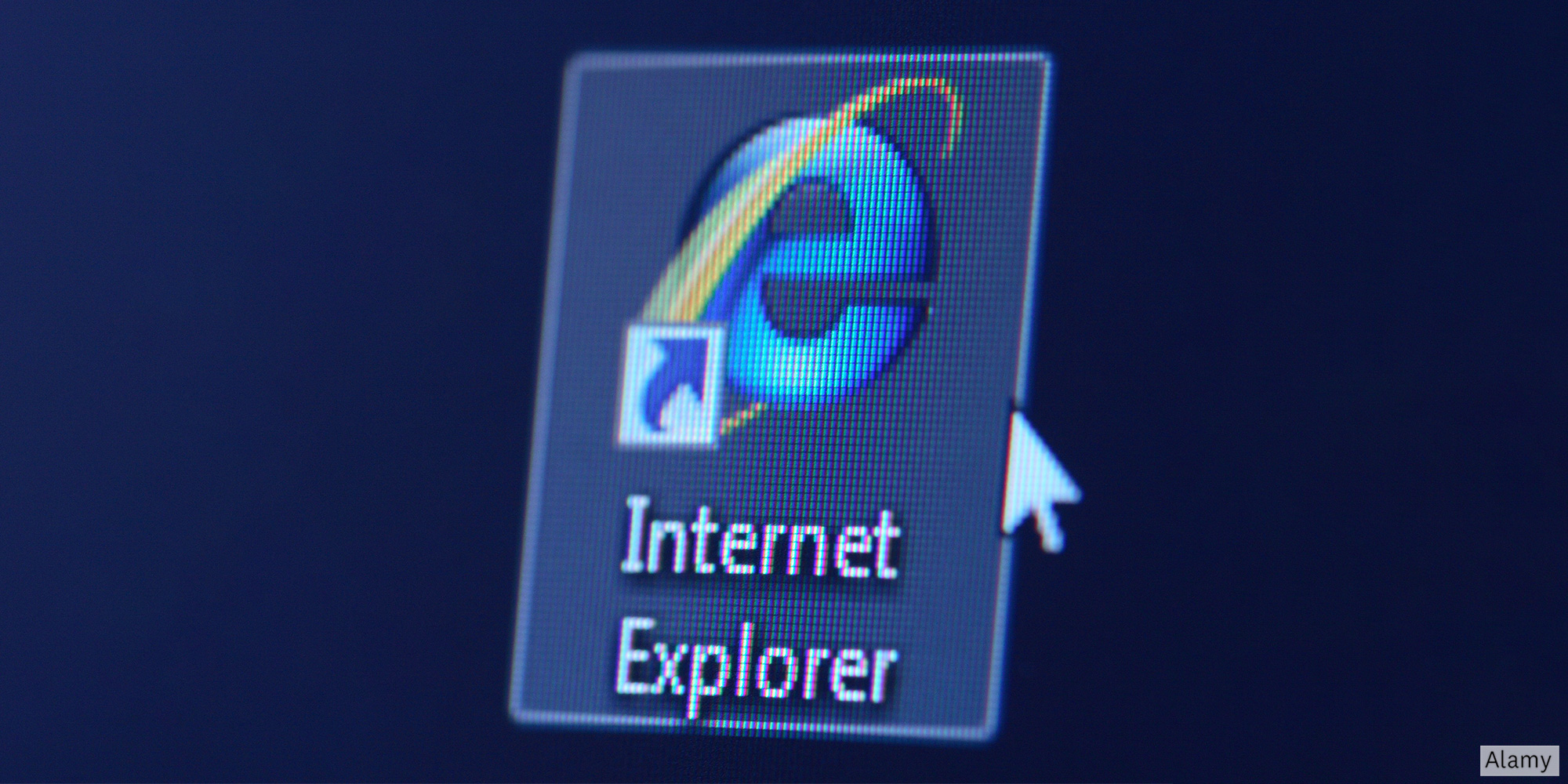
Most browsers install updates automatically, but it’s worth double-checking that the version you’re using (usually found by clicking the menu button > Help > About or similar) matches the latest available.
If you’re still using Internet Explorer, you should switch to an alternative as soon as possible, as Microsoft stopped supporting it in June 2022.
See also: 12 things every laptop or PC owner should do to keep their data safe.
At a glance: You might be paying for security tools you don’t really need.

If you’re paying a monthly or annual fee for premium security software, you may want to consider whether you really need all the extended features it offers. Our expert tests prove you can be just as well protected by switching to a good, free antivirus instead.
See our in-depth guide to the best antivirus software.
At a glance: Review your paid subscriptions to avoid wasting money.

It’s easy to find yourself signed up to all sorts of subscriptions – streaming services, cloud storage, apps and more. It’s worth checking to see whether there are any you no longer need but are still paying for. Check your bank or credit card statements for recurring payments.
Next, check your mobile device for any in-app subscriptions you may have signed up to:
Some gadgets aren’t just outdated – they’re potentially dangerous. Frayed cables, bulging batteries and cheap electronics can all pose a fire or electric shock risk. Others are simply obsolete, taking up space.
They can all be recycled responsibly: see how to recycle electrical items.

Solve your tech issues and get expert buying advice whenever you need it, all year for only £36.75 that’s 25% off.
Join Which? Tech SupportOffer ends 8th January 2026
Which? Tech Support can help you keep on top of your home tech. Our experts explain things clearly so that you can resolve issues and feel more confident using your devices.
Get unlimited 1-2-1 expert support:
You can join Which? Tech Support.
Additional reporting by Tom Morgan.